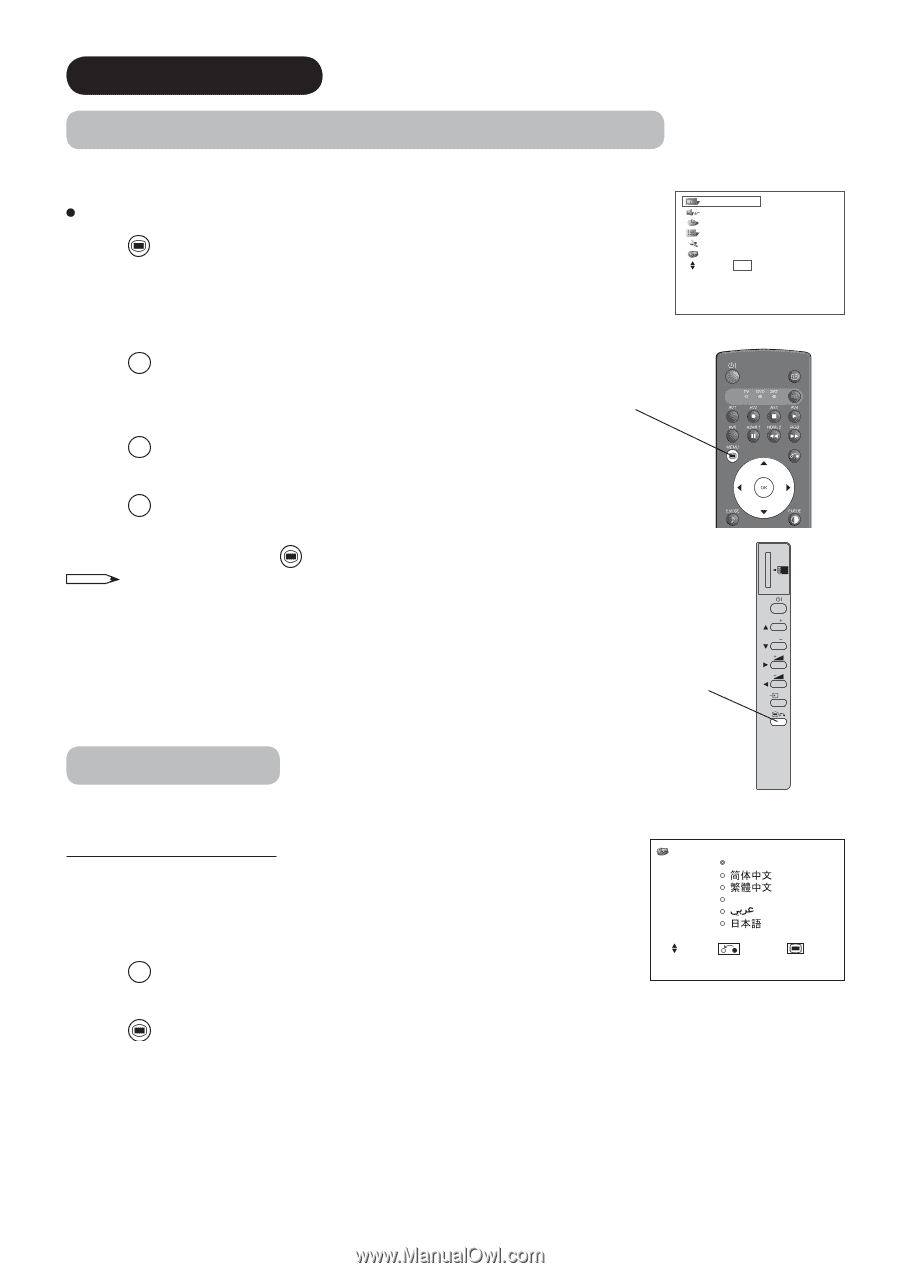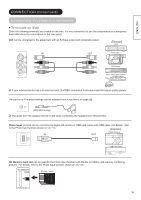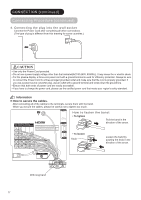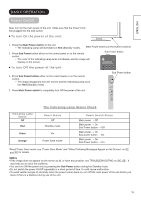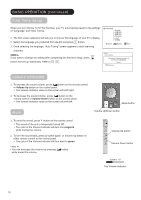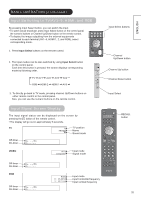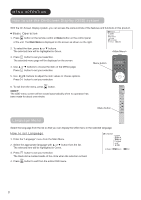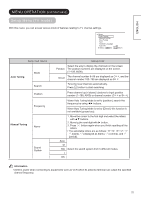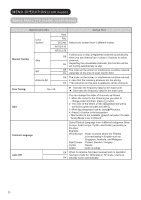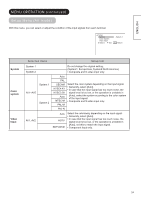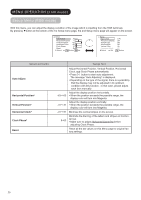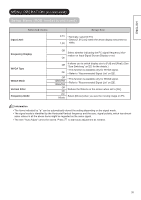Hitachi 42PD8800 Owners Guide - Page 22
MENU OPERATION, How to use the On-Screen Display OSD system, Language Menu
 |
View all Hitachi 42PD8800 manuals
Add to My Manuals
Save this manual to your list of manuals |
Page 22 highlights
MENU OPERATION How to use the On-Screen Display (OSD) system With the On-Screen Display system, you can access the various kinds of the features and functions in this product. Basic Operation MENU 1. Press button on the remote control or Menu button on the control panel of the unit. The Main Menu is displayed on the screen as shown on the right. Picture Audio Timer Function Setup Language Select OK Set 2. To select the item, press ▲ or ▼ buttons. The selected item will be highlighted in Green. 3. Press OK button to set your selection. The selected menu page will be displayed on the screen. 4. Use ▲ or ▼ buttons to choose the item on the MENU page. Press OK button to set your selection. 5. Use ◄ or► buttons to adjust the item values or choose options. Press OK button to set your selection. MENU 6. To exit from the menu, press button. NOTE The OSD menu screen will be closed automatically when no operation has been made for about one minute. Menu button SD MEMORY CARD PUSH-EJECT P P Menu button OK Language Menu PH35814 Select the language from the list so that you can display the OSD menu in the selected language. How to set Language 1. Enter the "Language" menu from the Main Menu. 2. Select the appropriate language with ▲ or ▼ button from the list. The selected item will be highlighted in Green. 3. Press OK button to set your selection. The black dot is marked inside of the circle when the selection is fixed. MENU 4. Press button to exit from the entire OSD menu. Language English k Select Return Exit 21