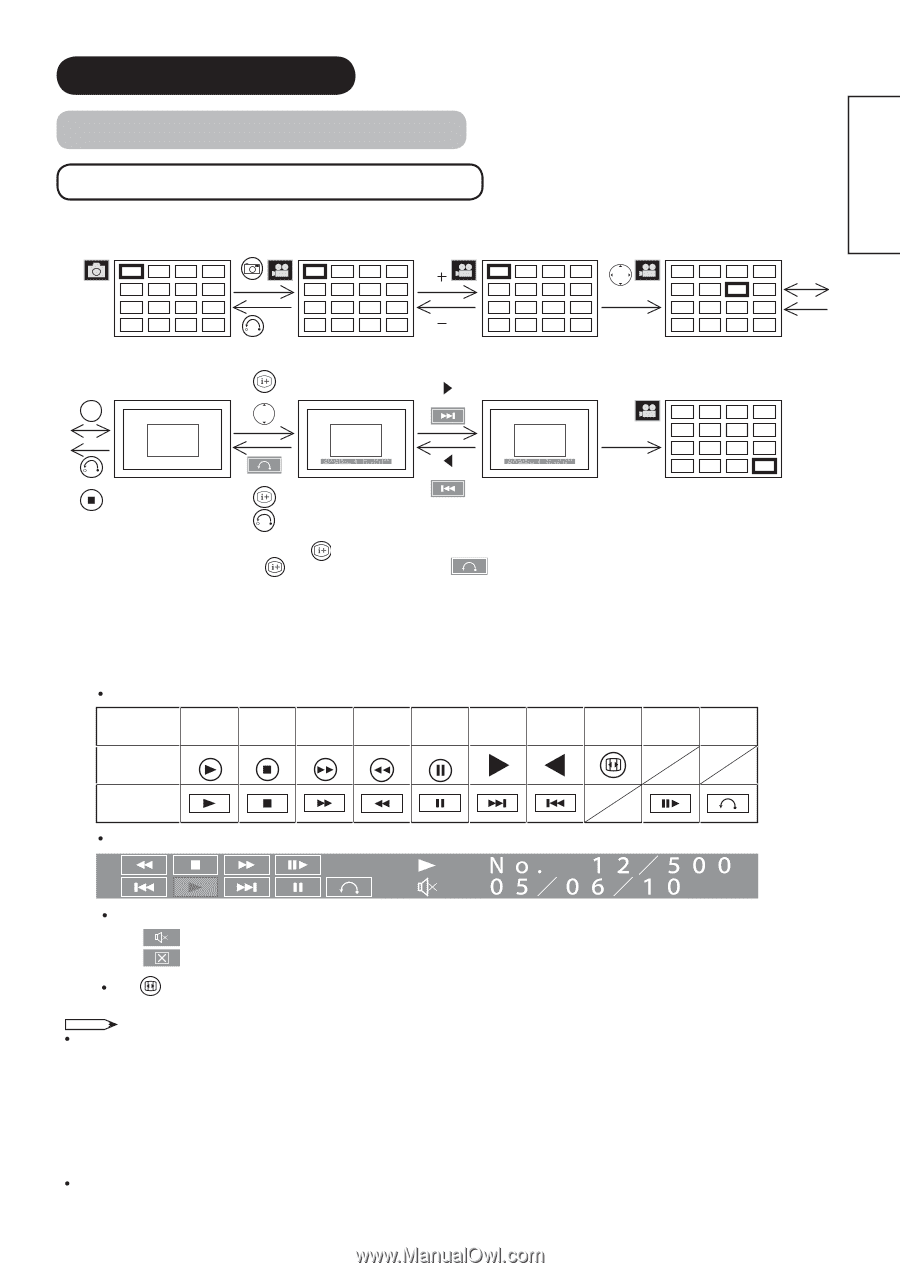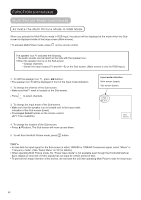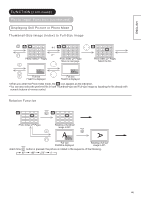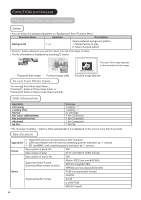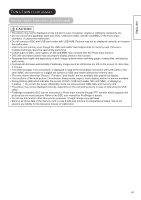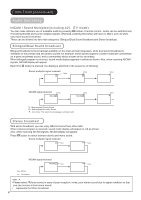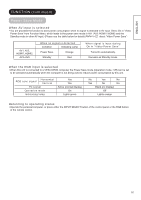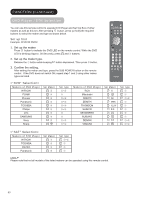Hitachi 42PD8800 Owners Guide - Page 49
Displaying Movie Picture in Movie Mode, Thumbnail-Size Image Index to Full-Size Image
 |
View all Hitachi 42PD8800 manuals
Add to My Manuals
Save this manual to your list of manuals |
Page 49 highlights
ENGLISH FUNCTION (continued) Photo Input Function (continued) Displaying Movie Picture in Movie Mode Thumbnail-Size Image (Index) to Full-Size Image: 1234 5678 9 10 11 12 13 14 15 16 Photo Index (1st Page). 1234 2 5678 9 10 11 12 13 14 15 16 2 Movie Index (1st Page). 17 18 19 20 21 22 23 24 25 26 27 28 or*5 29 30 31 32 Movie Index (2nd Page). 17 18 19 20 21 22 23 24 25 26 27 28 29 30 31 32 Movie Index (2nd Page) Select the file. or*1 or OK 17 18 19 20 21 22 23 24 25 26 27 28 or Movie starts. or *2 Operate the Movie or *3 After completing the with remote control current movie, the keys or Movie OSD. next Movie starts automatically. 29 30 31 32 After completing all of the movie files, it automatically returns to the Index. *4 *1: Press ▲▼ or button to display the operation OSD. *2: Press button in remote control or button (OSD) to exit from the OSD display. *3: For the Previous button on remote control or OSD, pressing it once starts over the current movie. By pressing it again within 2 seconds after that, you can return to the previous movie. *4: When it moves on the unsupported file, it automatically returns to the Index. *5: You can also select the Thumbnail-Size image by inputting file # with numeric buttons of remote control. [Operating the Movie] You can use the following control key to operate the movie. Play Stop Fastforward Rewind Pause Next Previou*s3 Zoom Slow Play Exit Remote AV4 AV3 RGB HDMI2 HDMI1 Control OSD The movie OSD contains the file information and control keys as below. The following indications might appear in Movie Operation OSD. : The movie does not have sound, or this function does not support only the sound of movie. : This function does not support the movie. With button on the remote control, you can switch the size of movie display between normal and double in full size mode. NOTE In case of displaying movie pictures, 1) If your DSC supports SD card/MMC, insert the card to the monitor directly rather than USB. 2) If your DSC is PictBridge-compatible and has a function to switch between PTP and Mass Storage connection, change your setting to Mass Storage and then connect to Photo Input terminal so that it can be available on both Still and Movie pictures. PTP connection can display still pictures but not movie pictures. 3) If your DSC does not support SD card / MMC or Mass Storage connection, use USB card reader to connect with Photo Input terminal. Please note that we do not guarantee all DSC can make either or both Mass Storage and USB card reader connection. Comparing to movie pictures through SD card/MMC, the movie pictures using USB might have lower performance such as dropping frames. 48