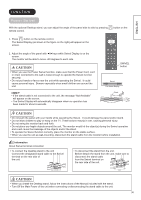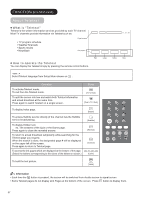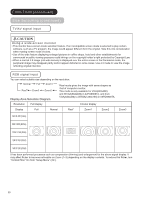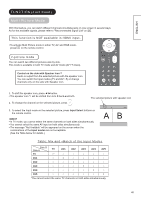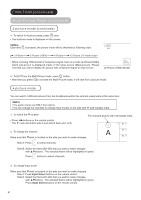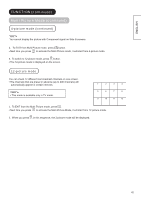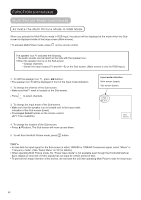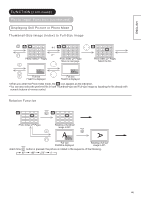Hitachi 42PD8800 Owners Guide - Page 42
FUNCTION, continued, Multi Picture Mode continued
 |
View all Hitachi 42PD8800 manuals
Add to My Manuals
Save this manual to your list of manuals |
Page 42 highlights
FUNCTION (continued) Multi Picture Mode (continued) 2-picture mode (continued) 4. To switch to 4-picture mode, press once. 2-4-12 The 4-picture mode is displayed on the screen. NOTE AV1 Each time is pressed, the picture mode will be switched by following order. 2-4-12 AV2 2-Picture 2-Picture (1080i)* 4-Picture 12-Picture (TV mode only) * When receiving 1080i format of component signal, there is a mode (2-Picture(1080i)) which sub-screen is displayed inside of the large screen (Main-screen). Please note that you cannot display the picture with component signal on Sub-screen. (Subscreen) [2-Picture (1080i) Mode] 5. To EXIT from the Multi Picture mode, press button. Next time you press to activate the Multi Picture mode, it will start from 2-picture mode. 4-picture mode You can watch 4 different pictures from live broadcasts and/or the external equipments at the same time. NOTE The audio comes out ONLY from side A. You can change the channels or change Input modes on the side with ▼ (red triangle) mark. 1. To switch the ▼ location Press ◄►buttons on the remote control. The ▼ mark will shift to side A and side B back-and -forth. The selected picture with red triangle mark 5 B1 8 2. To change the channel Make sure that ▼mark is located on the side you want to make changes. A B2 6 B3 11 + Side A: Press P to select channels. - Side B: Select the frame (B1~B3) that you want to make changes with ▲▼buttons. The selected frame will be highlighted in green. + Press P buttons to select channels. - 3. To change Input mode Make sure that ▼mark is located on the side you want to make changes. Side A: Press Input Select buttons on the remote control. Side B: Select the frame (B1~B3) that you want to make changes with ▲▼buttons. The selected frame will be highlighted in green. Press Input Select buttons on the remote control. 41