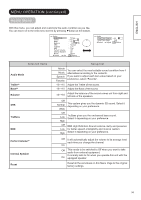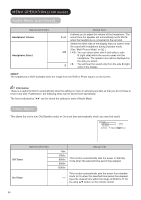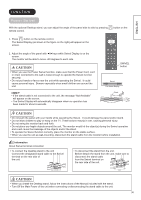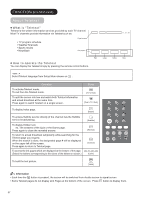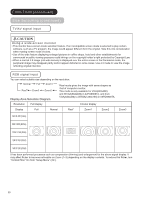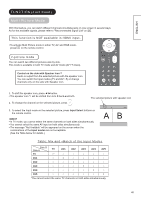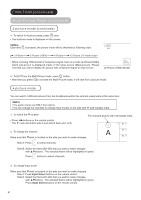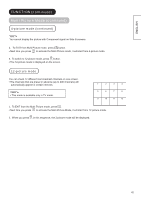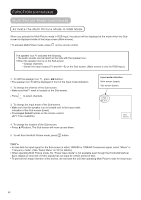Hitachi 42PD8800 Owners Guide - Page 39
FUNCTION, continued, Size Switching
 |
View all Hitachi 42PD8800 manuals
Add to My Manuals
Save this manual to your list of manuals |
Page 39 highlights
ENGLISH FUNCTION (continued) Size Switching Each time button of the remote control is pressed, the screen display size is switched in sequence, and the status will be displayed at the bottom of the screen. TV/AV signal input TV/AV1/AV2/AV3/AV4/AV5/HDMI1/HDMI2 4:3 Panoramic Zoom ZOOM button Full Cinema You can display the image at optimum condition by selecting display size depending on the current output image as shown below. Current Output Image (Input Signal) Display Size To display suitable screen as follows. 4:3 Play a 4:3 image on screen faithfully. Blanking occurs on both sides. (4:3 Signal) Panoramic Play a 4:3 image which enlarges horizontal and vertical size of the middle in equal scales, and displays both sides appearing much wider. (Vista) Zoom Play a 16:9 image in 4:3 image (Vista size) faithfully. *In some case, slight blanking may remain at the top and bottom. (Cinema) Cinema Play a 21:9 image in 4:3 image (Cinema size) expanding vertically. *In some case, slight blanking may remain at the top and bottom. (Squeeze) Full Play a 4:3 image faithfully in the standard vertical size and horizontally squeezed. Information Aspect ratio represents horizontal : vertical ratio on screen. For example, vista image is 16:9 in 4:3 image. 16 16(or 21) Position Adjustment 93 9 Vertical picture position can be adjusted for Panoramic, Zoom, and Cinema mode as follows. 1. Press ▲▼buttons while operating the picture size display. 2. "Position" display will appear. 4 3. Adjust the position by ▲▼buttons. Adjustment range of each picture size are as shown below. Panoramic: -12 to+12 (The position cannot be adjusted in Panoramic 2 mode.) Zoom and Cinema: -31 to+ 31 *When 1080i/60 component signal is received, it can be adjusted only 0 to +1. Position + 31 Press▲ Position - 31 Press▼ Vertical Size Adjustment at Panoramic Mode While displaying a picture at Panoramic mode, the mode can be switched further between Panoramic 1 and Panoramic 2 with ◄ ►buttons on the remote control. By selecting Panoramic 2, the vertical size is scaled down so that you can see the whole image without blanking. 38