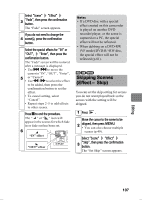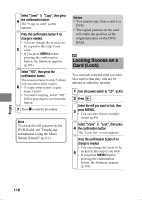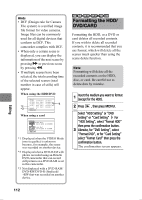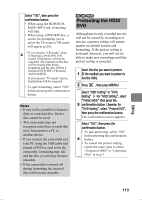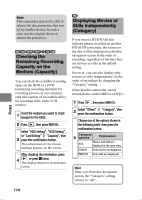Hitachi DZ-HS903A Owners Guide - Page 109
Go To, Copying still pictures, on a DVD-RAM to the, Card Copy
 |
UPC - 050585224117
View all Hitachi DZ-HS903A manuals
Add to My Manuals
Save this manual to your list of manuals |
Page 109 highlights
Select "YES", then press the confirmation button. The screen returns to the beginning of step 4. 6 • To change the thumbnail of another scene, repeat steps 4 to 6. • To cancel the change, select "NO" before pressing the confirmation button. 7 Press C to end the procedure. Hint Search and frame advance (p.54) are useful while you are choosing a thumbnail image. Notes • A thumbnail of a still cannot be changed. • Since the scene to which skipping is set cannot be played back, you cannot change its thumbnail. Remove the skip setting of the scene first to change the thumbnail. • If a disc with a thumbnail change created on this camcorder is played on another DVD recorder/ player, or the scene is captured on a PC, the thumbnail change will not be reflected ("Note" (p.89)). • When dubbing on a DVD-RW (VF mode)/DVD-R/+RW disc, the thumbnail change will not be reflected (p.81). HDD RAM -RW (VR) -RW (VF) R +RW CARD Go To You can move the cursor to the scene recorded first or last using this function. 1 Press , then MENU. Select "Go To" "Top" or "End", then press the confirmation button. 2 The cursor jumps to the top or last scene in the disc navigation screen. RAM CARD Copying still pictures on a DVD-RAM to the Card (Copy) Insert a DVD-RAM (recorded on an Hitachi DVD camcorder that can record still pictures on a DVD-RAM) that includes the photos you wish to copy, and a card with recordable space, into this camcorder. • Movies cannot be copied. • Even if all scenes, including movies, are selected to be copied, only stills will be copied. 1 Turn the power switch to "DVD". 2 Press . Move the cursor to the scene to be 3 copied, then press MENU. • You can also choose multiple scenes (p.49). Editing 109