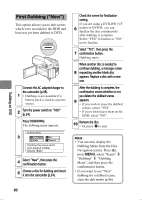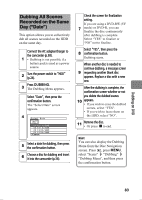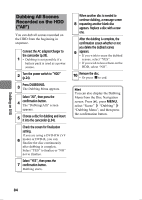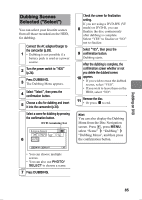Hitachi DZ-HS903A Owners Guide - Page 87
Convenient playback, Editing the original data, Other editing
 |
UPC - 050585224117
View all Hitachi DZ-HS903A manuals
Add to My Manuals
Save this manual to your list of manuals |
Page 87 highlights
Editing By using the and MENU buttons, you can also edit recorded scenes. The following edit functions are available on the camcorder. Convenient playback The following are the functions that enable you to play back the scenes as if they were edited without changing the original data. z Program (p.92) You can play back scenes by specifying the desired recording date. The scenes are played sequentially from the earliest one of the date. z Playlist (p.95) You can create a playlist by gathering your favorite scenes to play back. You can also delete or add scenes on the created playlist. z Effect There are special effect Fade (p.106) and convenient functions Skip (p.107) and Thumbnail (p.108) under the "Effect" category. z Information Display (p.111) You can choose a scene and check its recording date and time, image quality, length (for movie), and settings. z Lock (p.110) To avoid accidental deletion, you can choose stills and lock them. (You can also select all stills and lock them all.) z Format (p.112) You can erase all data from the selected medium. Editing the original data z Deleting scenes (p.102) z Dividing a movie (p.103) z Combing multiple movies (p.105) Other editing z Go To (p.109) You can jump to the first or last scene among all scenes on the selected medium. Editing 87