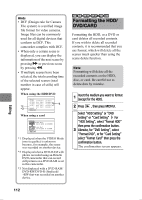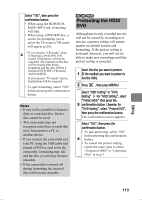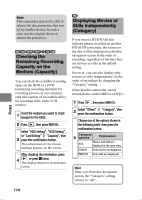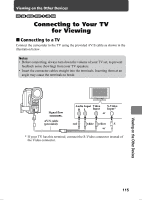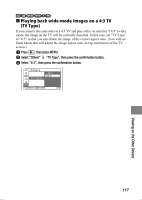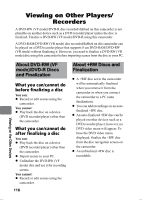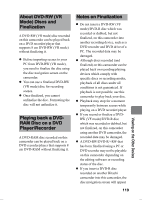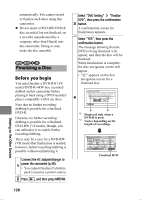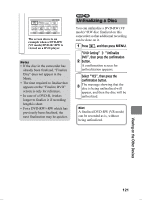Hitachi DZ-HS903A Owners Guide - Page 116
Viewing on your TV, Setting the on-screen display output On/Off, OSD Output
 |
UPC - 050585224117
View all Hitachi DZ-HS903A manuals
Add to My Manuals
Save this manual to your list of manuals |
Page 116 highlights
„ Viewing on your TV Turn on the TV and switch the TV input to the terminal where the camcorder is connected. • Refer to your TV's operation manual on how to switch the TV input. Turn on the camcorder. The image shown in the camcorder's LCD monitor appears on the TV screen, allowing you to view playback, recording, and editing on the large screen of your TV. Hints • Volume can be adjusted on your TV. • When operating the camcorder while viewing your TV screen, using the provided remote control is convenient. However, if you are using other Hitachi-brand A/V devices, they may be operated by the camcorder's remote control. In this event, change remote control code. Notes • If you have a wide-screen TV (screen ratio 16:9), and the TV is set to wide mode, the disc navigation screen may not fit within the TV screen. In this case, change your TV's wide mode setting. (Refer to your TV's operation manual.) • Do not leave the camcorder's Menu screen and disc navigation screen displayed on your TV screen for too long. Doing so may cause damage (ghosting) on your TV screen. HDD RAM -RW (VR) -RW (VF) R +RW CARD „ Setting the on-screen display output On/Off (OSD Output) When the camcorder is connected to the TV, you can suppress camcorder's onscreen information appearing on the TV screen. (The on-screen information always appear in the camcorder's LCD screen regardless of this setting.) Press MENU. Select "Record Functions Setup" "OSD Output", then press the confirmation button. Select "On" or "Off", then press the confirmation button. 116 Viewing on the Other Devices