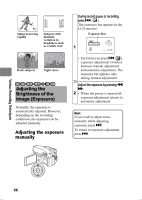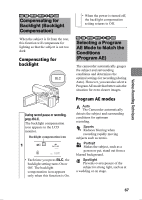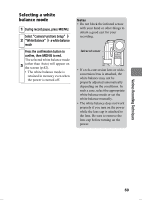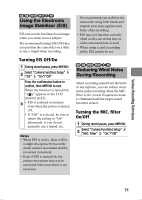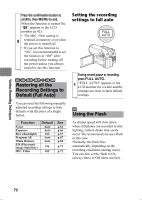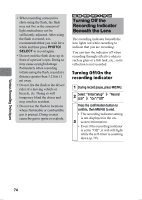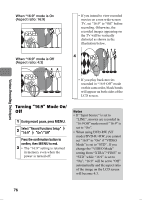Hitachi DZ-HS903A Owners Guide - Page 71
Using the Electronic, Image Stabilizer EIS, Reducing Wind Noise, During Recording
 |
UPC - 050585224117
View all Hitachi DZ-HS903A manuals
Add to My Manuals
Save this manual to your list of manuals |
Page 71 highlights
Various Recording Techniques HDD RAM -RW (VR) -RW (VF) R +RW Using the Electronic Image Stabilizer (EIS) EIS corrects for fuzziness in an image when you zoom in on a subject. We recommend turning EIS Off when you position the camcorder on a table or use a tripod when recording. Turning EIS Off/On 1 During record pause, press MENU. 2 Select "Camera Functions Setup" "EIS" "On"/"Off" Press the confirmation button to confirm, then MENU to end. When the function is turned On, " " appears in the LCD monitor (p.42). 3 • EIS is retained in memory even when the power is turned off. • If "Off" is selected, be sure to return the setting to "On" afterwards, if you do not normally use a tripod, etc. Notes • When EIS is active, there will be a slight divergence between the actual camera movement and the on-screen movement. • Even if EIS is turned On, the camera movement may not be corrected if the movement is too excessive. We recommend you stabilize the camcorder using both hands and support your arms against your body when recording. • EIS may not function correctly when a tele-conversion lens or wide-conversion lens is used. • When using a card (recording stills), EIS cannot be set. HDD RAM -RW (VR) -RW (VF) R +RW Reducing Wind Noise During Recording When recording sound from the builtin microphone, you can reduce wind noise in the recording when the MIC. filter is On. Lower frequencies noise is eliminated and the target sound becomes clearer. Turning the MIC. filter On/Off 1 During record pause, press MENU. 2 Select "Camera Functions Setup" "MIC. Filter" "On"/"Off" 71