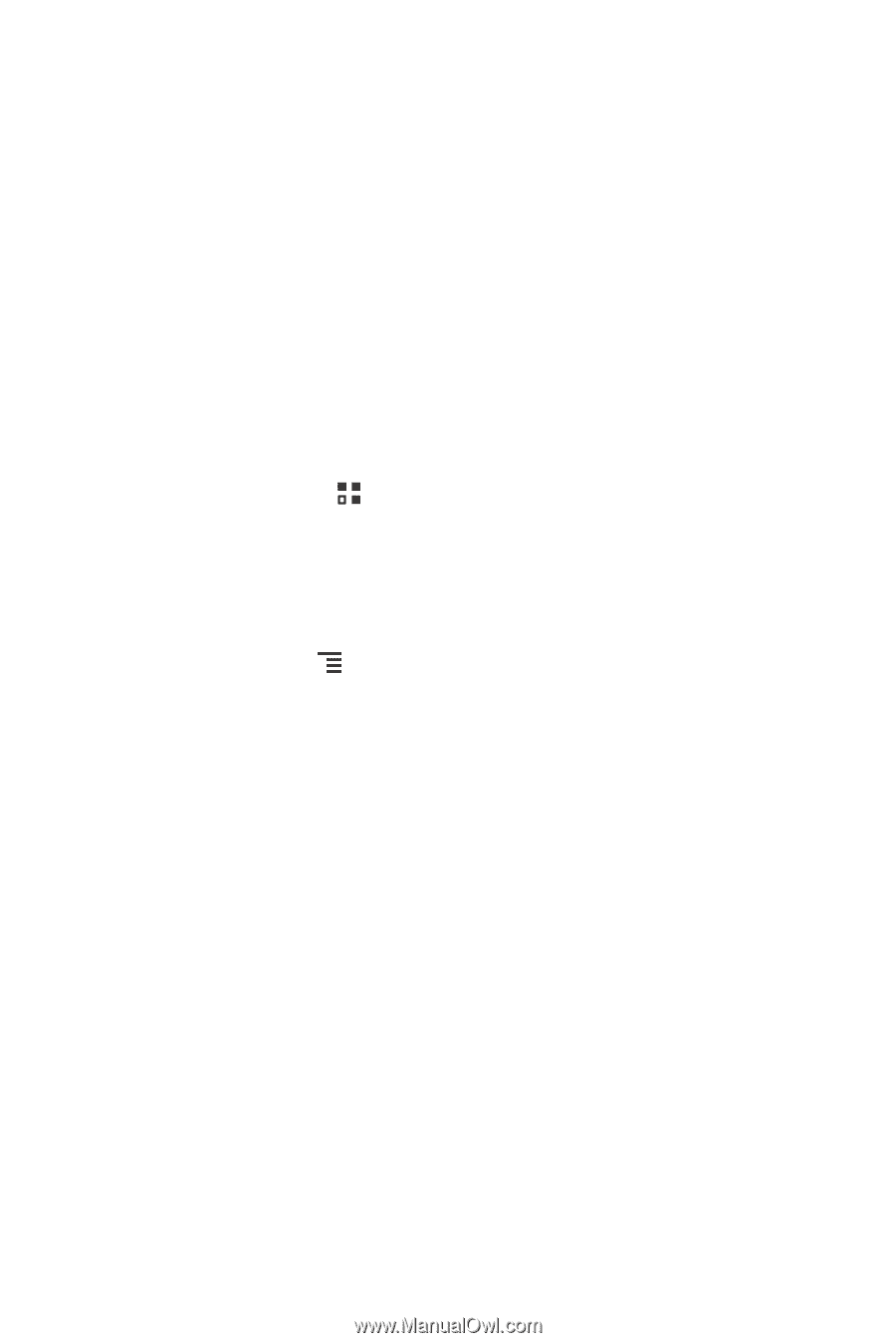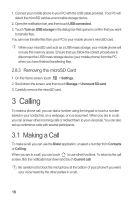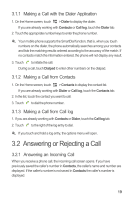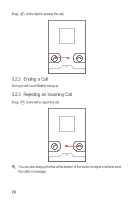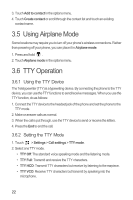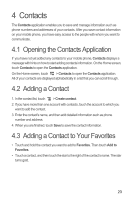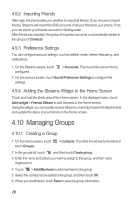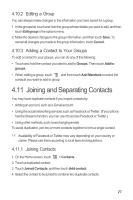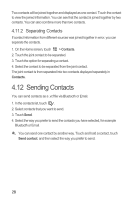Huawei M886 User Guide - Page 27
Contacts
 |
View all Huawei M886 manuals
Add to My Manuals
Save this manual to your list of manuals |
Page 27 highlights
4 Contacts The Contacts application enables you to save and manage information such as phone numbers and addresses of your contacts. After you save contact information on your mobile phone, you have easy access to the people with whom you want to communicate. 4.1 Opening the Contacts Application If you have not yet added any contacts to your mobile phone, Contacts displays a message with hints on how to start adding contacts information. On the Home screen, touch Contacts to open the Contacts application. On the Home screen, touch > Contacts to open the Contacts application. All of your contacts are displayed alphabetically in a list that you can scroll through. 4.2 Adding a Contact 1. In the contact list, touch > Create contact. 2. If you have more than one account with contacts, touch the account to which you want to add the contact. 3. Enter the contact's name, and then add detailed information such as phone number and address. 4. When you are finished, touch Save to save the contact information. 4.3 Adding a Contact to Your Favorites • Touch and hold the contact you want to add to Favorites. Then touch Add to Favorites. • Touch a contact, and then touch the star to the right of the contact's name. The star turns gold. 23