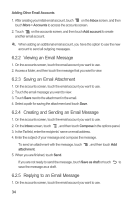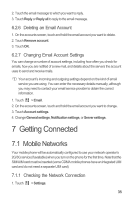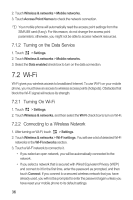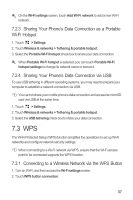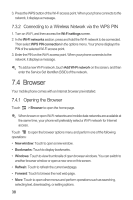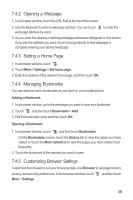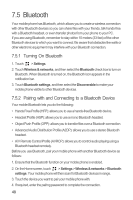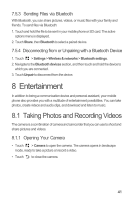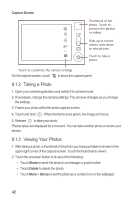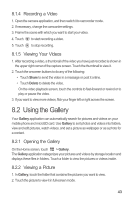Huawei M886 User Guide - Page 43
Opening a Web Setting a Home Managing Bookmarks, Customizing Browser Settings
 |
View all Huawei M886 manuals
Add to My Manuals
Save this manual to your list of manuals |
Page 43 highlights
7.4.2 Opening a Webpage 1. In a browser window, touch the URL field at the top of the screen. 2. Use the keyboard to enter a webpage address. You can touch web page address by voice. to enter the 3. As you enter the address, matching webpage addresses will appear on the screen. If you see the address you want, touch it and go directly to that webpage or complete entering your desired webpage. 7.4.3 Setting a Home Page 1. In a browser window, touch . 2. Touch More > Settings > Set home page. 3. Enter the address of the desired home page, and then touch OK. 7.4.4 Managing Bookmarks You can store as many bookmarks as you want on your mobile phone. Adding a Bookmark 1. In a browser window, go to the webpage you want to save as a bookmark. 2. Touch , and then touch Bookmarks > Add. 3. Edit the bookmark name and then touch OK. Opening a Bookmark 1. In a browser window, touch , and then touch Bookmarks. On the Bookmarks screen, touch the History tab to view the pages you have visited, or touch the Most visited tab to view the pages you have visited most frequently. 2. Touch the bookmark of the website you want to open. 7.4.5 Customizing Browser Settings Customize the browser to suit your browsing style. Use Browser to set page content, privacy, and security preferences. In the browser window, touch More > Settings. , and then touch 39