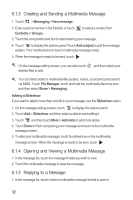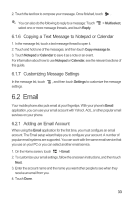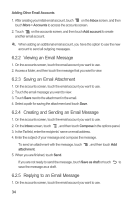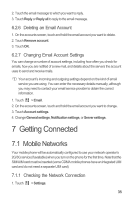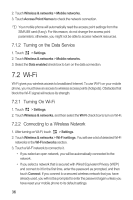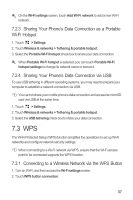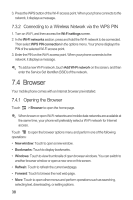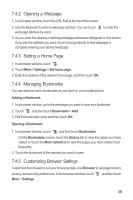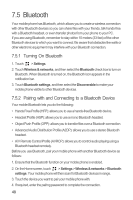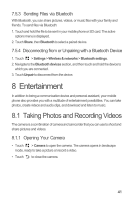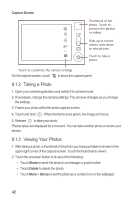Huawei M886 User Guide - Page 41
Connecting to a Wireless Network via the WPS Button
 |
View all Huawei M886 manuals
Add to My Manuals
Save this manual to your list of manuals |
Page 41 highlights
On the Wi-Fi settings screen, touch Add Wi-Fi network to add a new Wi-Fi network. 7.2.3 Sharing Your Phone's Data Connection as a Portable Wi-Fi Hotspot 1. Touch > Settings. 2. Touch Wireless & networks > Tethering & portable hotspot. 3. Select the Portable Wi-Fi hotspot check box to share your data connection. When Portable Wi-Fi hotspot is selected, you can touch Portable Wi-Fi hotspot settings to change its network name or secure it. 7.2.4 Sharing Your Phone's Data Connection via USB To use USB tethering in different operating systems, you may need to prepare your computer to establish a network connection via USB. You cannot share your mobile phone's data connection and access its microSD card via USB at the same time. 1. Touch > Settings. 2. Touch Wireless & networks > Tethering & portable hotspot. 3. Select the USB tethering check box to share your data connection. 7.3 WPS The Wi-Fi Protected Setup (WPS) function simplifies the operations to set up Wi-Fi networks and configure network security settings. When connecting to a Wi-Fi network via WPS, ensure that the Wi-Fi access point to be connected supports the WPS function. 7.3.1 Connecting to a Wireless Network via the WPS Button 1. Turn on Wi-Fi, and then access the Wi-Fi settings screen. 2. Touch WPS button connection. 37