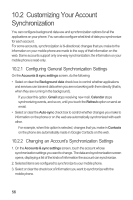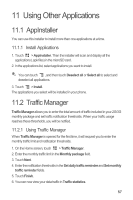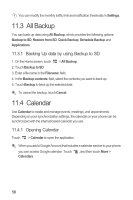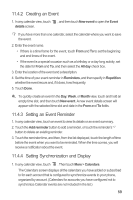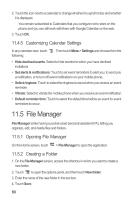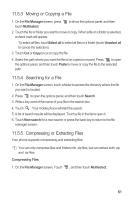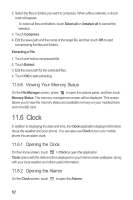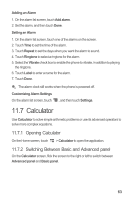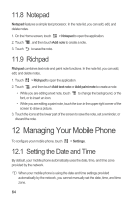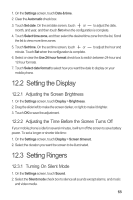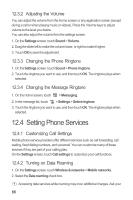Huawei M886 User Guide - Page 65
Moving or Copying a File, Searching for a File, Compressing or Extracting Files
 |
View all Huawei M886 manuals
Add to My Manuals
Save this manual to your list of manuals |
Page 65 highlights
11.5.3 Moving or Copying a File 1. On the File Manager screen, press touch Multiselect. to show the options panel, and then 2. Touch the file or folder you want to move or copy. When a file or a folder is selected, a check mark will appear. To select all files, touchSelect all to select all files in a folder (touch Unselect all to cancel the selection). 3. Touch Cut or Copy to cut or copy the file. 4. Select the path where you want the file to be copied or moved. Press to open the options panel, and then touch Paste to move or copy the file to the selected path. 11.5.4 Searching for a File 1. On the File Manager screen, touch a folder to access the directory where the file you want is located. 2. Press to open the options panel, and then touch Search. 3. Write a key word of the name of your file in the search box. 4. Touch . Your mobile phone will start the search. 5. A list of search results will be displayed. Touch a file in the list to open it. 6. Touch New search for a new search or press the back key to return to the file manager screen. 11.5.5 Compressing or Extracting Files Your phone supports compressing and extracting files. You can only compress files and folders into .zip files, but can extract both .zip and .rar files. Compressing Files 1. On the File Manager screen, Touch , and then touch Multiselect. 61