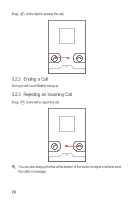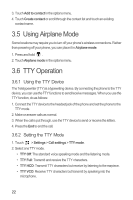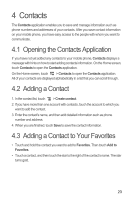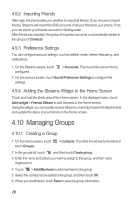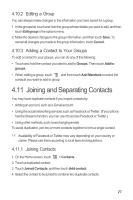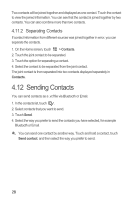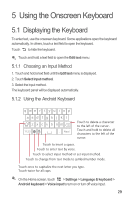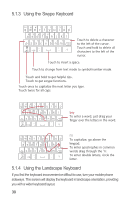Huawei M886 User Guide - Page 29
Deleting a Contact, Streams
 |
View all Huawei M886 manuals
Add to My Manuals
Save this manual to your list of manuals |
Page 29 highlights
4.7.1 Using Quick Contact for Android 1. Touch the contact's picture or picture frame (if you have not assigned a picture to the contact) to open Quick Contact for Android. 2. Touch the icon for the way you want to communicate with the contact. The icons available depend on the information you have entered for the contact, the applications installed on your phone, and the accounts you have. 4.7.2 Communicating with a Contact 1. In the contacts list, touch the contact that you want to communicate with. 2. On the contact's details screen, touch the icon to the right of the number to call or send messages. 4.8 Deleting a Contact 1. In the contacts list, touch and hold the contact that you want to delete, and then touch Delete contact in the options menu. 2. Touch OK to confirm that you want to delete the contact. 4.9 Streams Streams is a client that integrates social networking service (SNS) functions of Facebook and Twitter. Using Streams, your SNS accounts can be closely linked with Contacts. To access the Streams screen, touch > Streams. You can also touch Contacts, and then flick left to switch to the Streams screen. 4.9.1 Logging in to an Account 1. The first time you access Streams, touch Login to Social Network. 2. Select the type of account that you want to log in to. Then follow the on-screen setup instructions to complete login. You can log in to different types of accounts at the same time. To add an account of another type, touch > Accounts > Add account. 25