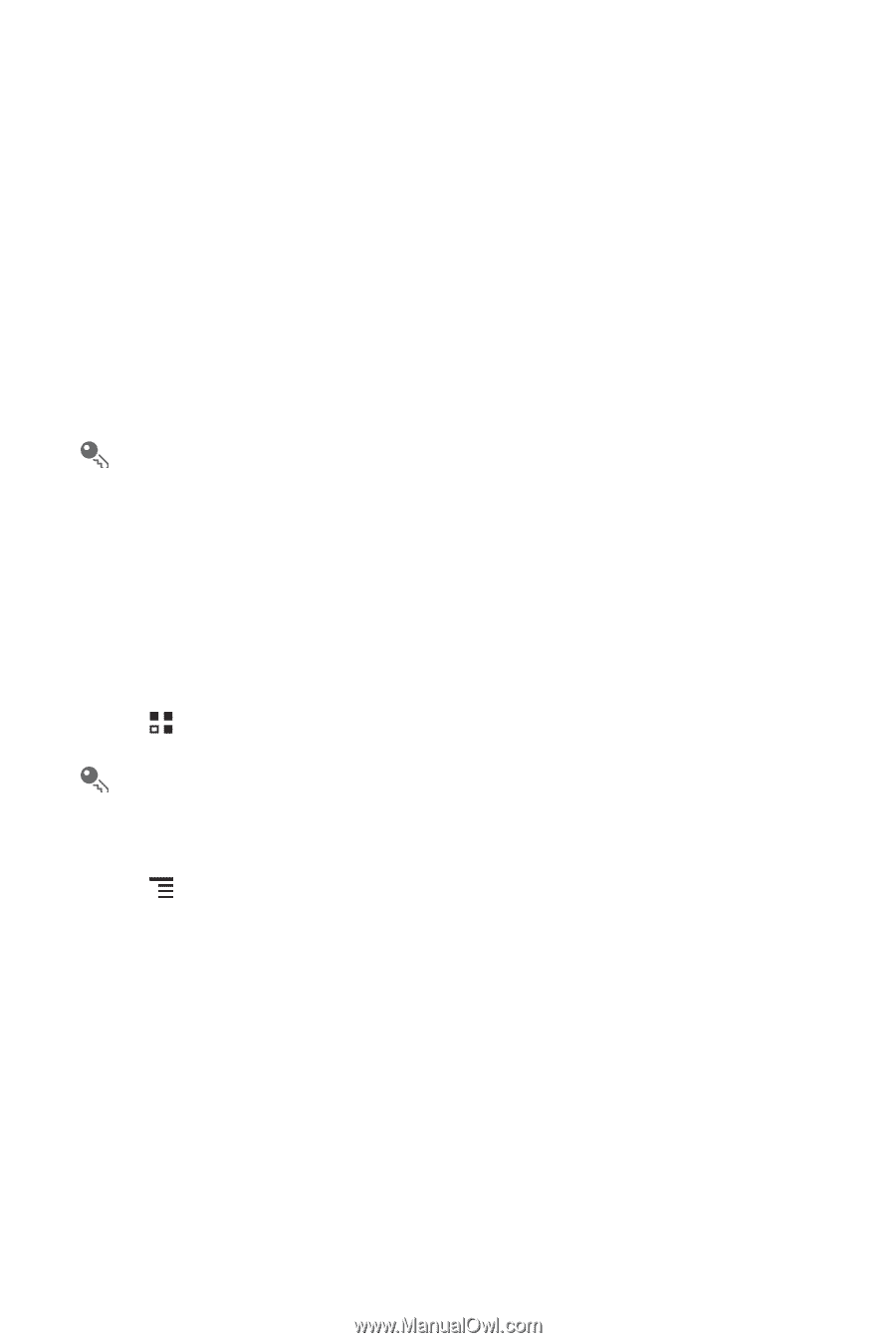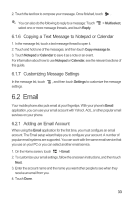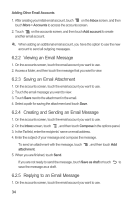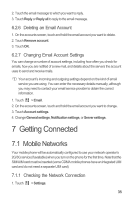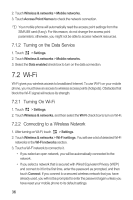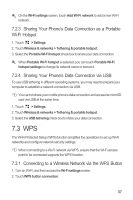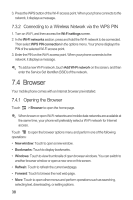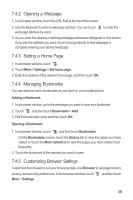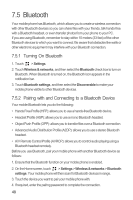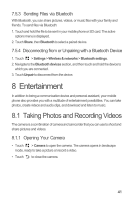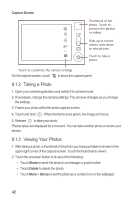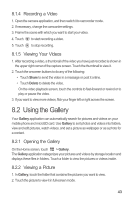Huawei M886 User Guide - Page 42
Browser
 |
View all Huawei M886 manuals
Add to My Manuals
Save this manual to your list of manuals |
Page 42 highlights
3. Press the WPS button of the Wi-Fi access point. When your phone connects to the network, it displays a message. 7.3.2 Connecting to a Wireless Network via the WPS PIN 1. Turn on Wi-Fi, and then access the Wi-Fi settings screen. 2. In the Wi-Fi networks section, press and hold the Wi-Fi network to be connected. Then select WPS PIN connection in the options menu. Your phone displays the PIN of the selected Wi-Fi access point. 3. Enter the PIN on the Wi-Fi access point. When your phone connects to the network, it displays a message. To add a new Wi-Fi network, touch Add Wi-Fi network on the screen, and then enter the Service Set Identifier (SSID) of the network. 7.4 Browser Your mobile phone comes with an Internet browser pre-installed. 7.4.1 Opening the Browser Touch > Browser to open the home page. When known or open Wi-Fi networks and mobile data networks are available at the same time, your phone will preferably select a Wi-Fi network for Internet access. Touch to open the browser options menu and perform one of the following operations: • New window: Touch to open a new window. • Bookmarks: Touch to display bookmarks. • Windows: Touch to view thumbnails of open browser windows. You can switch to another browser window or open a new one on this screen. • Refresh: Touch to refresh the current webpage. • Forward: Touch to browse the next web page. • More: Touch to open other menus and perform operations such as searching, selecting text, downloading, or setting options. 38