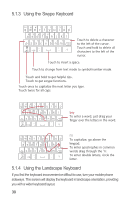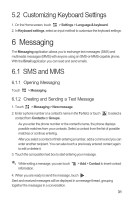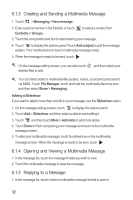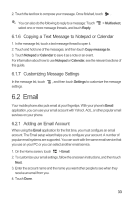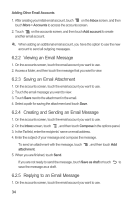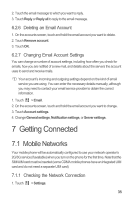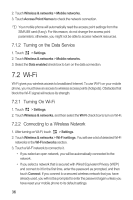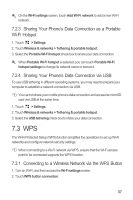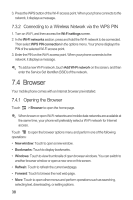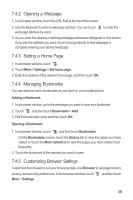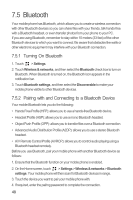Huawei M886 User Guide - Page 39
Getting Connected - sim card
 |
View all Huawei M886 manuals
Add to My Manuals
Save this manual to your list of manuals |
Page 39 highlights
2. Touch the email message to which you want to reply. 3. Touch Reply or Reply all to reply to the email message. 6.2.6 Deleting an Email Account 1. On the accounts screen, touch and hold the email account you want to delete. 2. Touch Remove account. 3. Touch OK. 6.2.7 Changing Email Account Settings You can change a number of account settings, including how often you check for emails, how you are notified of a new mail, and details about the servers the account uses to send and receive mails. Your account's incoming and outgoing settings depend on the kind of email service you are using. You can enter the necessary details manually, although you may need to contact your email service provider to obtain the correct information. 1. Touch > Email. 2. On the accounts screen, touch and hold the email account you want to change. 3. Touch Account settings. 4. Change General settings, Notification settings, or Server settings. 7 Getting Connected 7.1 Mobile Networks Your mobile phone will be automatically configured to use your network operator's 2G/3G service (if available) when you turn on the phone for the first time. Note that the SIM/UIM card must be inserted (some CDMA mobile phones have an integrated UIM card and do not need a separate UIM card) 7.1.1 Checking the Network Connection 1. Touch > Settings. 35