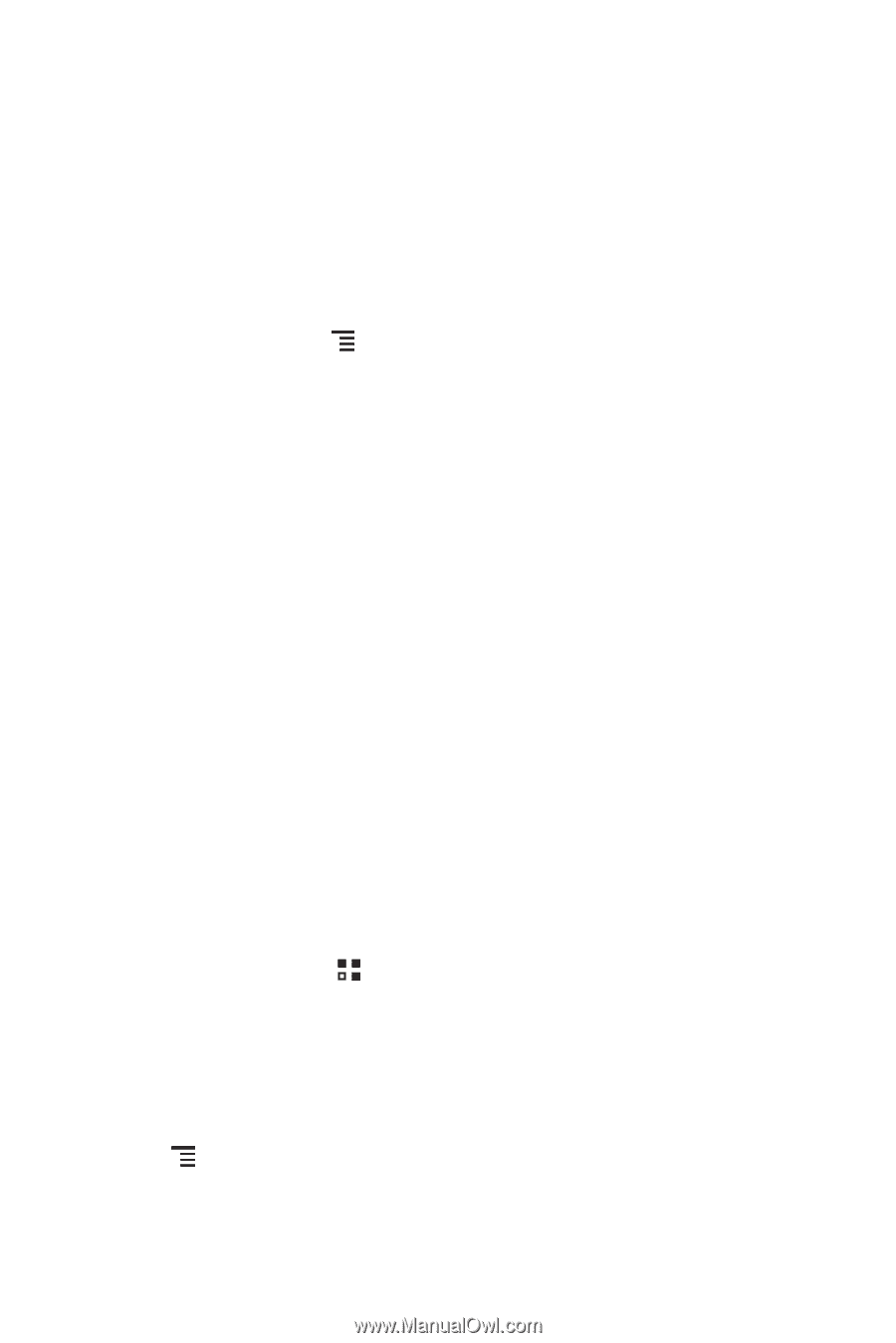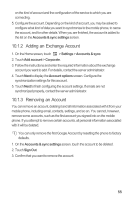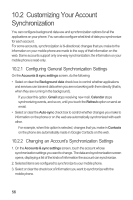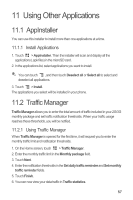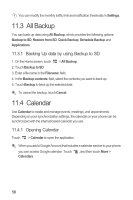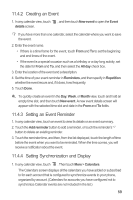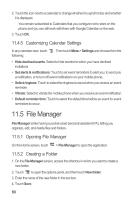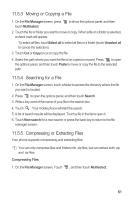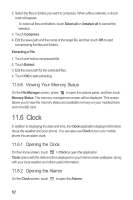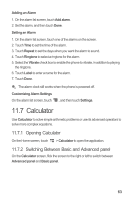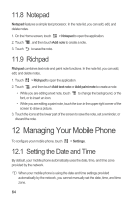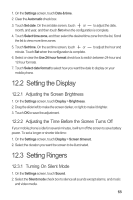Huawei M886 User Guide - Page 64
File Manager
 |
View all Huawei M886 manuals
Add to My Manuals
Save this manual to your list of manuals |
Page 64 highlights
2. Touch the icon next to a calendar to change whether it is synchronize and whether it is displayed. You remain subscribed to Calendars that you configure not to store on the phone and you can still work with them with Google Calendar on the web. 3. Touch OK. 11.4.5 Customizing Calendar Settings In any calendar view, touch following: . Then touch More > Settings and choose from the • Hide declined events: Select to hide events for which you have declined invitations. • Set alerts & notifications: Touch to set event reminders to alert you, to send you a notification, or to turn off event notifications on your mobile phone. • Select ringtone: Touch to select the ringtone to sound when you receive an event reminder. • Vibrate: Select to vibrate the mobile phone when you receive an event notification. • Default reminder time: Touch to select the default time before an event for event reminders to occur. 11.5 File Manager File Manager is like having a pocket-sized personal assistant (PA), letting you organize, edit, and delete files and folders. 11.5.1 Opening File Manager On the Home screen, touch > File Manager to open the application. 11.5.2 Creating a Folder 1. On the File Manager screen, access the directory in which you want to create a new folder. 2. Touch to open the options panel, and then touch New folder. 3. Enter the name of the new folder in the text box. 4. Touch Save. 60