Huawei M886 User Guide - Page 83
How do I return to the calling screen?, How do I create an application shortcut on the Home screen
 |
View all Huawei M886 manuals
Add to My Manuals
Save this manual to your list of manuals |
Page 83 highlights
How do I return to the calling screen? While on a call, if you're on another screen, you can touch the notification bar, and drag downwards to open the notifications panel. Then touch the current call notification to return to the calling screen. How do I create an application shortcut on the Home screen? Touch and hold an application icon on the application screen until the Home screen is displayed. Then drag the icon where you want it to go and release your finger. How do I hide the keyboard? Touch to hide the keyboard. 79
-
 1
1 -
 2
2 -
 3
3 -
 4
4 -
 5
5 -
 6
6 -
 7
7 -
 8
8 -
 9
9 -
 10
10 -
 11
11 -
 12
12 -
 13
13 -
 14
14 -
 15
15 -
 16
16 -
 17
17 -
 18
18 -
 19
19 -
 20
20 -
 21
21 -
 22
22 -
 23
23 -
 24
24 -
 25
25 -
 26
26 -
 27
27 -
 28
28 -
 29
29 -
 30
30 -
 31
31 -
 32
32 -
 33
33 -
 34
34 -
 35
35 -
 36
36 -
 37
37 -
 38
38 -
 39
39 -
 40
40 -
 41
41 -
 42
42 -
 43
43 -
 44
44 -
 45
45 -
 46
46 -
 47
47 -
 48
48 -
 49
49 -
 50
50 -
 51
51 -
 52
52 -
 53
53 -
 54
54 -
 55
55 -
 56
56 -
 57
57 -
 58
58 -
 59
59 -
 60
60 -
 61
61 -
 62
62 -
 63
63 -
 64
64 -
 65
65 -
 66
66 -
 67
67 -
 68
68 -
 69
69 -
 70
70 -
 71
71 -
 72
72 -
 73
73 -
 74
74 -
 75
75 -
 76
76 -
 77
77 -
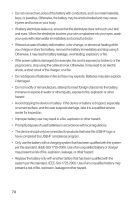 78
78 -
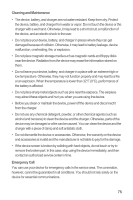 79
79 -
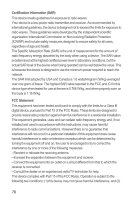 80
80 -
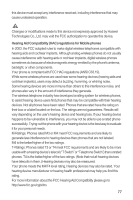 81
81 -
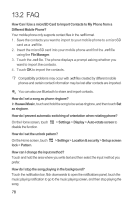 82
82 -
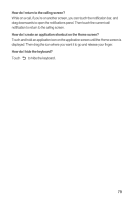 83
83 -
 84
84
 |
 |
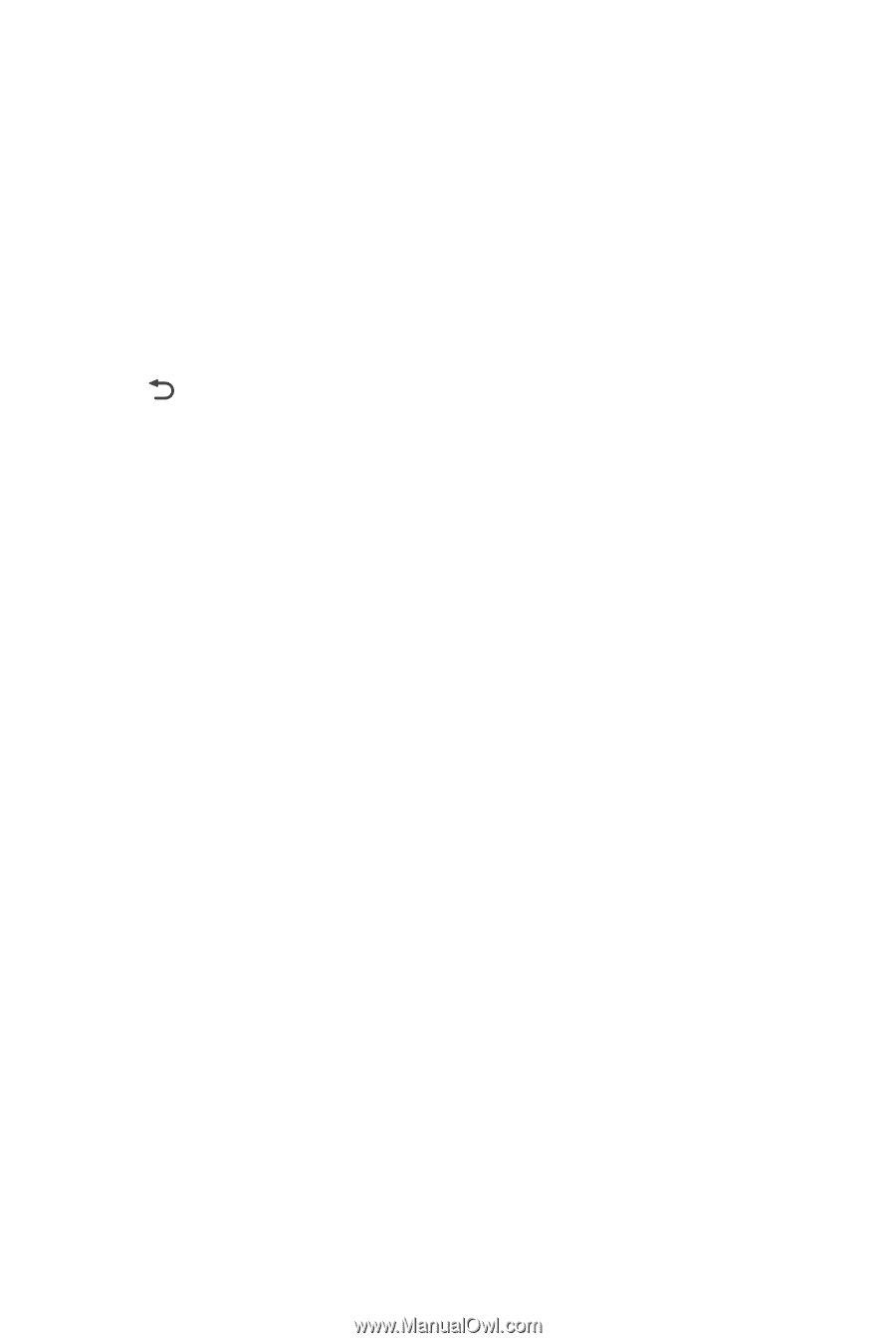
79
How do I return to the calling screen?
While on a call, if you’re on another screen, you can touch the notification bar, and
drag downwards to open the notifications panel. Then touch the current call
notification to return to the calling screen.
How do I create an application shortcut on the Home screen?
Touch and hold an application icon on the application screen until the Home screen is
displayed. Then drag the icon where you want it to go and release your finger.
How do I hide the keyboard?
Touch
to hide the keyboard.
