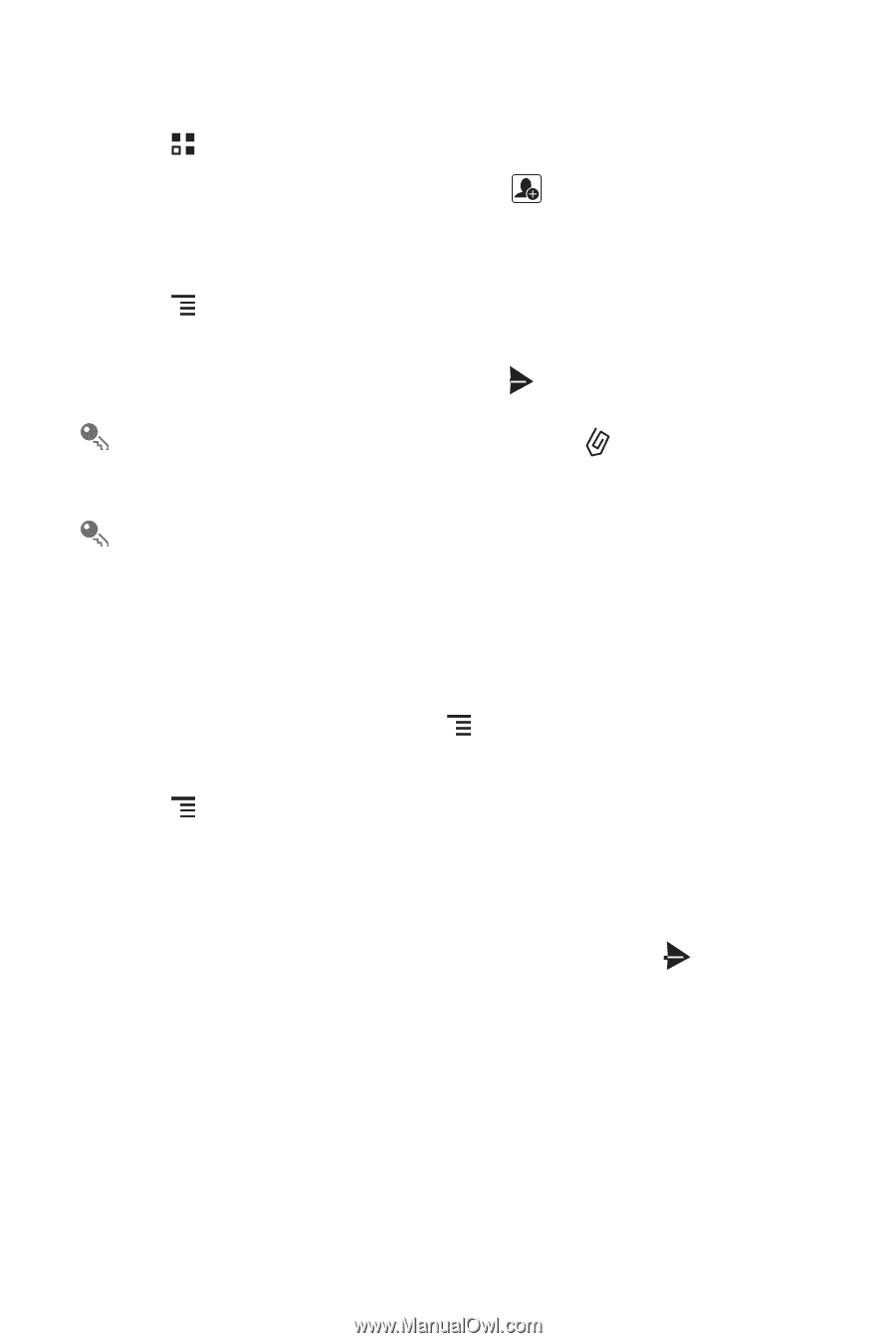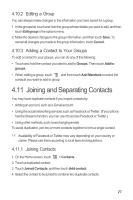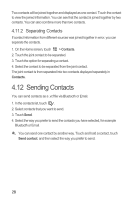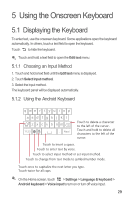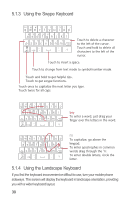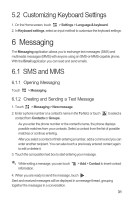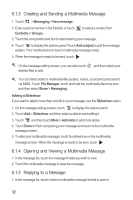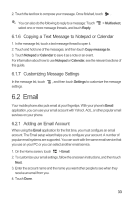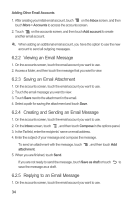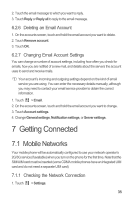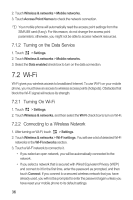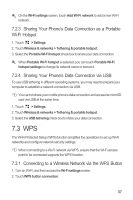Huawei M886 User Guide - Page 36
Creating and Sending a Multimedia Message, Opening and Viewing a Multimedia Message, Replying to
 |
View all Huawei M886 manuals
Add to My Manuals
Save this manual to your list of manuals |
Page 36 highlights
6.1.3 Creating and Sending a Multimedia Message 1. Touch > Messaging > New message. 2. Enter a phone number in the To field, or touch Contacts or Groups. to select a contact from 3. Touch the composition text box to start entering your message. 4. Touch to display the options panel.Touch Add subject to add the message subject. Your mobile phone is now in multimedia message mode. 5. When the message is ready to be sent, touch . On the message editing screen, you can also touch , and then select your desired files to add. You can direct select a multimedia file (audios, videos, or pictures) and send it via MMS: Touch File Manager, touch and hold the multimedia file to be sent, and then select Share > Messaging. Adding a Slideshow If you want to attach more than one file to your message, use the Slideshow option. 1. On the message editing screen, touch to display the options panel. 2. Touch Add > Slideshow, and then select a slide to start editing it. 3. Touch and then touch More > Add slide to add more slides. 4. Touch Done to finish composing your message and return to the multimedia message screen. 5. To alter your multimedia message, touch the slideshow on the multimedia message screen. When the message is ready to be sent, touch . 6.1.4 Opening and Viewing a Multimedia Message 1. In the message list, touch the message thread you wish to view. 2. Touch the multimedia message to view the message. 6.1.5 Replying to a Message 1. In the message list, touch a text or multimedia message thread to open it. 32