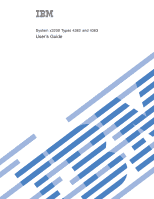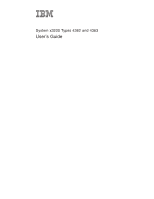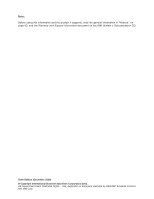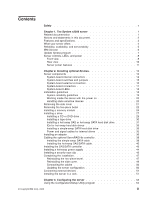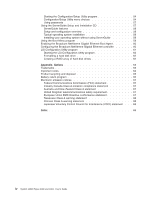IBM 43635gu User Guide
IBM 43635gu - Servers System X3200 Xeon 2.13ghz Manual
 |
UPC - 883436002950
View all IBM 43635gu manuals
Add to My Manuals
Save this manual to your list of manuals |
IBM 43635gu manual content summary:
- IBM 43635gu | User Guide - Page 1
System x3200 Types 4362 and 4363 User's Guide - IBM 43635gu | User Guide - Page 2
- IBM 43635gu | User Guide - Page 3
System x3200 Types 4362 and 4363 User's Guide - IBM 43635gu | User Guide - Page 4
, read the general information in "Notices," on page 63, and the Warranty and Support Information document on the IBM System x Documentation CD. Sixth Edition (December 2008) © Copyright International Business Machines Corporation 2008. US Government Users Restricted Rights - Use, duplication - IBM 43635gu | User Guide - Page 5
documentation 1 Notices and statements in this document 2 Features and specifications 3 What your server offers 4 Reliability, availability, and serviceability 5 IBM Director 6 Update Xpress program 7 Server controls, LEDs, and power 8 Front view 8 Rear view 10 Server power features - IBM 43635gu | User Guide - Page 6
68 Chinese Class A warning statement 68 Japanese Voluntary Control Council for Interference (VCCI) statement . . . 68 Index 69 iv System x3200 Types 4362 and 4363: User's Guide - IBM 43635gu | User Guide - Page 7
este produto, leia as Informações sobre Segurança. Antes de instalar este producto, lea la información de seguridad. Läs säkerhetsinformationen innan du installerar den här produkten. © Copyright IBM Corp. 2008 v - IBM 43635gu | User Guide - Page 8
with a number 1, translations for that caution statement appear in the IBM Safety Information book under statement 1. Be sure to read all caution and danger statements in this documentation before performing the instructions. Read any additional safety information that comes with the blade server - IBM 43635gu | User Guide - Page 9
damage. v Disconnect the attached power cords, telecommunications systems, networks, and modems before you open the device covers, unless instructed otherwise in the installation and configuration procedures. v Connect and disconnect cables as described in the following table when installing, moving - IBM 43635gu | User Guide - Page 10
Statement 2: CAUTION: When replacing the lithium battery, use only IBM Part Number 33F8354 or an equivalent type battery recommended by the manufacturer. If your system has a module of the battery as required by local ordinances or regulations. viii System x3200 Types 4362 and 4363: User's Guide - IBM 43635gu | User Guide - Page 11
: v Do not remove the covers. Removing the covers of the laser product could result in exposure to hazardous laser radiation. There are no serviceable parts inside the device. v Use of controls or adjustments or performance of procedures other than those specified herein might result in hazardous - IBM 43635gu | User Guide - Page 12
remove all electrical current from the device, ensure that all power cords are disconnected from the power source. 2 1 x System x3200 Types 4362 and 4363: User's Guide - IBM 43635gu | User Guide - Page 13
energy levels are present inside any component that has this label attached. There are no serviceable parts inside these components. If you suspect a problem with one of these parts, contact a service technician. Statement 12: CAUTION: The following label indicates a hot surface nearby. Statement 13 - IBM 43635gu | User Guide - Page 14
Statement 15: CAUTION: Make sure that the rack is secured properly to avoid tipping when the server unit is extended. xii System x3200 Types 4362 and 4363: User's Guide - IBM 43635gu | User Guide - Page 15
in your language in the Safety Information document. v Problem Determination and Service Guide This document is in PDF on the IBM System x Documentation CD. It contains information to help you solve problems yourself, and it contains information for service technicians. Depending on the server model - IBM 43635gu | User Guide - Page 16
Go to http://www.ibm.com/servers/eserver/support/xseries/index.html. 2. Under Search technical support, type System x3200, problem situations. v Attention: These notices indicate potential damage to programs, devices, or data. An attention notice is placed just before the instruction User's Guide - IBM 43635gu | User Guide - Page 17
values stated because of room reflections and other nearby noise sources. The declared sound-power levels indicate an upper limit, below which a large number of computers will operate. Chapter 1. The System x3200 server 3 - IBM 43635gu | User Guide - Page 18
service supports high resolutions and includes many performance-enhancing features for the operating-system environment. v IBM Enhanced Diagnostics CD The server comes with an IBM Enhanced Diagnostics CD, which you can use to diagnose problems. v IBM Director IBM Some server models support up to four - IBM 43635gu | User Guide - Page 19
serviceability (RAS). The RAS features help to ensure the integrity of the data that is stored in the server, the availability of the server when you need it, and the ease with which you can diagnose and repair problems Support for the optional IBM Remote Supervisor Adapter II SlimLine 2. Service - IBM 43635gu | User Guide - Page 20
service processor) v Power management v Power-on self-test (POST) v Read-only memory (ROM) checksums v Redundant Ethernet capabilities (requires an optional Ethernet adapter) with failover support Support for IBM and non-IBM servers, desktop computers, workstations, and notebook computers. v Support - IBM 43635gu | User Guide - Page 21
of IT personnel and users v Reduced service and support costs For more information about IBM Director, see the documentation on the IBM Director CD that comes with the server, the IBM Director Information Center at http://publib.boulder.ibm.com/infocenter/eserver/v1r2/topic/diricinfo/fgm0_main - IBM 43635gu | User Guide - Page 22
Power-control button Press this button to turn the server on and off manually. Hard disk drive activity LED When this LED is flashing, it indicates help isolate the error. Detailed troubleshooting information is in the Problem Determination and Service Guide on the IBM System x Documentation CD. USB - IBM 43635gu | User Guide - Page 23
CD-eject or DVD-eject button Press this button to release a CD from the CD drive or a DVD from the DVD drive. CD or DVD drive activity LED When this LED is lit, it indicates that the CD drive or DVD drive is in use. (Optional) External diskette-eject button Press this button to release a diskette - IBM 43635gu | User Guide - Page 24
this connector. Video connector Connect a monitor to this connector. USB connectors Connect USB devices to these connectors. 10 System x3200 Types 4362 and 4363: User's Guide - IBM 43635gu | User Guide - Page 25
-management software for an optional Remote Supervisor Adapter II SlimLine, the systems-management software can turn on the server. v If your operating system supports the Wake on LAN feature, the Wake on LAN feature can turn on the server. v If an optional Remote Supervisor Adapter II SlimLine - IBM 43635gu | User Guide - Page 26
the following ways: v You can turn off the server from the operating system, if your operating system supports this feature. After an orderly shutdown of the operating system, the server will be turned off automatically. v a critical system failure. 12 System x3200 Types 4362 and 4363: User's Guide - IBM 43635gu | User Guide - Page 27
Chapter 2. Installing optional devices This chapter provides detailed instructions for installing optional hardware devices in the server. Server components The following illustration shows the SATA hard disk drive (some models) Hot-swap hard disk drive (some models) © Copyright IBM Corp. 2008 13 - IBM 43635gu | User Guide - Page 28
connector Hard disk drive backplane connector USB tape drive connector mini-BMC JTAG connector Front USB connector 14 System x3200 Types 4362 and 4363: User's Guide - IBM 43635gu | User Guide - Page 29
System-board switches and jumpers The following illustration shows the jumpers on the system board. There are no changeable switches on the system board. System rest (nopop) (JP3) Serial 2 switch (JP9) NMI button NMI button switch (SW1) Clear CMOS jumper (JP 2) Boot block jumper (JP6) mini-BMC force - IBM 43635gu | User Guide - Page 30
System-board external connectors The following illustration shows the external input/output (I/O) connectors on the system board. Serial 2 Mouse Keyboard Serial 1 Parallel Video USB (2) Ethernet USB (2) Remote Supervisor Adapter II SlimLine Ethernet 16 System x3200 Types 4362 and 4363: User's Guide - IBM 43635gu | User Guide - Page 31
System-board connectors The following illustration shows the system-board and connectors for user installable options. Slot 5, PCI 32-bit/33 MHz Slot 4, PCI 32-bit/33 MHz Slot 3, PCI 32-bit/33 MHz Slot 2, PCI Express x8 Slot 1, PCI Express x1 Remote Supervisor Adapter II SlimLine DIMM 1 DIMM 2 - IBM 43635gu | User Guide - Page 32
about the system-board LEDs, see the Problem Determination and Service Guide on the IBM System x Documentation CD. Installation guidelines Before download firmware updates for your server, go to http://www.ibm.com/servers/eserver/support/xseries/index.html/, select System 4362 or 4363 from the - IBM 43635gu | User Guide - Page 33
can also indicate touch points on hot-swap components.) See the instructions for removing and installing a specific hot-swap component for any additional ground wires. v For a list of supported optional devices for the server, see http://www.ibm.com/ servers/eserver/serverproven/compat/us/. System - IBM 43635gu | User Guide - Page 34
loss of data. To avoid this potential problem, always use an electrostatic-discharge wrist strap or other grounding system when working inside the server with the power on. The server supports hot-plug, hot-add, and hot- increases static electricity. 20 System x3200 Types 4362 and 4363: User's Guide - IBM 43635gu | User Guide - Page 35
Removing the side cover To remove the server side cover, complete the following steps: 1. Review the safety information that begins on page v and "Installation guidelines" on page 18. 2. Turn off the server and all attached devices (see "Server power features" on page 11); then, disconnect all power - IBM 43635gu | User Guide - Page 36
the lower bezel to disengage the two bottom tabs from the chassis. Set the lower bezel aside. 22 System x3200 Types 4362 and 4363: User's Guide - IBM 43635gu | User Guide - Page 37
upper bezel to the right side of the server to disengage the two right-side tabs from the chassis. Set the upper bezel aside. For instructions for replacing the two-piece bezel, see "Reinstalling the two-piece bezel" on page 47. Chapter 2. Installing optional devices 23 - IBM 43635gu | User Guide - Page 38
supports and other information that you must consider when you install DIMMs: v The server supports four DIMM connectors and supports two-way memory interleaving GB. The server supports a minimum of , the server also supports one, two or supported optional devices for the server, see http://www.ibm - IBM 43635gu | User Guide - Page 39
components when the server is powered-on might cause the server to stop, which could result in the loss of data. To avoid this potential problem, always use an electrostatic-discharge wrist strap or other grounding system when you work inside the server with the power on. To install a DIMM, complete - IBM 43635gu | User Guide - Page 40
1 2 (interleaved configuration) 3 4 (interleaved configuration) Installation sequence (connectors) 1 1, 3 Not supported 1, 3, 2, 4 Attention: To avoid breaking the retaining clips or damaging the DIMM connectors, open the installation" on page 47. 26 System x3200 Types 4362 and 4363: User's Guide - IBM 43635gu | User Guide - Page 41
the bay in which you want to install the drive. v Check the instructions that come with the drive to see whether you have to set any switches For a complete list of supported optional devices for the server, see http://www.ibm.com/servers/eserver/serverproven/compat/us/. Chapter 2. - IBM 43635gu | User Guide - Page 42
two-piece bezel" on page 22). 5. Use a screwdriver to pry the EMC shield away from the server. 28 System x3200 Types 4362 and 4363: User's Guide - IBM 43635gu | User Guide - Page 43
: v Do not remove the covers. Removing the covers of the laser product could result in exposure to hazardous laser radiation. There are no serviceable parts inside the device. v Use of controls or adjustments or performance of procedures other than those specified herein might result in hazardous - IBM 43635gu | User Guide - Page 44
" on page 21). 4. Remove the two-piece bezel (see "Removing the two-piece bezel" on page 22). 30 System x3200 Types 4362 and 4363: User's Guide - IBM 43635gu | User Guide - Page 45
components when the server is powered-on might cause the server to stop, which could result in the loss of data. To avoid this potential problem, always use an electrostatic-discharge wrist strap or other grounding system when working inside the server with the power on. Note: If you install the - IBM 43635gu | User Guide - Page 46
that the drive tray handle is open. b. Align the drive assembly with the guide rails in the bay. c. Gently slide the drive assembly into the drive bay until documentation on the IBM ServeRAID Support CD for additional information about RAID operation and complete instructions for using ServeRAID - IBM 43635gu | User Guide - Page 47
6. If you are installing additional hot-swap hard disk drives, do so now. If you have other devices to install or remove, do so now; otherwise, go to "Completing the installation" on page 47. IDs for hot-swap hard disk drives The hot-swap-drive backplane controls the IDs for the internal hot-swap - IBM 43635gu | User Guide - Page 48
metal surface on the server; then, remove the drive from the package and place it on a static-protective surface. 6. Align the drive assembly with the guide rails in the bay (the connector end of the drive goes in first). 7. Pull the loops of the drive assembly toward each other; then, carefully - IBM 43635gu | User Guide - Page 49
that connects the SAS/SATA controller to the hot-swap backplane. This cable provides inherent connectivity for the four SATA drives that the server supports. Therefore, additional cabling is not required for these drives. - SAS: Hot-swap SAS models come with a single data cable that connects the SAS - IBM 43635gu | User Guide - Page 50
notes describe the types of adapters that the server supports and other information that you must consider when installing an adapter. v Locate the documentation that comes with the adapter and follow those instructions in addition to the instructions in this section. If you have to change the - IBM 43635gu | User Guide - Page 51
Removing the side cover" on page 21. 3. Follow the cabling instructions, if any, that come with the adapter. Route the adapter cables before you install the adapter. 4. Follow the instructions that come with the adapter to set jumpers or switches, if any. - IBM 43635gu | User Guide - Page 52
a full-length adapter, remove the blue adapter guide (if any) from the end of the adapter. Adapter guide 9. Carefully grasp the adapter by the top edge When you install the optional ServeRAID-8s controller card, follow the instructions in the following sections to route the cables in the server - IBM 43635gu | User Guide - Page 53
Drive backplate connector Power connector Figure 1. ServeRAID-8s controller connector To install the optional 4-drop combination signal and power simple-swap SATA cable, complete the following steps: 1. Read the safety information that begins on page v and "Installation guidelines" on page 18. 2. - IBM 43635gu | User Guide - Page 54
/SATA cable for cabling the ServeRAID-8s controller card in hot-swap SAS and hot-swap SATA 40 System x3200 Types 4362 and 4363: User's Guide - IBM 43635gu | User Guide - Page 55
servers: Drive backplane connector Figure 2. ServeRAID-8s controller connector To install the optional single-drop hot-swap SAS/SATA cable, complete the following steps: 1. Read the safety information that begins on page v and "Installation guidelines" on page 18. 2. Turn off the server and all - IBM 43635gu | User Guide - Page 56
the external cables and power cords; then, turn on the attached devices and turn on the server. 42 System x3200 Types 4362 and 4363: User's Guide - IBM 43635gu | User Guide - Page 57
Installing the SAS/SATA controller To install the SAS/SATA controller for RAID support, complete the following steps. SAS controller 1. Touch the static-protective package that contains the SAS/SATA controller to any unpainted surface on the outside of - IBM 43635gu | User Guide - Page 58
that the server supports and other information a hot-swap power supply that supports redundant mode. The redundant mode supply must be replaced by a service technician. When you remove or serviceable parts inside these components. If you suspect a problem with one of these parts, contact a service - IBM 43635gu | User Guide - Page 59
using the handle. 6. If you are instructed to return the hot-swap power supply, follow all packaging instructions, and use any packaging materials for on a static-protective surface. 8. Place the power supply into the bay guides. 9. Press down on the orange release lever and push the power supply - IBM 43635gu | User Guide - Page 60
v An adjustable wrench v A 19 mm (0.75 in.) rope clip or wire rope (similar to National Manufacturing number 3230, stock number 176-735) v Threaded nuts that fit the rope clip v A security cable v A lock, such as a combination , and from which 46 System x3200 Types 4362 and 4363: User's Guide - IBM 43635gu | User Guide - Page 61
two-piece bezel, reinstall the side cover, connect all the cables and, for some devices, run the Configuration/Setup Utility program. Follow the instructions in this section. Reinstalling the two-piece bezel To reinstall the two-piece bezel, complete the following steps: 1. Install the upper bezel - IBM 43635gu | User Guide - Page 62
of the lower bezel into position on the chassis until the lower bezel locks securely into place. 48 System x3200 Types 4362 and 4363: User's Guide - IBM 43635gu | User Guide - Page 63
Reinstalling the side cover If you removed the bezel, reinstall it before you reinstall the side cover. See "Reinstalling the two-piece bezel" on page 47. Note: The rear adapter-retention bracket rests against the server side cover. You might find it easier to lay the server on its side to replace - IBM 43635gu | User Guide - Page 64
you must install. For information about installing device drivers, see the documentation that comes with each option. 50 System x3200 Types 4362 and 4363: User's Guide - IBM 43635gu | User Guide - Page 65
an optional adapter that the server supports, you can attach external devices to off the server and all attached devices. 3. Follow the instructions that come with the device to prepare it for installation IBM marketing representative or authorized reseller. Chapter 2. Installing optional devices 51 - IBM 43635gu | User Guide - Page 66
52 System x3200 Types 4362 and 4363: User's Guide - IBM 43635gu | User Guide - Page 67
the chassis intrusion detector. For information about using this utility program, see "Using the Configuration/Setup Utility program" on page 54. v IBM ServerGuide Setup and Installation CD The ServerGuide program provides software-setup tools and installation tools that are designed for the server - IBM 43635gu | User Guide - Page 68
type the administrator password a limited Configuration/Setup Utility menu is available. 3. Follow the instructions on the screen. Configuration/Setup Utility menu choices The following choices are on the microprocessor. v System Information 54 System x3200 Types 4362 and 4363: User's Guide - IBM 43635gu | User Guide - Page 69
Select this choice to view information about the server. When you make changes through other choices in the Configuration/Setup Utility program, some of those changes are reflected in the system information; you cannot change settings directly in the system information. This choice is on the full - IBM 43635gu | User Guide - Page 70
PCI configuration. Important: The server might malfunction if these options are incorrectly configured. Follow the instructions on the screen carefully. This choice is on the full Configuration/Setup Utility menu only. , subnet, and gateway addresses. 56 System x3200 Types 4362 and 4363: User's Guide - IBM 43635gu | User Guide - Page 71
- NMI Option Select this choice to enable or disable the NMI reboot. Enabled is the default setting. v Error Logs Select this choice to view or clear error logs. - Post Error Log Select this choice to view the Post Error log entries. - System Event/Error Log Select this choice to view the system - IBM 43635gu | User Guide - Page 72
ServerGuide Setup and Installation CD, you do not need setup diskettes. You can use the CD to configure any supported IBM server model. The setup program provides a list of tasks that are required to set up the server model the following tasks: 58 System x3200 Types 4362 and 4363: User's Guide - IBM 43635gu | User Guide - Page 73
information about the server model, service processor, hard disk drive controllers ibm.com/servers/eserver/support/xseries/index.html/ 2. From the Hardware list, select System x3200 and click Go. 3. Click the Install and use tab. 4. Click Product documentation. 5. Select the installation instructions - IBM 43635gu | User Guide - Page 74
data on the network. If the Ethernet port in the server supports auto-negotiation, the controller detects the data-transfer rate (10BASE-T, from what is described in this document. 1. Go to http://www.ibm.com/servers/eserver/support/xseries/index.html/ 2. From the Hardware list, select System x3200 - IBM 43635gu | User Guide - Page 75
attached devices. If you install a different type of RAID adapter, follow the instructions in the documentation that comes with the adapter to view or change settings for an LSI command-line configuration program from http://www.ibm.com/support/. When you are using the LSI Configuration Utility - IBM 43635gu | User Guide - Page 76
the arrow keys and press Enter. 4. To change the settings of the selected items, follow the instructions on the screen. If you select Raid Properties, SAS Topology, or Advanced Adapter Properties additional screens and exit menu to create the array. 62 System x3200 Types 4362 and 4363: User's Guide - IBM 43635gu | User Guide - Page 77
right may be used instead. However, it is the user's responsibility to evaluate and verify the operation of any non-IBM product, program, or service. IBM may have patents or pending patent applications covering subject matter described in this document. The furnishing of this document does not - IBM 43635gu | User Guide - Page 78
and other countries. Other company, product, or service names may be trademarks or service marks of others. Important notes Processor speeds indicate all hard disk drive bays with the largest currently supported drives available from IBM. Maximum memory may require replacement of the standard memory - IBM 43635gu | User Guide - Page 79
no representations or warranties with respect to non-IBM products. Support (if any) for the non-IBM products is provided by the third party, not IBM. Some software may differ from its retail version (if available), and may not include user manuals or all program functionality. Product recycling and - IBM 43635gu | User Guide - Page 80
proper collection and treatment, contact your local IBM representative. Battery return program This product may contain a sealed lead acid, nickel cadmium, nickel metal hydride, lithium, or lithium ion battery. Consult your user manual or service manual for specific battery information. The battery - IBM 43635gu | User Guide - Page 81
energy and, if not installed and used in accordance with the instruction manual, may cause harmful interference to radio communications. Operation of this and connectors must be used in order to meet FCC emission limits. IBM is not responsible for any radio or television interference caused by using - IBM 43635gu | User Guide - Page 82
protection requirements resulting from a nonrecommended modification of the product, including the fitting of non-IBM option cards. This product has been tested and found to comply with the limits for Control Council for Interference (VCCI) statement 68 System x3200 Types 4362 and 4363: User's Guide - IBM 43635gu | User Guide - Page 83
CD 53 updating 50 with ServerGuide 58 configuration programs Boot Menu 53 © Copyright IBM Corp. 2008 configuration programs (continued) Broadcom NetXtreme Gigabit Ethernet Boot Agent 53 drive bay EMC shield 28, 31 bay identification 27 cables 35 hot-swap installation 31 support 27 installing 27 69 - IBM 43635gu | User Guide - Page 84
features mini-BMC 4 reliability, availability, and serviceability 5 server 3, 4 ServerGuide 58 firmware, update 70 System x3200 Types 4362 and 4363: User's Guide hard disk drive activity LED 8, 9 formatting 62 IBM Configuration/Setup Utility program menu choices 54 starting 54 using 54 IBM - IBM 43635gu | User Guide - Page 85
56 R RAID array creating 62 RAS features 5 RAS. See also features reliability, availability, and serviceability 5 redundant array of independent disks (RAID) adapter 32, 36 support 4 related documentation 1 reliability features 5 reliability, system 19 removable-media drives, installing 27, 28 - IBM 43635gu | User Guide - Page 86
Setup and Installation CD 58 using 57 serviceability features 5 setup advanced 56 with System x3200 Types 4362 and 4363: User's Guide static-sensitive devices, handling 20 status LEDs program 59 Configuration/Setup Utility program 53 IBM Configuration/Setup Utility program 54 passwords 56, - IBM 43635gu | User Guide - Page 87
- IBM 43635gu | User Guide - Page 88
Part Number: 46M1897 Printed in USA (1P) P/N: 46M1897
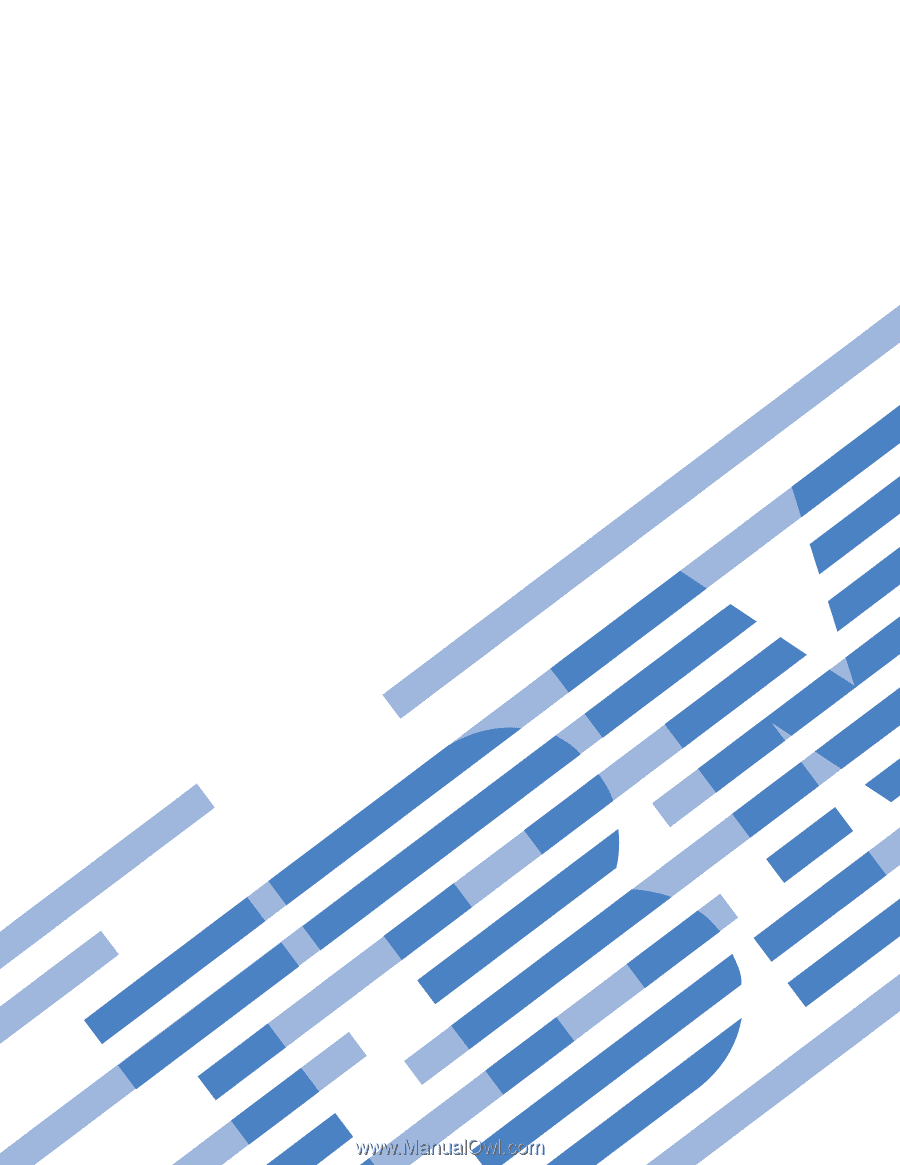
System x3200 Types 4362 and 4363
User’s Guide
±²³