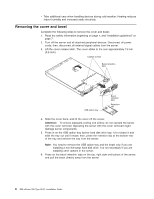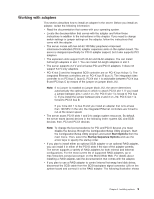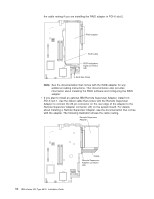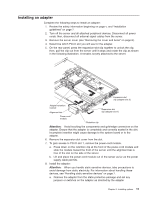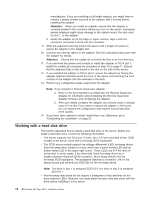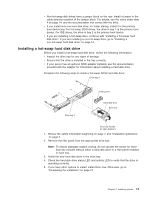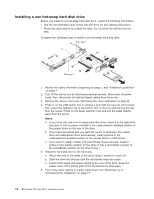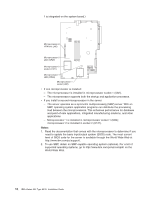IBM 8676 Installation Guide - Page 25
Installing a hot-swap hard disk drive, To ensure adequate system cooling
 |
UPC - 087944770107
View all IBM 8676 manuals
Add to My Manuals
Save this manual to your list of manuals |
Page 25 highlights
v Non-hot-swap disk drives have a jumper block on the rear. Install a jumper in the cable-selection position of the jumper block. For details, see the notes under step 4 on page 14, and the documentation that comes with the drive. v If you install only one hard disk drive, for faster startup, install it in the primary boot device bay. For hot-swap SCSI drives, the drive in bay 1 is the primary boot device. For IDE drives, the drive in bay 2 is the primary boot device. v If you are installing a hot-swap drive, continue with "Installing a hot-swap hard disk drive". If you are installing a non-hot-swap drive, go to "Installing a non-hot-swap hard disk drive" on page 14. Installing a hot-swap hard disk drive Before you install a hot-swap hard disk drive, review the following information: v Inspect the drive tray for any signs of damage. v Ensure that the drive is installed in the tray correctly. v If your server has an optional RAID adapter installed, see the documentation provided with the adapter for information about installing a hard disk drive. Complete the following steps to install a hot-swap SCSI hard disk drive: Drive bay 2 Filler panel Drive bay 1 Hard disk drive Drive tray Drive tray handle (in open position) 1. Review the safety information beginning on page v, and "Installation guidelines" on page 7. 2. Remove the filler panel from the appropriate drive bay. Note: To ensure adequate system cooling, do not operate the server for more than two minutes without either a hard disk drive or a filler panel installed in each bay. 3. Install the new hard disk drive in the drive bay: 4. Check the hard disk drive status LED and activity LED to verify that the drive is operating correctly. 5. If you have other options to install, install them now. Otherwise, go to "Completing the installation" on page 21. Chapter 2. Installing options 13