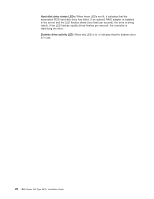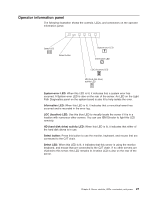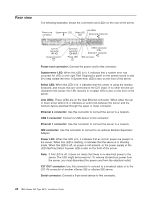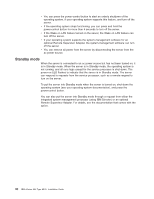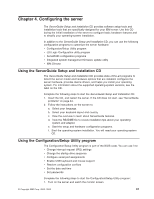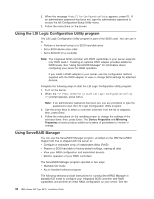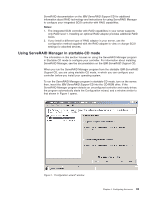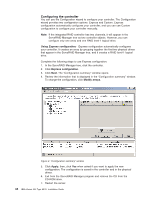IBM 8676 Installation Guide - Page 41
Server power features, Turning on the server, C2T IN connector
 |
UPC - 087944770107
View all IBM 8676 manuals
Add to My Manuals
Save this manual to your list of manuals |
Page 41 highlights
C2T IN connector: Use this connector to connect to the C2T OUT connector of another xSeries 335 or xSeries 330 server. If you have an optional Remote Supervisor Adapter (system-management adapter) installed in PCI slot 1, your server has additional connectors and LEDs. See the documentation that comes with the adapter for more information about these connectors and LEDs. Server power features When you connect the server to an ac power source, the server goes into Standby mode. After approximately 20 seconds, the power-control button becomes active, and you can turn on the server and start the operating system by pressing the power-control button. The following section describes other ways in which the server can be turned on. Turning on the server After the server is connected to an ac power source, it can be turned on in any of the following ways: v You can press the power-control button. v If a power failure occurs while the server is turned on, the server will restart automatically when power is restored. v If your operating system supports the system-management software for an optional Remote Supervisor Adapter, the system-management software can turn on the server. v If your operating system supports the Wake on LAN feature, the Wake on LAN feature can turn on the server. Turning off the server Some operating systems require an orderly shutdown before you turn off the server. See your operating-system documentation for information about shutting down the operating system. Statement 5: CAUTION: The power control button on the device and the power switch on the power supply do not turn off the electrical current supplied to the device. The device also might have more than one power cord. To remove all electrical current from the device, ensure that all power cords are disconnected from the power source. 2 1 The server can be turned off in any of the following ways: Chapter 3. Server controls, LEDs, connectors, and power 29