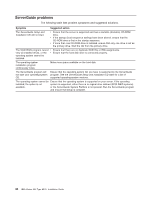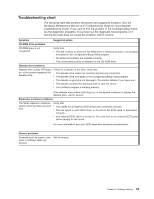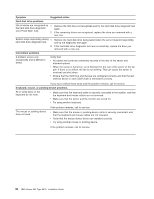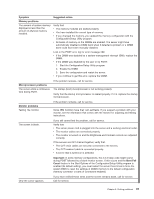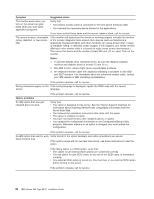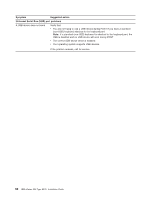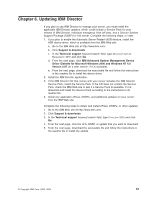IBM 8676 Installation Guide - Page 58
Symptom, Suggested action, Hard disk drive problems, Intermittent problems, Keyboard, mouse
 |
UPC - 087944770107
View all IBM 8676 manuals
Add to My Manuals
Save this manual to your list of manuals |
Page 58 highlights
Symptom Suggested action Hard disk drive problems Not all drives are recognized by 1. Remove the first drive not recognized and try the hard disk drive diagnostic test the hard disk drive diagnostic again. test ("Fixed Disk" test). 2. If the remaining drives are recognized, replace the drive you removed with a new one. System stops responding during 1. Remove the hard disk drive being tested when the server stopped responding hard disk drive diagnostic test. and try the diagnostic test again. 2. If the hard disk drive diagnostic test runs successfully, replace the drive you removed with a new one. Intermittent problems A problem occurs only occasionally and is difficult to detect. Verify that: v All cables and cords are connected securely to the rear of the server and attached options. v When the server is turned on, air is flowing from the rear of the server at the fan grill. If there is no airflow, the fan is not working. This can cause the server to overheat and shut down. v Ensure that the SCSI bus and devices are configured correctly and that the last external device in each SCSI chain is terminated correctly. If you have verified these items and the problem remains, call for service. Keyboard, mouse, or pointing-device problems. All or some keys on the keyboard do not work. v Make sure that the keyboard cable is securely connected to the system, and that the keyboard and mouse cables are not reversed. v Make sure that the server and the monitor are turned on. v Try using another keyboard. The mouse or pointing device does not work. If the problem remains, call for service. v Make sure that the mouse or pointing-device cable is securely connected, and that the keyboard and mouse cables are not reversed. v Verify that the mouse device drivers are installed correctly. v Try using another mouse or pointing device. If the problem remains, call for service. 46 IBM xSeries 335 Type 8676: Installation Guide