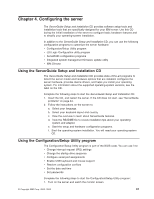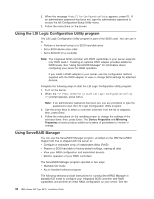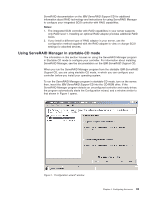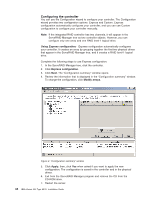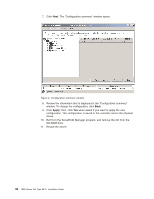IBM 8676 Installation Guide - Page 48
Apply, configuration. The configuration is saved in the controller and in the physical
 |
UPC - 087944770107
View all IBM 8676 manuals
Add to My Manuals
Save this manual to your list of manuals |
Page 48 highlights
7. Click Next. The "Configuration summary" window opens. Figure 4. "Configuration summary" window 8. Review the information that is displayed in the "Configuration summary" window. To change the configuration, click Back. 9. Click Apply; then, click Yes when asked if you want to apply the new configuration. The configuration is saved in the controller and in the physical drives. 10. Exit from the ServeRAID Manager program, and remove the CD from the CD-ROM drive. 11. Restart the server. 36 IBM xSeries 335 Type 8676: Installation Guide

7.
Click
Next
. The “Configuration summary” window opens.
8.
Review the information that is displayed in the “Configuration summary”
window. To change the configuration, click
Back
.
9.
Click
Apply
; then, click
Yes
when asked if you want to apply the new
configuration. The configuration is saved in the controller and in the physical
drives.
10.
Exit from the ServeRAID Manager program, and remove the CD from the
CD-ROM drive.
11.
Restart the server.
Figure 4. “Configuration summary” window
36
IBM xSeries 335 Type 8676: Installation Guide