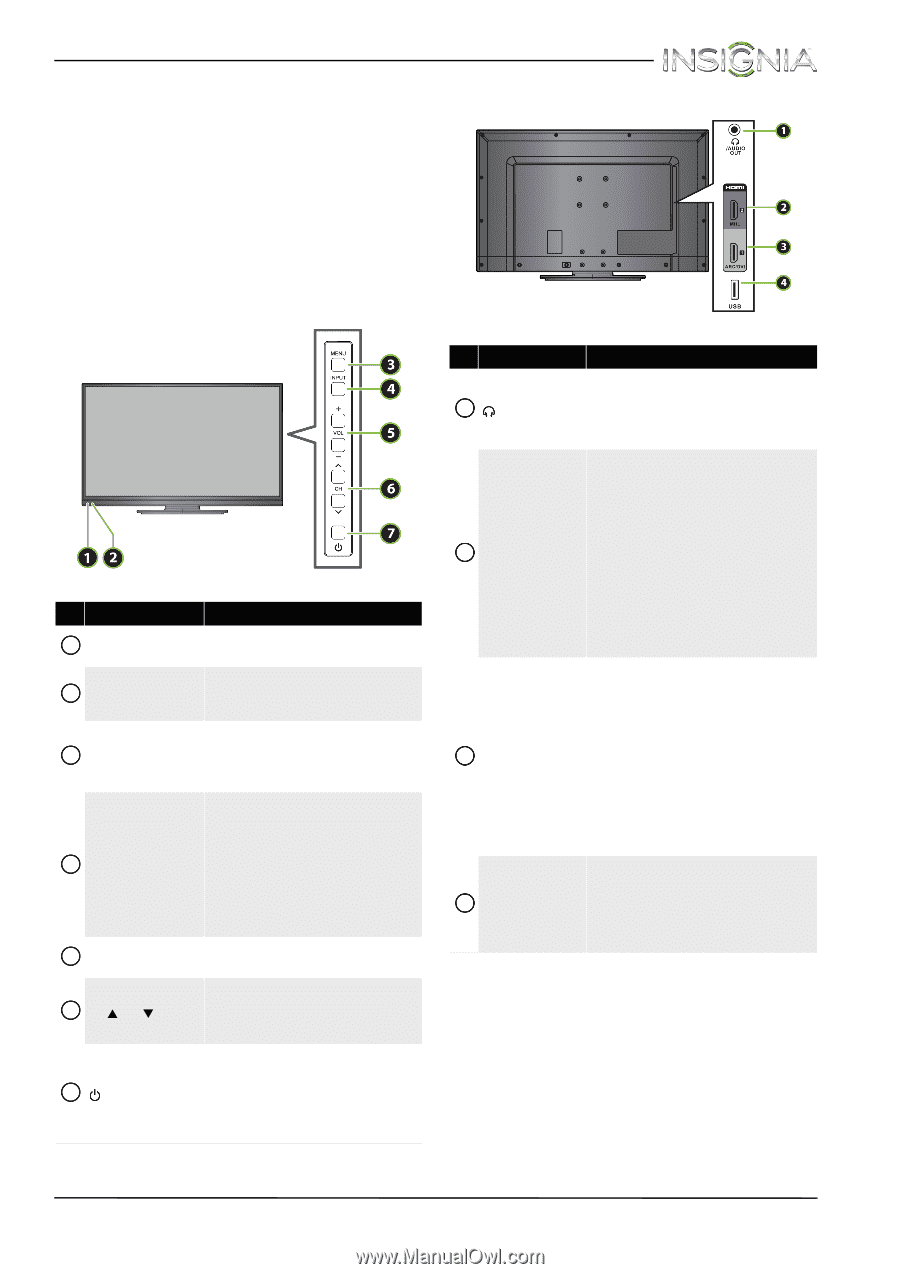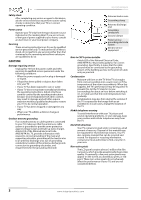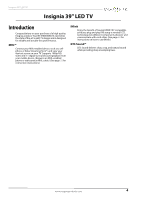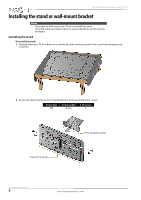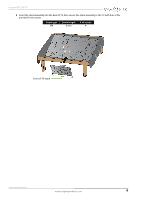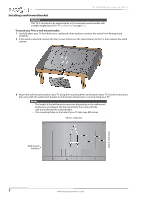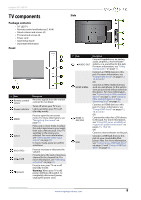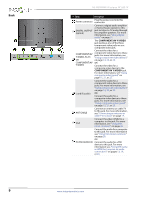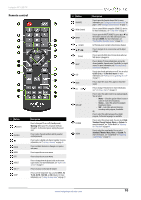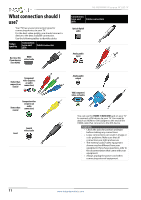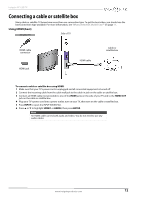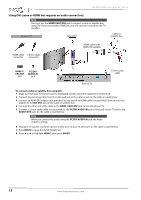Insignia NS-39D400NA14 User Manual (English) - Page 13
TV components, Package contents, Front, Side - remote
 |
View all Insignia NS-39D400NA14 manuals
Add to My Manuals
Save this manual to your list of manuals |
Page 13 highlights
Insignia 39" LED TV TV components Package contents • 39" LED TV • Remote control and batteries (2 AAA) • Stand column and screws (4) • TV stand and screws (4) • Power cord • Quick Setup Guide • Important Information Front Side # Item 1 Remote control sensor 2 Power indicator 3 MENU 4 INPUT 5 VOL+/VOL- 6 CHS/CHT 7 (power) Description Receives signals from the remote control. Do not block. Turns off when your TV is on. Lights red when your TV is off (standby mode). Press to open the on-screen menu. For more information, see "Navigating the menus" on page 39. Press one or more times to select the video input source your want, then wait a few seconds. Your TV switches to the source you selected. For more information, see "Selecting the video input source" on page 38. In menu mode, press to confirm selections. Press to increase or decrease the volume. Press to go to the next or previous channel in the channel list. For more information, see "Selecting a channel" on page 40. Press to turn your TV on or off (standby mode). Warning: When your TV is off, power still flows through it. To completely disconnect power, unplug the power cord. # Item Description Connect headphones, an analog audio amplifier, a home theater 1 /AUDIO OUT system, or a sound bar to this jack. For more information, see "Using analog audio" on page 32. Connect an HDMI device to this jack. For more information, see "Using HDMI (best)" on pages 12, 18, 23, or 27. OR 2 HDMI 2/MHL Connect an MHL-enabled device, such as a cell phone, to this jack to view pictures and videos stored on the device. For more information, see "Connecting an MHL-enabled device" on page 22 and "Using an MHL-enabled device or Roku Streaming Stick" on page 62. Connect an HDMI device to this jack. For more information, see "Using HDMI (best)" on pages 12, 18, 23, or 27. OR 3 HDMI 1/ ARC/DVI Connect the video for a DVI device to this jack. For more information, see "Using DVI (same as HDMI but requires an audio connection)" on pages 13, 19 or 28. OR Connect a home theater to this jack. 4 USB Connect a USB flash drive to this jack to view compatible JPEG picture files. For more information, see "Connecting a USB flash drive" on page 29 and "Using a USB flash drive" on page 64. www.insigniaproducts.com 8