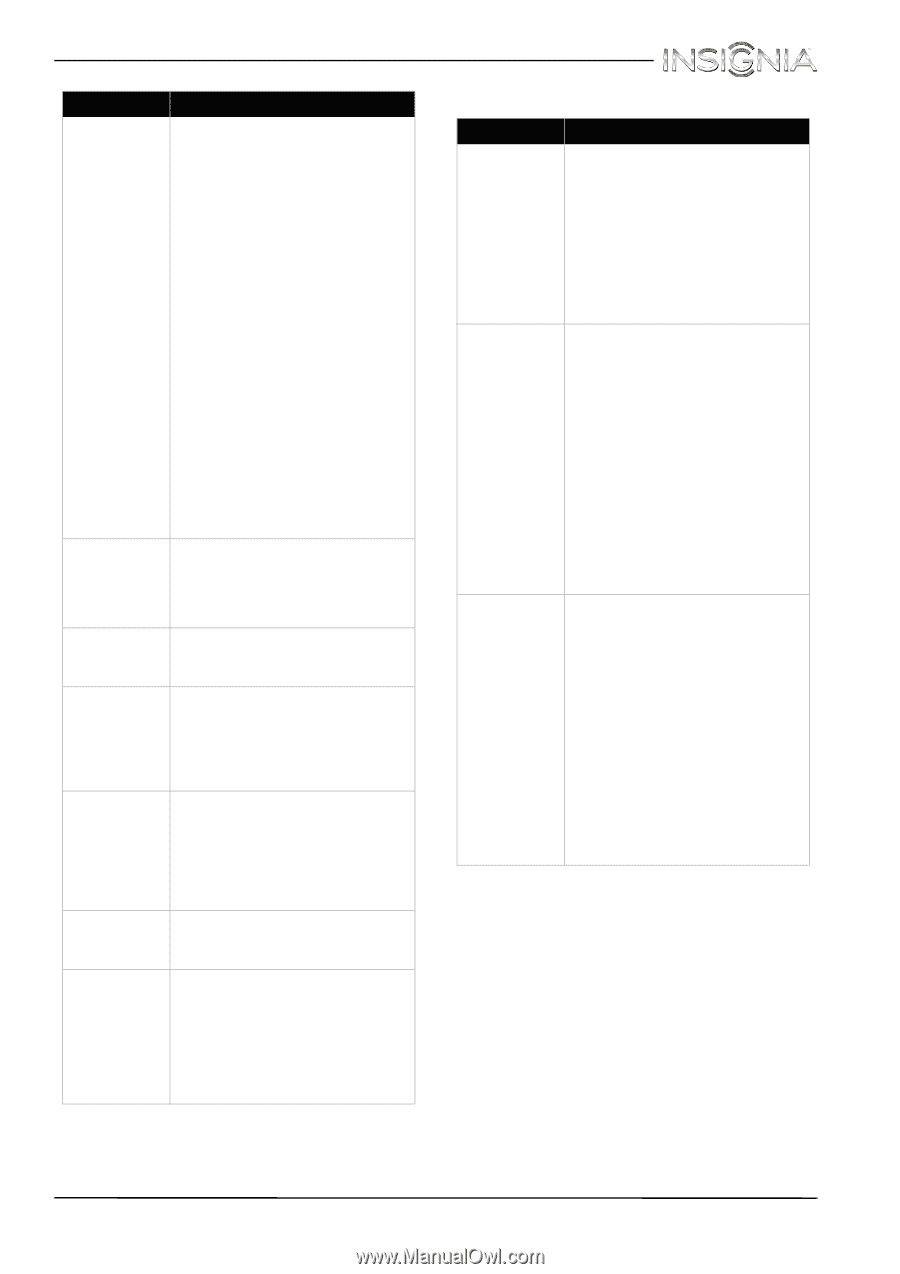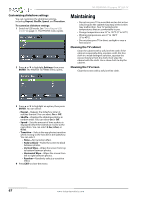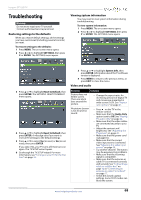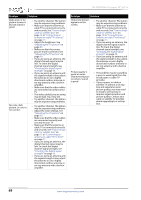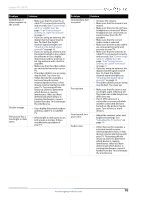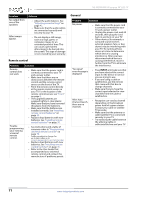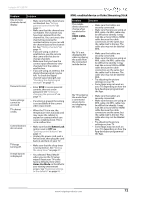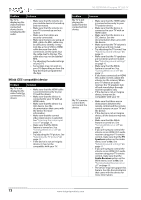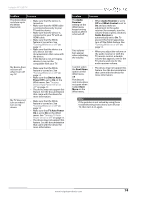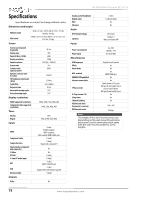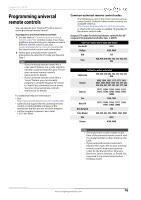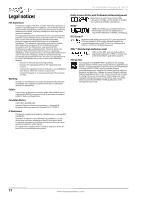Insignia NS-39D400NA14 User Manual (English) - Page 77
MHL-enabled device or Roku Streaming Stick, Button Lock, Home Use Mode, HDMI 2/MHL
 |
View all Insignia NS-39D400NA14 manuals
Add to My Manuals
Save this manual to your list of manuals |
Page 77 highlights
Insignia 39" LED TV Problem Solution One or more channels do not display. • Make sure that the channels are not blocked. See "Setting parental control levels" on page 51. • Make sure that the channels are not hidden. The channel may have been deleted from the channel list. You can tune to the channel by pressing the number buttons or you can add the channel back to the channel list. See "Hiding channels" on page 46. • If you are using a cable or satellite box, use the remote that came with that box to change channels. • Make sure that you have the correct input selected to view channels from the cable or satellite box. • If you are using an antenna, the digital channel signal may be low. To check the digital channel signal strength, see "Checking the digital signal strength" on page 48. Password is lost. • Enter 9999 to access parental controls, then set a new password. See "Setting or changing the password" on page 49. Some settings cannot be accessed. • If a setting is grayed, the setting is not available in the current video input mode. TV cabinet creaks. • When the TV is in use, the temperature rises naturally and may cause the cabinet to expand or contract which can cause a creaking noise. This is not a malfunction. Control buttons do not work. • Make sure that the Button Lock option is set to Off. See "Locking control buttons" on page 50. • Unplug the power cord, wait a few seconds, then plug the cord back in and turn on your TV. TV keeps turning off. • Make sure that the sleep timer is not turned on. See "Setting the sleep timer" on page 57. A retail banner is displayed. • You selected "Retail Mode" when you ran the TV setup wizard. Reset your TV to the factory defaults, then select Home Use Mode on the What is your viewing environment screen. See "Restoring settings to the defaults" on page 68. MHL-enabled device or Roku Streaming Stick Problem Solution The mobile device does not charge when connected to the HDMI 2/MHL jack. • Make sure that cables are securely connected. • Make sure that you are using an MHL cable. An MHL cable may be difficult to identify. It may look like a micro USB-to-HDMI cable because the cable connectors are the same, but the cable itself is thinner. The cable also may not be labeled MHL. My TV is not displaying the video or playing the audio from the connected mobile device. • Make sure that cables are securely connected. • Make sure that you are using an MHL cable. An MHL cable may be difficult to identify. It may look like a micro USB-to-HDMI cable because the cable connectors are the same, but the cable itself is thinner. The cable also may not be labeled MHL. • Try adjusting the picture settings on your TV. • Some Apps may not work on your TV, depending on how the App developer programmed the App. My TV is playing the audio from a connected device but is not displaying the video. • Make sure that cables are securely connected. • Make sure that you are using an MHL cable. An MHL cable may be difficult to identify. It may look like a micro USB-to-HDMI cable because the cable connectors are the same, but the cable itself is thinner. The cable also may not be labeled MHL. • Try adjusting the picture settings on your TV. • Some Apps may not work on your TV, depending on how the App developer programmed the App. www.insigniaproducts.com 72