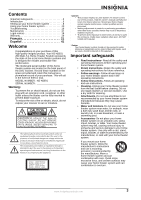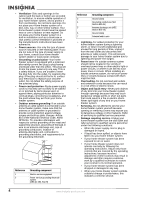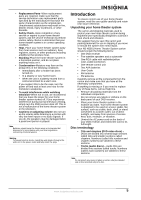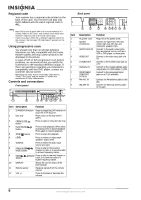Insignia NS-H2001 User Manual (English) - Page 7
Button, Function - remote
 |
View all Insignia NS-H2001 manuals
Add to My Manuals
Save this manual to your list of manuals |
Page 7 highlights
Remote control 1 2 17 3 18 4 19 20 5 21 22 6 23 7 8 24 STEP 9 25 26 10 27 28 11 12 29 13 30 14 31 P-SCAN SHUFFLE 15 32 16 33 Item 1 2 3 4 5 6 7 8 9 10 Button Function STANDBY/ON MUTE PREVIOUS / PRESET - MEMORY /SLOW BACKWARD / SCAN - SOURCE /// ENTER MENU STEP 0 - 9 number buttons Press to toggle your DVD receiver from standby to on, and from on to standby. Press to toggle the sound off and on. Press to return to the previous chapter (DVD) or track (CD), or the previous radio preset. In disc mode, press to play in slow motion. In radio mode, press to store a station preset. In disc mode, press to search backward on a disc. In radio mode, press to tune the radio to a lower frequency. Press to select the audio input source you want. Press the direction keys to highlight an option, then press ENTER to confirm and execute the option. Press to return to the root menu (DVDs). Press to see the picture frame-by-frame. Press to select numbered options in a menu or to enter a channel number directly. Item 11 12 13 14 15 16 17 18 19 20 21 22 23 24 25 26 27 28 29 30 31 32 33 Button Function EQ Press to cycle through equalizer effects. SLEEP Press to set the sleep timer. ANGLE Press to access various camera angles on a DVD (if available). LANGUAGE Press to select the audio language or narration language. SURROUND Press to change the surround audio effect, or to change from 2-speaker sound (stereo) to 5 speakers (surround). P-SCAN In Stop mode press to activate progressive scan. OPEN/CLOSE Press to open and close the disc tray. NEXT / Preset + Press to skip to the next chapter or track (DVD or CD), or to the next radio preset. DISPLAY Press to open the on-screen display, which provides current status information. PLAY/PAUSE Press to play a disc. Press again to pause a disc. FORWARD SCAN + / In disc mode, press to search forward on a disc. In radio mode, press to tune to a higher frequency. STOP Press to stop playback. SETUP Press to enter or exit the setup menus. MONO/STEREO Press to select the audio mode for FM radio. PROGRAM Press to play a disc in programmed order. ZOOM Press to enlarge the DVD image. REPEAT 1/ALL and A-B Press 1/ALL to repeat a title, chapter, song, or entire CD. Press A-B to select a DVD or CD segment to repeat. LEVEL Press to review or adjust each speaker's output level. VOLUME +/- Press to raise or lower the volume level. SUBTITLE Press to display subtitles and select a subtitle language. TITLE Press to display the title menu of the DVD, if available. SHUFFLE Press to playback CD pictures in shuffle mode. SEARCH Press to select the title or chapter you want, or select the time at which you want to start playback. www.insignia-products.com 7