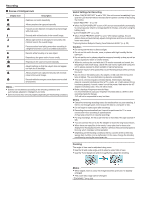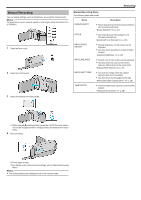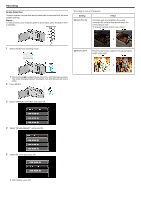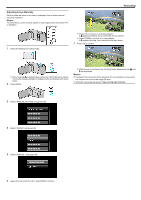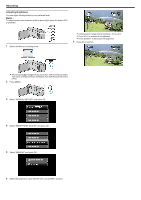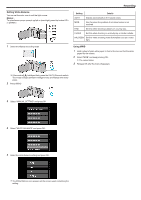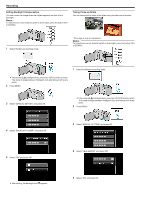JVC GZ-E100 User Guide - Page 23
Manual Recording
 |
View all JVC GZ-E100 manuals
Add to My Manuals
Save this manual to your list of manuals |
Page 23 highlights
. . . .. Recording Manual Recording You can adjust settings, such as brightness, by using the manual mode. Memo : To select/move cursor towards up/left or down/right, press the button UP/< or DOWN/>. 1 Open the lens cover. 2 Open the LCD monitor. 3 Select the Manual recording mode. Manual Recording Menu The following items can be set. Name Description SCENE SELECT 0 Recordings that suit the shooting conditions can be performed easily. "Scene Selection" (A p. 24) FOCUS 0 Use manual focus if the subject is not focused automatically. "Adjusting Focus Manually" (A p. 25) BRIGHTNESS ADJUST 0 Overall brightness on the screen can be adjusted. 0 Use this when recording in a dark or bright location. "Adjusting Brightness" (A p. 26) WHITE BALANCE 0 Overall color on the screen can be adjusted. 0 Use this when the color on the screen appears differently from the actual color. "Setting White Balance" (A p. 27) BACKLIGHT COMP. 0 Corrects the image when the subject appears dark due to backlight. 0 Use this when shooting against the light. "Setting Backlight Compensation" (A p. 28) TELE MACRO 0 Use this to take close-up (macro) shots of the subject. "Taking Close-up Shots" (A p. 28) 0 If the mode is P Intelligent Auto, press the i.AUTO 2 times to switch. The mode changes between Intelligent Auto and Manual with every press. 4 Start recording. 0 Press again to stop. 0 For details on the various manual settings, refer to "Manual Recording Menu". Memo : 0 The manual settings are displayed only in the manual mode. 23