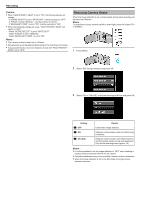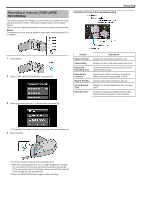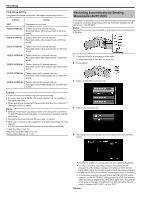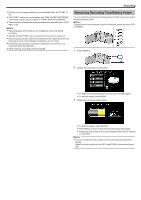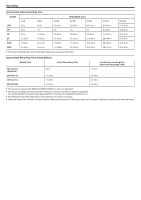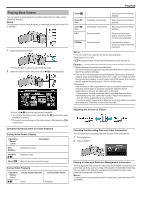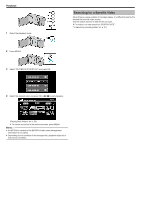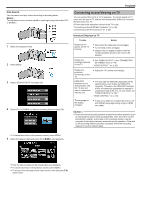JVC GZ-E100 User Guide - Page 35
Playing Back Videos
 |
View all JVC GZ-E100 manuals
Add to My Manuals
Save this manual to your list of manuals |
Page 35 highlights
. . .. . . Playback Playing Back Videos You can select and play back the recorded videos from an index screen (thumbnail display). Memo : To select/move cursor towards up/left or down/right, press the button UP/< or DOWN/>. 1 Select the playback mode. 0 Press L again to return to the recording mode. 2 Select the desired video and press OK or d/e to start playback. Zoom u - Zoom N / Vol.+ Zoom O / Vol.- UP/< Increases volume level Decreases volume level Reverse search DOWN/> Forward search Stop (returns to thumbnail display) Stop (returns to thumbnail display) Stop (returns to thumbnail display) Reverse slow-motion (press and hold to start reverse slow playback) Forward slow-motion (press and hold to start slow playback) Memo : 0 You can search for a specific file by the recording date. "Date Search" (A p. 37) 0 X displays the approximate remaining battery power during use. Caution : 0 Make a backup of important recorded data. It is recommended to copy your important recorded data to a DVD or other recording media for storage. 0 This unit is a microcomputer-controlled device. Electrostatic discharge, external noise and interference (from a TV, a radio, etc.) might prevent it from functioning properly. In such a case, turn off the power, then remove the AC adapter and battery pack. This unit will be reset. 0 Disclaimer - We shall not be held responsible for loss of recorded contents when recording videos/audio or playback cannot be operated due to malfunctions in this unit, provided parts, or SD card. - Once deleted, recorded contents (data), including data loss due to malfunctions in this unit, cannot be restored. Please be forewarned. - JVC will not be responsible for any lost data. - In order for quality improvement, defective recording medium is subject to be analyzed. Therefore, it may not be returned. 0 Press the d/e button to stop (pause) playback. 0 To return to the index screen, slide along the u (zoom) lever while playback is paused. 0 To move to the next page on the index screen, slide along the N/O (zoom) lever. Operation Buttons/Levers for Video Playback During Index Screen Display Operation Button/ Lever Description UP/< DOWN/> Select/move cursor OK/INFO d/e Zoom N/O Play back video Move to the next or previous page During Video Playback Operation Button/ Lever During Video Playback During Video Pause d/e Pause Playback Adjusting the Volume of Videos Checking the Recording Date and Other Information You can display the recording date and duration of the selected file. 1 Pause playback. 2 Press OK/INFO. Playing a Video with Defective Management Information The management information of a video may be damaged if recording is not performed correctly, such as turning off the power in the middle of recording. You can perform the following operations to play back the videos with defective management information. Memo : To select/move cursor towards up/left or down/right, press the button UP/< or DOWN/>. 35