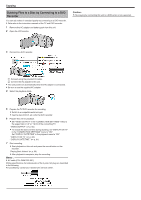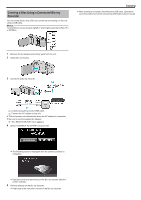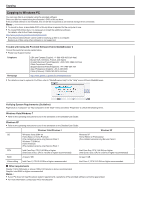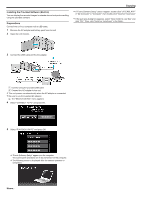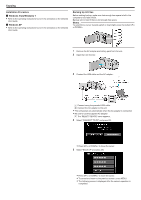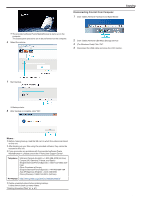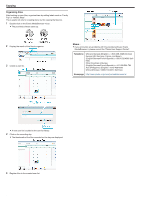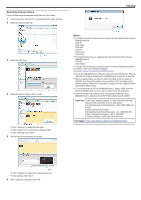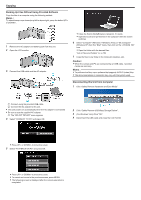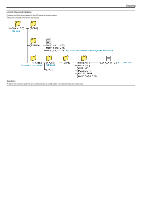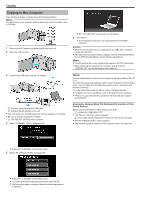JVC GZ-E100 User Guide - Page 51
Disconnecting this Unit from Computer
 |
View all JVC GZ-E100 manuals
Add to My Manuals
Save this manual to your list of manuals |
Page 51 highlights
Disconnecting this Unit from Computer 1 Click "Safely Remove Hardware and Eject Media". Copying 0 The provided software Everio MediaBrowser 4 starts up on the computer. The subsequent operations are to be performed on the computer. 6 Select the volume. 2 Click "Safely Remove USB Mass Storage Device". 3 (For Windows Vista) Click "OK". 4 Disconnect the USB cable and close the LCD monitor. . . . .. 7 Start backup. 0 Backup starts. 8 After backup is complete, click "OK". Memo : 0 Before making backup, load the SD card in which the videos are stored on this unit. 0 After backing up your files using the provided software, they cannot be restored to this unit. 0 If you encounter any problems with the provided software Everio MediaBrowser 4, please consult the "Pixela User Support Center". Telephone USA and Canada (English): +1-800-458-4029 (toll-free) Europe (UK, Germany, France, and Spain) (English/German/French/Spanish): +800-1532-4865 (tollfree) Other Countries in Europe (English/German/French/Spanish): +44-1489-564-764 Asia (Philippines) (English): +63-2-438-0090 China (Chinese): 10800-163-0014 (toll-free) Homepage http://www.pixela.co.jp/oem/jvc/mediabrowser/e/ 0 Delete unwanted videos before making backup. It takes time to back up many videos. "Deleting Unwanted Files" (A p. 41) 51