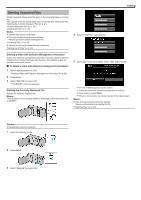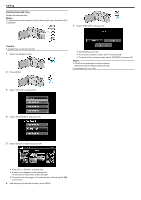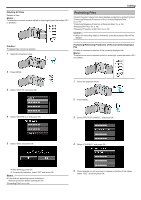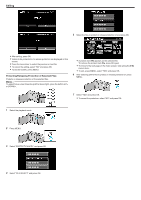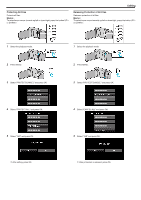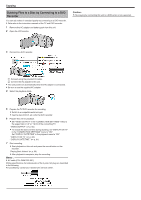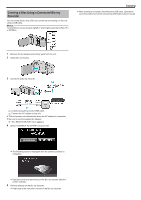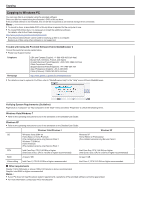JVC GZ-E100 User Guide - Page 43
Protecting Files
 |
View all JVC GZ-E100 manuals
Add to My Manuals
Save this manual to your list of manuals |
Page 43 highlights
Editing Deleting All Files Deletes all files. Memo : To select/move cursor towards up/left or down/right, press the button UP/< or DOWN/>. Protecting Files Prevent important videos from being deleted accidently by protecting them. "Protecting/Releasing Protection of the Currently Displayed File" (A p. 43) "Protecting/Releasing Protection of Selected Files" (A p. 44) "Protecting All Files" (A p. 45) "Releasing Protection of All Files" (A p. 45) Caution : 0 When the recording media is formatted, even the protected files will be deleted. Caution : 0 Deleted files cannot be restored. 1 Select the playback mode. Protecting/Releasing Protection of the Currently Displayed File Protects or releases protection of the currently displayed file. Memo : To select/move cursor towards up/left or down/right, press the button UP/< or DOWN/>. 2 Press MENU. 3 Select "DELETE" and press OK. 1 Select the playback mode. 2 Press MENU. 4 Select "DELETE ALL" and press OK. 3 Select "PROTECT/CANCEL" and press OK. 5 Select "YES" and press OK. 4 Select "CURRENT" and press OK. 0 After deleting, press OK. 0 To cancel the deletion, select "NO" and press OK. Memo : 0 Files that are protected cannot be deleted. Release protection before deleting the file. "Protecting Files" (A p. 43) 5 Check whether or not to protect or release protection of the videos, select "YES", and then press OK. 43