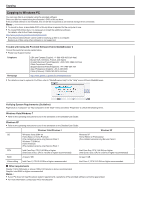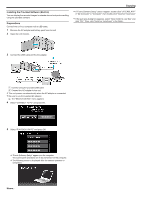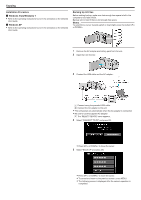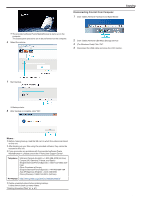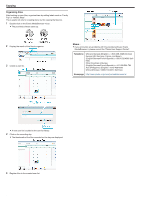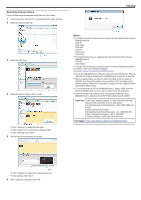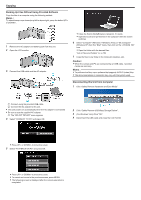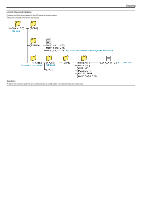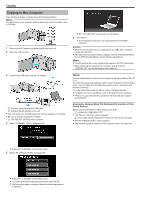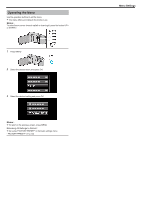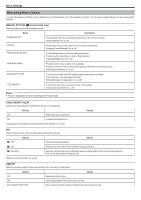JVC GZ-E100 User Guide - Page 53
Recording Videos to Discs
 |
View all JVC GZ-E100 manuals
Add to My Manuals
Save this manual to your list of manuals |
Page 53 highlights
. . .. . Recording Videos to Discs Copy the files that are arranged using the user list to discs. 1 Insert a new disc into the PC's recordable DVD or Blu-ray drive. 2 Select the desired user list. Copying 3 Select the disc type. 4 Select the files to copy to disc in order. 0 Click "Settings" to select the disc type. 0 Click "Select all" to select all the displayed files. 0 After selecting, click "Next". 5 Set the title of the top menu of the disc. Memo : 0 The following types of discs can be used on the provided software Everio MediaBrowser 4. DVD-R DVD-R DL DVD-RW DVD+R DVD+R DL DVD+RW 0 The following formats are supported by the provided software Everio MediaBrowser 4. AVCHD DVD-Video* *To create DVD-Video discs, it is necessary to install the additional software. For details, refer to the Pixela homepage. http://www.pixela.co.jp/oem/jvc/mediabrowser/e/ 0 Use Everio MediaBrowser 4 Player to play back an AVCHD disc. Refer to the help file of the provided Everio MediaBrowser 4 software to operate. 0 When copying videos recorded in UXP recording mode to create an AVCHD disc, the videos need to be converted to XP recording mode before copying. Therefore, it may take a longer time than copying videos recorded in other modes. 0 To view the help file of Everio MediaBrowser 4, select "Help" from the Everio MediaBrowser 4's menu bar or press F1 on the keyboard. 0 If you encounter any problems with the provided software Everio MediaBrowser 4, please consult the "Pixela User Support Center". Telephone USA and Canada (English): +1-800-458-4029 (toll-free) Europe (UK, Germany, France, and Spain) (English/German/French/Spanish): +800-1532-4865 (tollfree) Other Countries in Europe (English/German/French/Spanish): +44-1489-564-764 Asia (Philippines) (English): +63-2-438-0090 China (Chinese): 10800-163-0014 (toll-free) Homepage http://www.pixela.co.jp/oem/jvc/mediabrowser/e/ 0 Click "Settings" to select the menu background. 0 After setting, click "Start". 6 After copying is complete, click "OK". 53