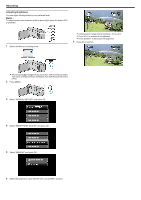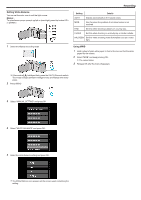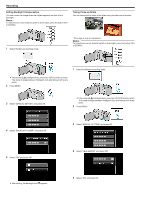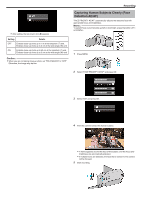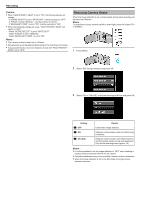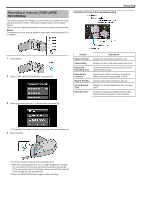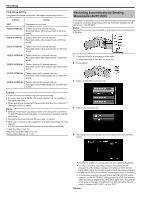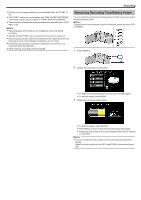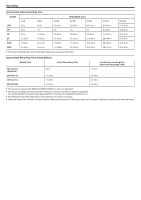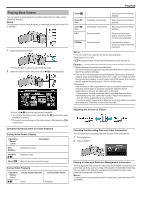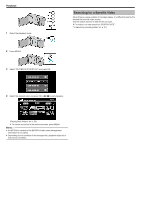JVC GZ-E100 User Guide - Page 31
Recording at Intervals TIME-LAPSE, RECORDING
 |
View all JVC GZ-E100 manuals
Add to My Manuals
Save this manual to your list of manuals |
Page 31 highlights
. . . .. . Recording at Intervals (TIME-LAPSE RECORDING) This function enables the changes of a scene that occur slowly over a long period to be shown within a short time by taking frames of it at a certain interval. This is useful for making observations such as the opening of a flower bud. Memo : To select/move cursor towards up/left or down/right, press the button UP/< or DOWN/>. Indications During Time-Lapse Recording Recording 1 Press MENU. 2 Select "TIME-LAPSE RECORDING" and press OK. 3 Select a recording interval (1 to 80 seconds) and press OK. Display Speed Indicator Video Quality Remaining Recording Time Recording in Progress Record-Standby Actual Elapsed Time Recorded Time Description Displays the recording interval that is set. Displays the icon of the video quality that is set. Remaining time left to record with the currently selected video quality. Appears when video recording is in progress. When in the power-saving mode, it blinks. Appears when video recording is paused. Displays the actual elapsed time after recording starts. Displays the actual recorded time of the video. Recorded time increases in units of frames. 0 The greater the number of seconds, the longer the recording interval. 4 Start recording. 0 A frame is taken at intervals of the selected period. 0 When the recording interval is set to "20SEC INTERVAL" or higher, this unit switches to the power-saving mode between recordings. At the next point to record, the power-saving mode will be turned off and recording will start automatically. 0 Press the START/STOP button again to stop recording. 31