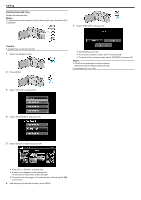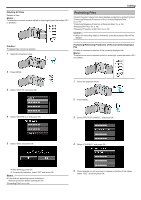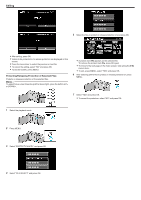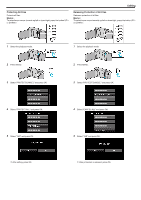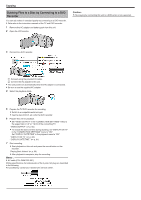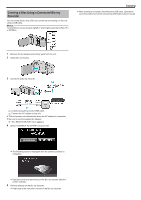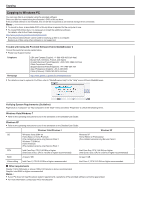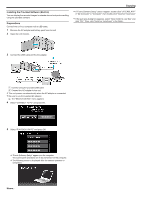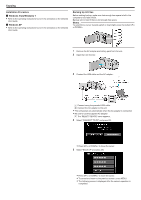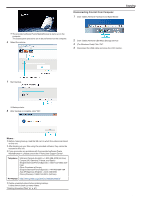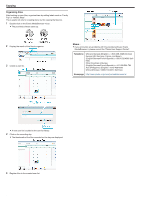JVC GZ-E100 User Guide - Page 47
Creating a Disc Using a Connected Blu-ray, Recorder
 |
View all JVC GZ-E100 manuals
Add to My Manuals
Save this manual to your list of manuals |
Page 47 highlights
Creating a Disc Using a Connected Blu-ray Recorder You can create discs using a Blu-ray recorder by connecting it to this unit using a USB cable. Memo : To select/move cursor towards up/left or down/right, press the button UP/< or DOWN/>. Copying 0 After dubbing is complete, disconnect the USB cable. Operations cannot be performed on this unit until the USB cable is disconnected. 1 Remove the AC adapter and battery pack from this unit. 2 Open the LCD monitor. 3 Connect to a Blu-ray recorder. . . .. . A Connect using the provided USB cable. B Connect the AC adapter to this unit. 0 This unit powers on automatically when the AC adapter is connected. 0 Be sure to use the supplied AC adapter. C The "SELECT DEVICE" menu appears. 4 Select "CONNECT TO OTHER" and press OK. 0 The following screen is displayed after the camera operation is completed. 0 Operations are to be performed on the Blu-ray recorder after the screen switches. 5 Perform dubbing on the Blu-ray recorder. 0 Refer also to the instruction manual of the Blu-ray recorder. 47