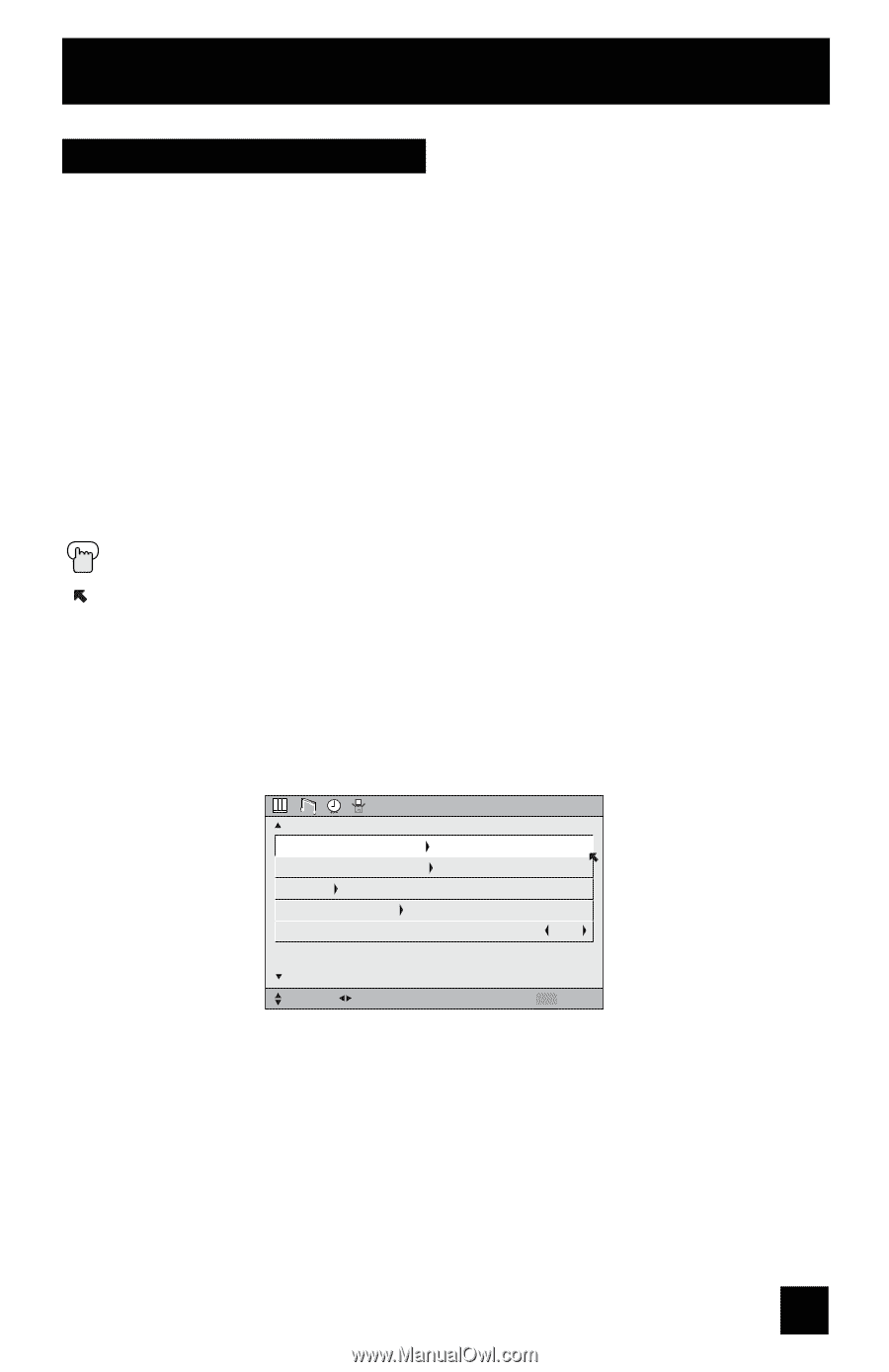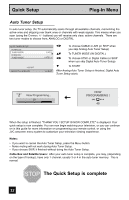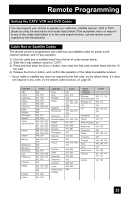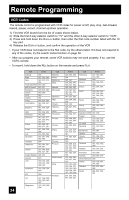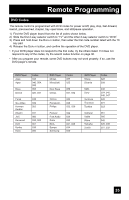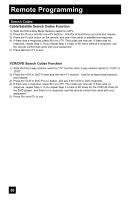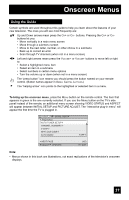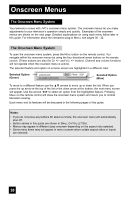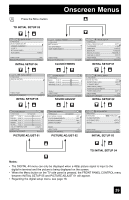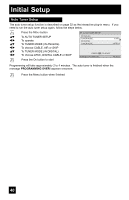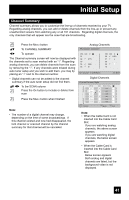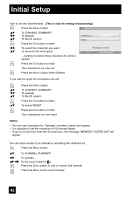JVC HD52G786 Instructions - Page 37
Onscreen Menus - green screen
 |
UPC - 046838020285
View all JVC HD52G786 manuals
Add to My Manuals
Save this manual to your list of manuals |
Page 37 highlights
Onscreen Menus Using the Guide Certain symbols are used throughout this guide to help you learn about the features of your new television. The ones you will see most frequently are: π† √® Up and Down arrows mean press the CH+ or CH- buttons. Pressing the CH+ or CH- buttons let you: • Move vertically in a main menu screen • Move through a submenu screen • Move to the next letter, number, or other choice in a submenu • Back up to correct an error • Scan through TV channels (when not in a menu screen) Left and right arrows mean press the VOLUME+ or VOLUME- buttons to move left or right to: • Select a highlighted menu item • Select an item in a submenu • Select numbers in certain menu options • Turn the volume up or down (when not in a menu screen) The "press button" icon means you should press the button named on your remote control. (Button names appear in SMALL CAPITAL LETTERS.) The "helping arrow" icon points to the highlighted or selected item in a menu. To bring up the onscreen menu, press the MENU button on the remote control. The item that appears in green is the one currently selected. If you use the Menu button on the TV's side panel instead of the remote, an additional menu screen showing VIDEO STATUS and ASPECT will appear between INITIAL SETUP and PICTURE ADJUST. The "interactive plug-in menu" will appear the first time the TV is plugged in. INITIAL SETUP PREVIOUS AUTO TUNER SETUP CHANNEL SUMMARY V-CHIP SET LOCK CODE AUTO DEMO OFF NEXT PAGE SELECT OPERATE (4/5) MENU EXIT Note: • Menus shown in this book are illustrations, not exact replications of the television's onscreen displays. 37