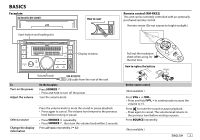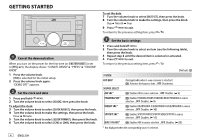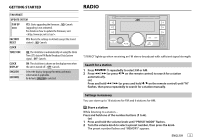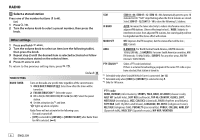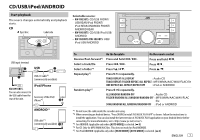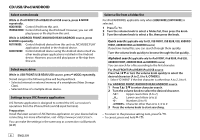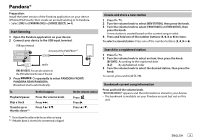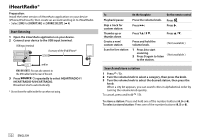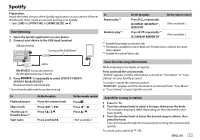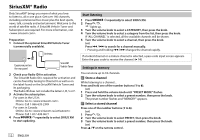JVC KW-R930BTS Instruction Manual America - Page 11
Cd/usb/ipod/android
 |
View all JVC KW-R930BTS manuals
Add to My Manuals
Save this manual to your list of manuals |
Page 11 highlights
CD/USB/iPod/ANDROID Start playback The source changes automatically and playback starts. CD Eject disc Label side Selectable source: • KW-R935BTS: CD/USB FRONT/ USB REAR/iPod FRONT/ iPod REAR/ANDROID FRONT/ ANDROID REAR • KW-R930BTS: CD/USB/iPod USB/ ANDROID • KW-X830BTS/KW-SX83BTS: USB/ iPod USB/ANDROID USB input terminal USB USB 2.0 cable*1 (commercially available) KW-R935BTS: You can also connect to the USB cable from the rear of the unit. iPod/iPhone Accessory of the iPod/ iPhone*1 ANDROID*2 USB cable*1 (commercially available) To On the faceplate On the remote control Reverse/Fast-forward*3 Press and hold . Press and hold . Select a track/file Press . Press . Select a folder*4 Press . Press . Repeat play*5 Press repeatedly. TRACK REPEAT/ALL REPEAT : Audio CD TRACK REPEAT/FOLDER REPEAT/ALL REPEAT : MP3/WMA/AAC/WAV/FLAC file ONE REPEAT/ALL REPEAT/REPEAT OFF : iPod or ANDROID Random play*5 Press repeatedly. ALL RANDOM/RANDOM OFF : Audio CD FOLDER RANDOM/ALL RANDOM/RANDOM OFF : MP3/WMA/AAC/WAV/FLAC file SONG RANDOM/ALL RANDOM/RANDOM OFF : iPod or ANDROID *1 Do not leave the cable inside the car when not using. *2 When connecting an Android device, "Press [VIEW] to install JVC MUSIC PLAY APP" is shown. Follow the instructions to install the application. You can also install the latest version of JVC MUSIC PLAY application on your Android device before connecting. For more information, visit . *3 For ANDROID: Applicable only when [AUTO MODE] is selected. ( 8) *4 For CD: Only for MP3/WMA/AAC files. This does not work for iPod/ANDROID. *5 For iPod/ANDROID: Applicable only when [HEAD MODE]/[AUTO MODE] is selected. ( 8) ENGLISH 7