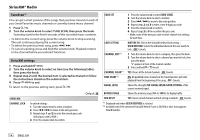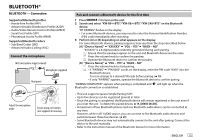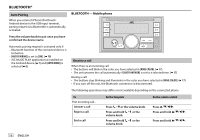JVC KW-R930BTS Instruction Manual America - Page 23
Bt Mode, Phone Select, Audio Select, Device Delete, Pin Code Edit, Reconnect, Auto Pairing, - compatibility
 |
View all JVC KW-R930BTS manuals
Add to My Manuals
Save this manual to your list of manuals |
Page 23 highlights
BLUETOOTH® Bluetooth mode settings 1 Press and hold . 2 Turn the volume knob to select an item (see the following table), then press the knob. 3 Repeat step 2 until the desired item is selected/activated or follow the instructions stated on the selected item. 4 Press to exit. To return to the previous setting item, press . Default: XX BT MODE PHONE SELECT* Selects the phone or audio device to connect or disconnect. " " appears in front of the device name when connected. AUDIO SELECT* " " appears in front of the current playback audio device. DEVICE DELETE 1 Turn the volume knob to select a device to delete, then press the knob. 2 Turn the volume knob to select [YES] or [NO], then press the knob. PIN CODE EDIT (0000) Changes the PIN code (up to 6 digits). 1 Turn the volume knob to select a number. 2 Press to move the entry position. Repeat steps 1 and 2 until you finish entering the PIN code. 3 Press the volume knob to confirm. RECONNECT ON: The unit automatically reconnect when the last connected Bluetooth device is within range. ; OFF: Cancels. AUTO PAIRING ON: The unit automatically pair supported Bluetooth device (iPhone/iPod touch/Android device) when it is connected through USB input terminal. Depending on the operating system of the connected device, this function may not work. ; OFF: Cancels. INITIALIZE YES: Initializes all the Bluetooth settings (including stored pairing, phonebook, and etc.). ; NO: Cancels. INFORMATION MY BT NAME: Displays the unit name ("KW-R9 BTS"/"KW-X8 BTS"/"KW-SX8 BTS"). ; MY ADDRESS: Shows address of this unit. * You can only connect a maximum of two Bluetooth phones and one Bluetooth audio device at any time. Bluetooth compatibility check mode You can check the connectivity of the supported profile between the Bluetooth device and the unit. • Make sure there is no Bluetooth device paired. 1 Press and hold . "BLUETOOTH" "CHECK MODE" appears. "SEARCH NOW USING PHONE" "PIN IS 0000" scrolls on the display. 2 Search and select "KW-R9 BTS"/ "KW-X8 BTS"/"KW-SX8 BTS" on the Bluetooth device within 3 minutes. 3 Perform (A), (B) or (C) depending on what appears on the display. (A) "PAIRING" "XXXXXX" (6-digit passkey): Ensure that the same passkey appears on the unit and Bluetooth device, then operate the Bluetooth device to confirm the passkey. (B) "PAIRING" "PIN IS 0000": Enter "0000" on the Bluetooth device. (C) "PAIRING": Operate the Bluetooth device to confirm pairing. After pairing is successful, "PAIRING OK" "[Device Name]" appears and Bluetooth compatibility check starts. If "CONNECT NOW USING PHONE" appears, operate the Bluetooth device to allow phonebook access to continue. "TESTING" flashes on the display. ENGLISH 19