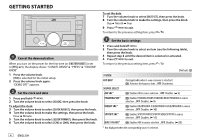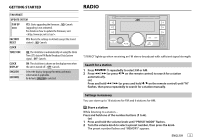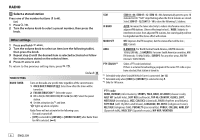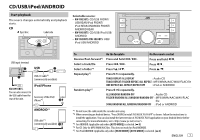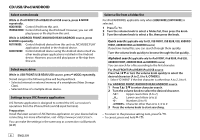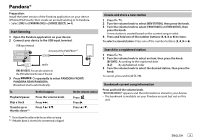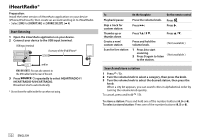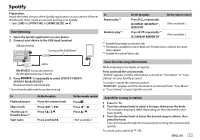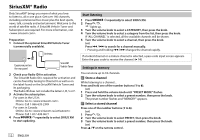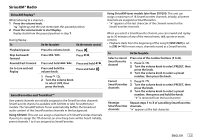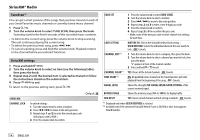JVC KW-R930BTS Instruction Manual America - Page 13
Pandora®
 |
View all JVC KW-R930BTS manuals
Add to My Manuals
Save this manual to your list of manuals |
Page 13 highlights
Pandora® Preparation: Install the latest version of the Pandora application on your device (iPhone/iPod touch), then create an account and log in to Pandora. • Select [ON] for [PANDORA SRC] in [SOURCE SELECT]. ( 4) Start listening 1 Open the Pandora application on your device. 2 Connect your device to the USB input terminal. USB input terminal Accessory of the iPod/iPhone*1 and/or KW-R935BTS: You can also connect to the USB cable from the rear of the unit. 3 Press repeatedly to select PANDORA FRONT/ PANDORA REAR/PANDORA. Broadcast starts automatically. To Playback/pause Skip a track Thumbs up or thumbs down*2 On the faceplate Press the volume knob. Press T. Press . On the remote control Press . Press I. Press . *1 Do not leave the cable inside the car when not using. *2 If thumbs down is selected, the current track is skipped. Create and store a new station 1 Press . 2 Turn the volume knob to select [NEW STATION], then press the knob. 3 Turn the volume knob to select [FROM TRACK] or [FROM ARTIST], then press the knob. A new station is created based on the current song or artist. 4 Press and hold one of the number buttons (3, 4, 5 or 6) to store. To select a stored station: Press one of the number buttons (3, 4, 5 or 6). Search for a registered station 1 Press . 2 Turn the volume knob to select an item, then press the knob. [BY DATE]: According to the registered date [A-Z]: By alphabetical order 3 Turn the volume knob to select the desired station, then press the knob. To cancel, press and hold . Bookmark current song information Press and hold the volume knob. "BOOKMARKED" appears and the information is stored to your device. • The bookmark is available on your Pandora account but not on this unit. ENGLISH 9