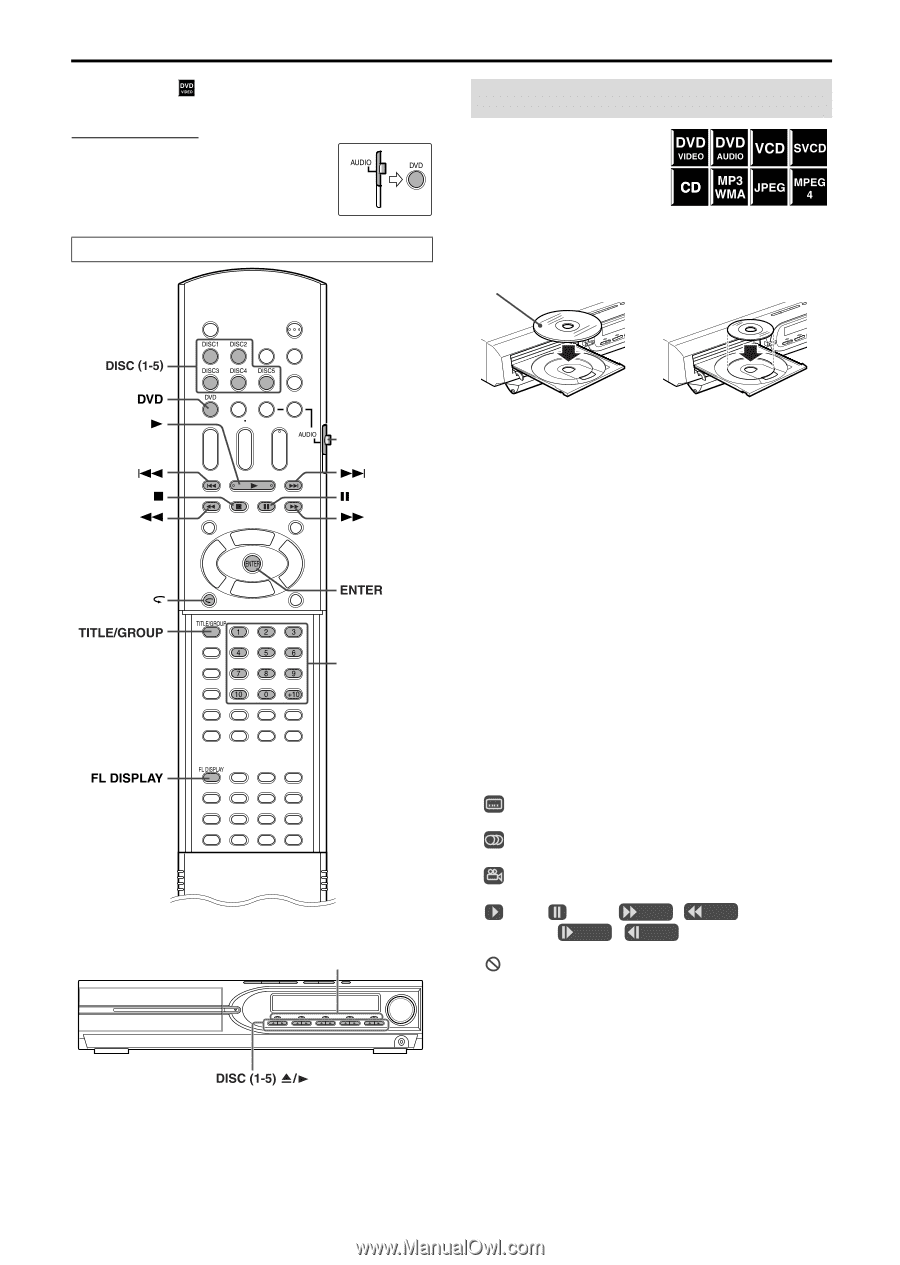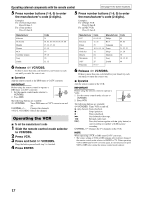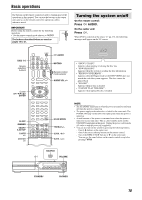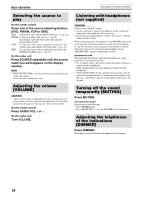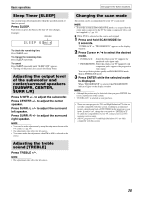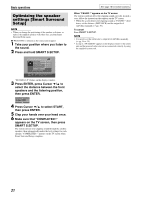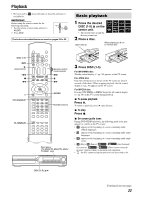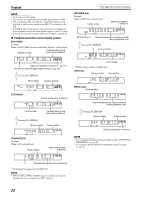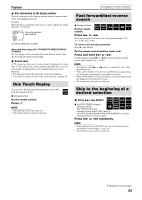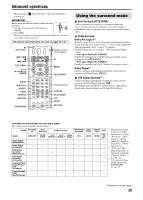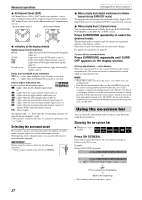JVC M505 Instructions - Page 25
Playback, Basic playback - th th m501
 |
UPC - 046838010606
View all JVC M505 manuals
Add to My Manuals
Save this manual to your list of manuals |
Page 25 highlights
Playback • The icon such as shows the types of discs the operation is available for. IMPORTANT Before using the remote control for the following operation; 1 Set the remote control mode selector to AUDIO. 2 Press DVD. The buttons described below are used on pages 22 to 25. Basic playback 1 Press the desired DISC (1-5) 0 on the center unit. • The system turns on and the disc tray comes out. 2 Place a disc. Label side up When placing an 8 cm (3 inches) disc (play button) Remote control mode selector Number buttons Disc lamps (TH-M606/TH-M603/TH-M505/ TH-M501 only) 3 Press DISC (1-5). For MP3/WMA disc The file control display (A pg. 30) appears on the TV screen. For JPEG disc Each file (still pictures) is shown on the TV screen for about 3 seconds (slide-show). When stopping playback, the file control display (A pg. 30) appears on the TV screen. For MPEG4 disc Pressing TOP MENU or MENU shows the file control display (A pg. 30) on the TV screen during playback. 7 To pause playback Press 8. To return to playback, press 3 (play button). 7 To stop Press 7. 7 On-screen guide icons During DVD VIDEO playback, the following guide icons may appear for a while on the TV screen; • : appears at the beginning of a scene containing multisubtitle languages. • : appears at the beginning of a scene containing multi-audio languages. • : appears at the beginning of a scene containing multi-angle views. • (Play), (Pause), / (Fast forward/ fast-reverse), / (Slow-motion forward/ reverse): appears when you perform each operation. • : the disc cannot accept an operation you have tried to do. Continued on next page 22