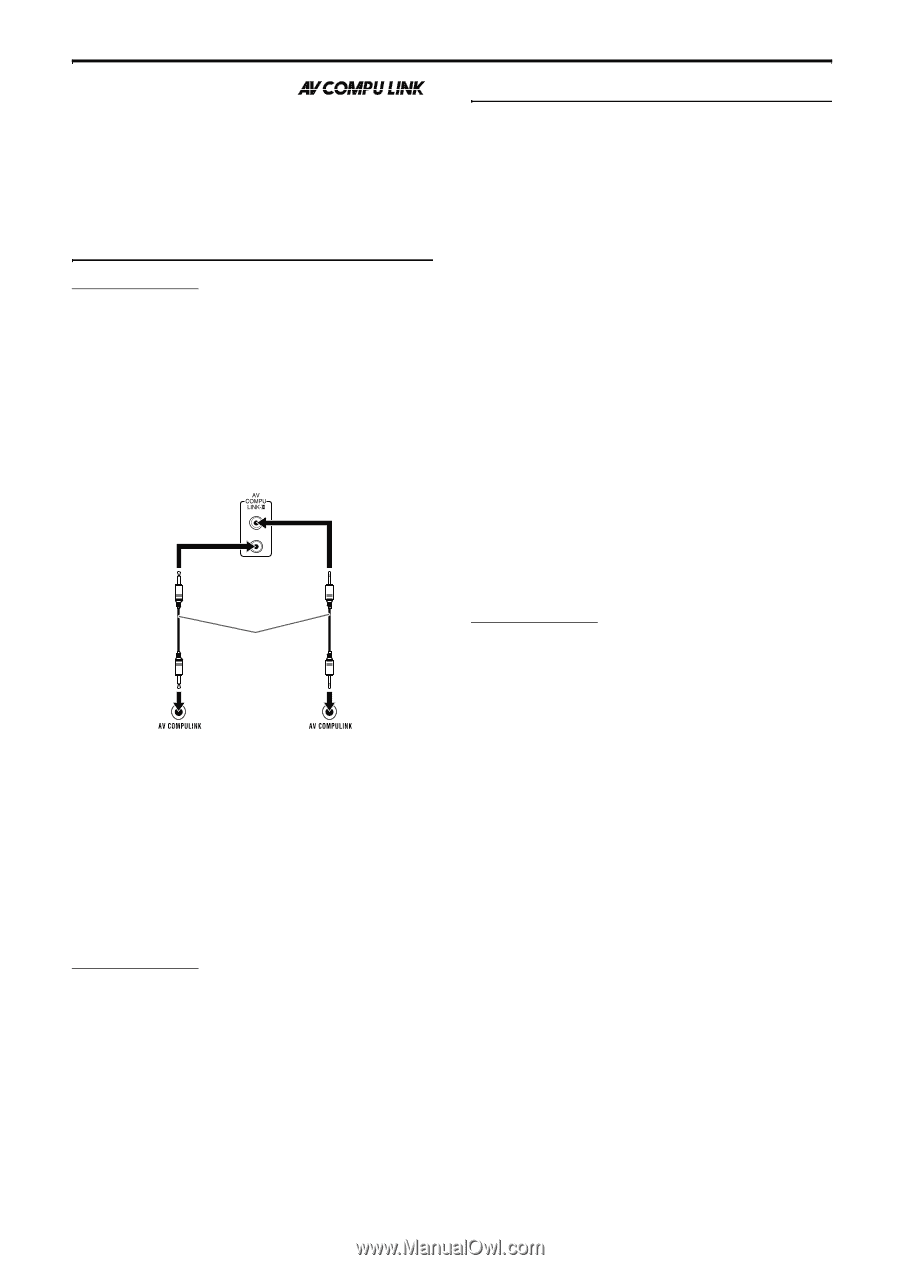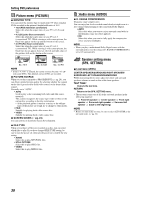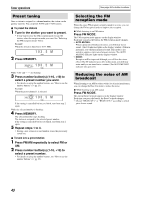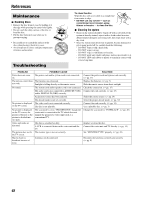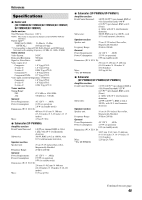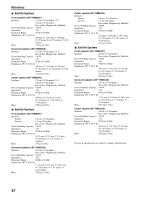JVC M505 Instructions - Page 47
AV COMPU LINK remote control system, Connecting a TV and VCR, Available functions
 |
UPC - 046838010606
View all JVC M505 manuals
Add to My Manuals
Save this manual to your list of manuals |
Page 47 highlights
AV COMPU LINK remote control system The AV COMPU LINK remote control system allows you to operate JVC TVs and VCRs through the center unit. This system is equipped with the AV COMPU LINK-III, which adds a function to operate JVC's video components via the video components terminals. To use this remote control system, you need to connect the video components you want to operate as follows. • Refer also to the manuals supplied with your TV and video components. Connecting a TV and VCR CAUTION Before connecting; • If you have already plugged your VCR, TV and the center unit into the AC outlets, unplug their AC power cords first. 1 Connect the center unit to a TV and VCR. • For details, see page 14 and 15. 2 Connect the center unit to a TV and VCR using the optional AV COMPU LINK cords. Center unit AV COMPU LINK cord (not supplied) Available functions The AV COMPU LINK remote control system allows you to use the functions listed following. One-touch video play Simply by inserting a video cassette without its safety tab into the VCR, you can enjoy video playback without manually setting other switches. This system automatically turns on and changes the source to VCR. The TV automatically turns on and changes the input mode to the appropriate position so that you can view the playback picture. When you insert a video cassette with its safety tab in place, press the play (3) button on the VCR or on the remote control to get the same result. One-touch DVD play Simply by starting playback on the built-in DVD player, you can enjoy playback without manually setting other switches. The TV automatically turns on and changes the input mode to the appropriate position so that you can view the playback picture. Automatic selection of TV input mode When you select DVD or VCR as the source to play on the system, the TV automatically changes the input mode to the appropriate position so that you can view the playback picture. Automatic Power On/Off The TV and VCR turn on and off along with the system. When you turn on the system; • If the previously selected source is "DVD", only the TV will turn on automatically. • If the previously selected source is "VCR", the TV and VCR will turn on automatically. When you turn off the system, the TV and VCR will turn off. NOTE • If you turn off the system while recording on the VCR, the VCR will not turn off and will continue recording. TV VCR 3 Plug the AC power cords of the VCR, TV and the center unit into the AC outlets. 4 Turn on the connected components first, then turn on the center unit. • When turning on the TV for the first time after the AV COMPU LINK connection, turn the TV volume to minimum using the TV volume control on the TV. • When turning on the VCR, use the remote control supplied with this system. (Press F VCR/DBS.) NOTE • To correctly use the automatic selection of TV input mode, select the correct "M. OUT" setting. (A pg. 37) 44