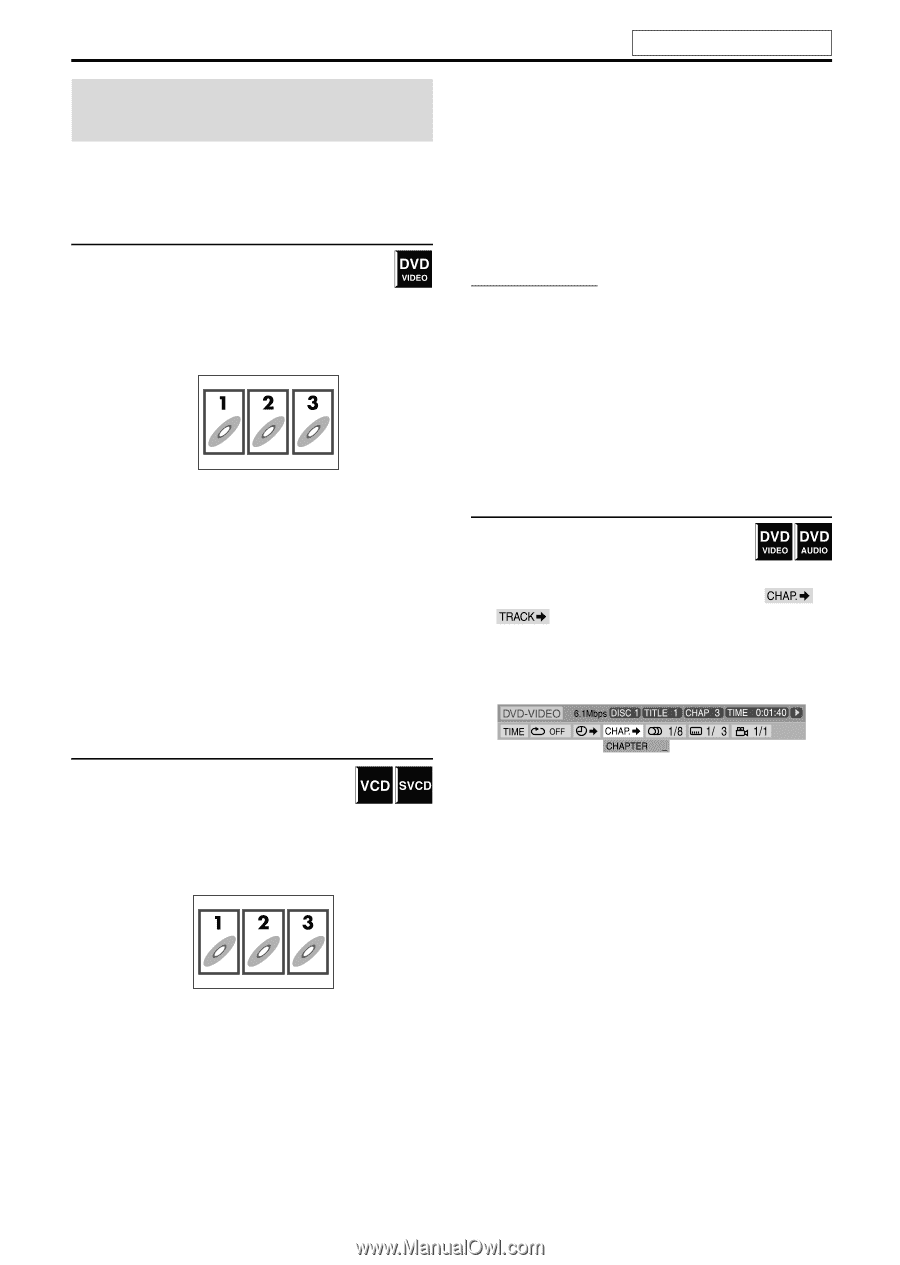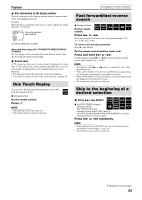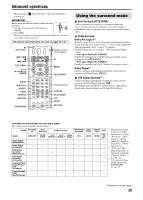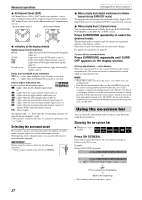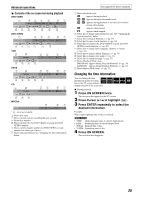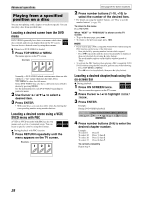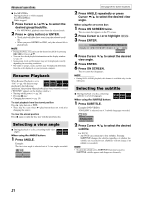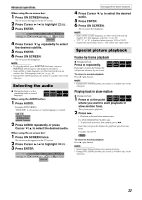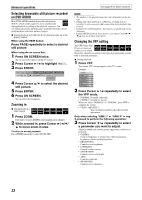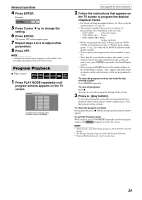JVC M505 Instructions - Page 32
Playing from a specified position on a disc, Playing from a specified, position on a disc
 |
UPC - 046838010606
View all JVC M505 manuals
Add to My Manuals
Save this manual to your list of manuals |
Page 32 highlights
Advanced operations Playing from a specified position on a disc You can start playing a title, chapter or track you specify. You can also play a disc from specified time. Locating a desired scene from the DVD menu DVD VIDEOs generally have their own menus which show disc contents and you can display them on the TV screen. You can locate a desired scene by using these menus. 7 Whenever a DVD VIDEO is loaded 1 Press TOP MENU or MENU. The menu appears on the TV screen. Example: Normally, a DVD VIDEO which contains more than one title will have a "top" menu which lists the titles. Press TOP MENU to show the title menu. Some DVD VIDEO may also have a different menu which is shown by pressing MENU. See the instructions for each DVD VIDEO regarding its particular menu. 2 Use Cursor 3/2/Y/5 to select a desired item. 3 Press ENTER. • With some discs, you can also select items by entering the corresponding number using number buttons. Locating a desired scene using a VCD/ SVCD menu with PBC A VCD or SVCD recorded with PBC has its own menus such as a list of contained songs. You can locate a specific scene by using these menus. 7 During playback with PBC function 1 Press RETURN repeatedly until the menu appears on the TV screen. Example: See page 26 for button locations. 2 Press number buttons (1-10, +10) to select the number of the desired item. • For details on using the number buttons, see "How to use the number buttons" (A pg. 25). To return to the menu Press RETURN. When "NEXT" or "PREVIOUS" is shown on the TV screen: • To go to the next page, press x. • To return to the previous page, press 4. NOTE • If you want to play a PBC-compatible VCD/SVCD without using the PBC function, perform any of the following: • Start playback by pressing number buttons while stopped. • Press x repeatedly until the desired track number is displayed, then start playback by pressing 3 (play button). The track number appears on the display window instead of "PBC". • To activate the PBC function when playing a PBC-compatible VCD/ SVCD without using the PBC function, perform any of the following: • Press TOP MENU or MENU. • Press 7 twice to stop playback, then press 3 (play button). Locating a desired chapter/track using the on-screen bar 7 During playback 1 Press ON SCREEN twice. The on-screen bar appears on the TV screen. 2 Press Cursor 3/2 to highlight / . 3 Press ENTER. Example: During DVD VIDEO playback 4 Press number buttons (0-9) to enter the desired chapter number. Example: To select 8: To select 10: To select 20: To select 37: Press 8. Press 1, then 0. Press 2, then 0. Press 3, then 7. To correct a misentry Repeat step 4. 29