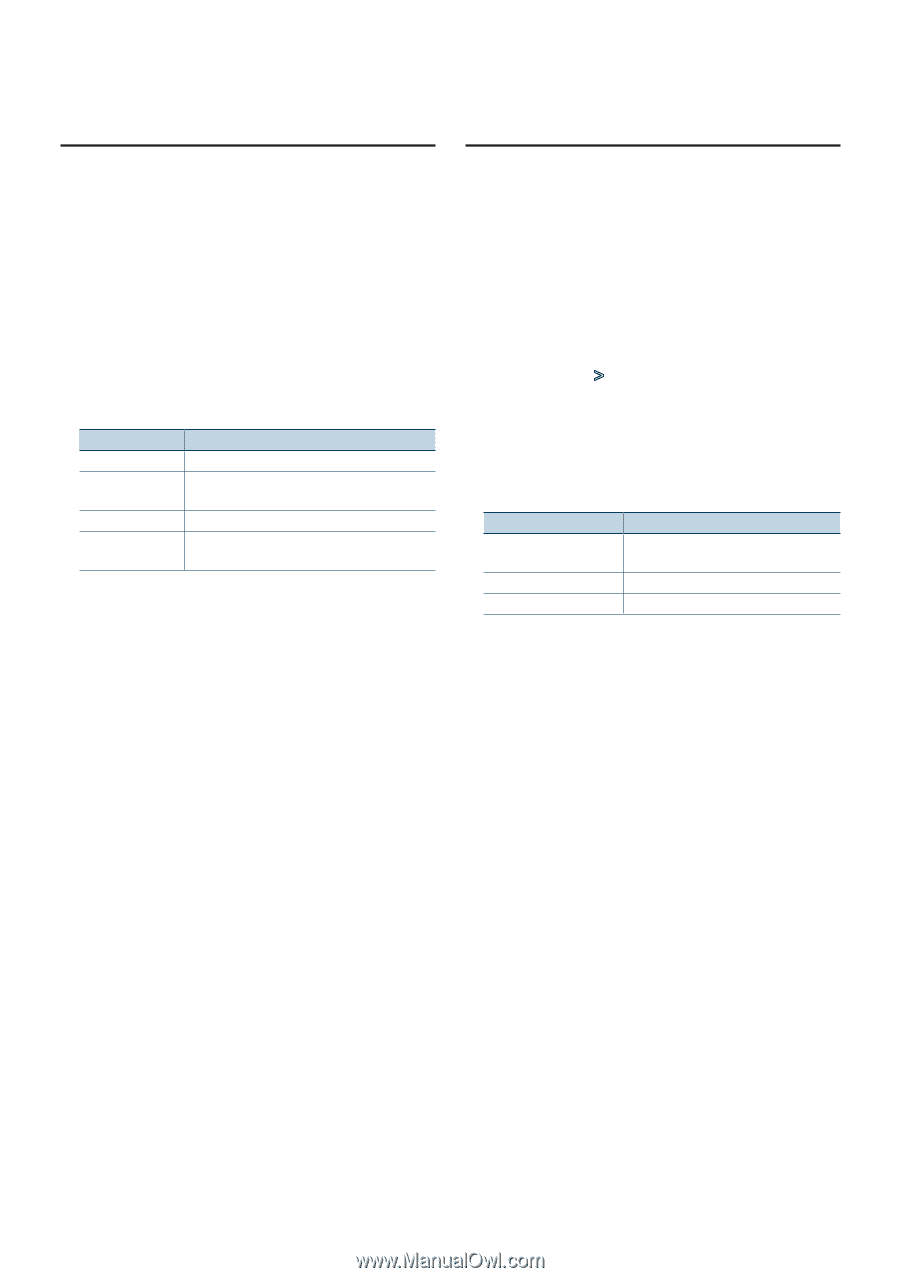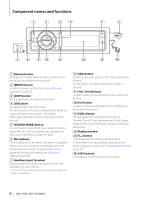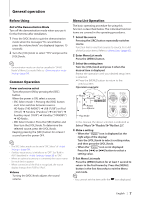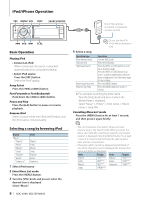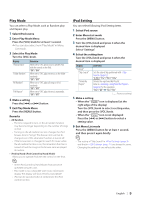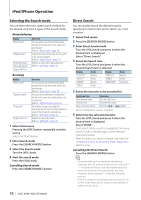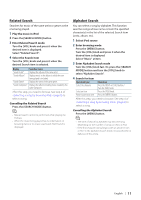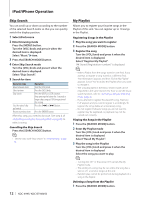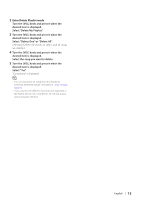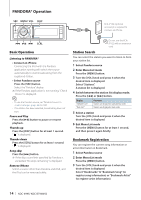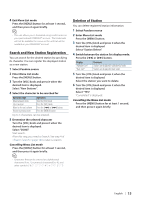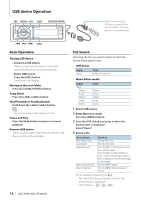Kenwood KDC-BT948HD kdcx995 (pdf) - Page 11
Related Search, Alphabet Search, Press the [SEARCH MODE] button.
 |
UPC - 019048193643
View all Kenwood KDC-BT948HD manuals
Add to My Manuals
Save this manual to your list of manuals |
Page 11 highlights
Related Search Searches for music of the same artist or genre as the one being played. 1 Play the music in iPod 2 Press the [SEARCH MODE] button. 3 Enter Related Search mode Turn the [VOL] knob and press it when the desired item is displayed. Select "Related Search". 4 Select the Search item Turn the [VOL] knob and press it when the desired Search item is selected. Display Searches music "Search Artist" Displays the album of the same artist. "Search Album" Displays music in the album in which the one being played is included. "Search Genre" Displays the artist of the same genre. "Search Composer" Displays the album including music created by the same Composer. After this step, you need to browse. See step 4 of (page 8) to select a song. Cancelling the Related Search Press the [SEARCH MODE] button. ⁄ • Related search cannot be performed while playing the Podcast. • When the music being played has no information on browsing items or no music was found, "Not Found" is displayed. Alphabet Search You can select a song by alphabet. This function searches songs whose name contain the specified character(s) in the list of the selected Search item (artist, album, etc). 1 Select iPod source 2 Enter browsing mode Press the [MENU] button. Turn the [VOL] knob and press it when the desired item is displayed. Select "Music" > item. 3 Enter Alphabet Search mode Turn the [VOL] knob fast. Or, press the [SEARCH MODE] button and turn the [VOL] knob to select "Alphabet Search". 4 Search for item Operation type Select the character Select an item Return to previous item Operation Press the [DISP] or [SCRL] button./ Turn the [VOL] knob. Press the [VOL] knob. Press the [MENU] button. After this step, you need to browse. See step 4 of (page 8) to select a song. Cancelling the Alphabet Search Press the [MENU] button. ⁄ • The time of search by alphabet may become long depending on the number of songs or items in iPod. • If the first character string begins with an article "a", "an", or "the" in the Alphabet Search mode, it is searched for in defiance of the article. English | 11