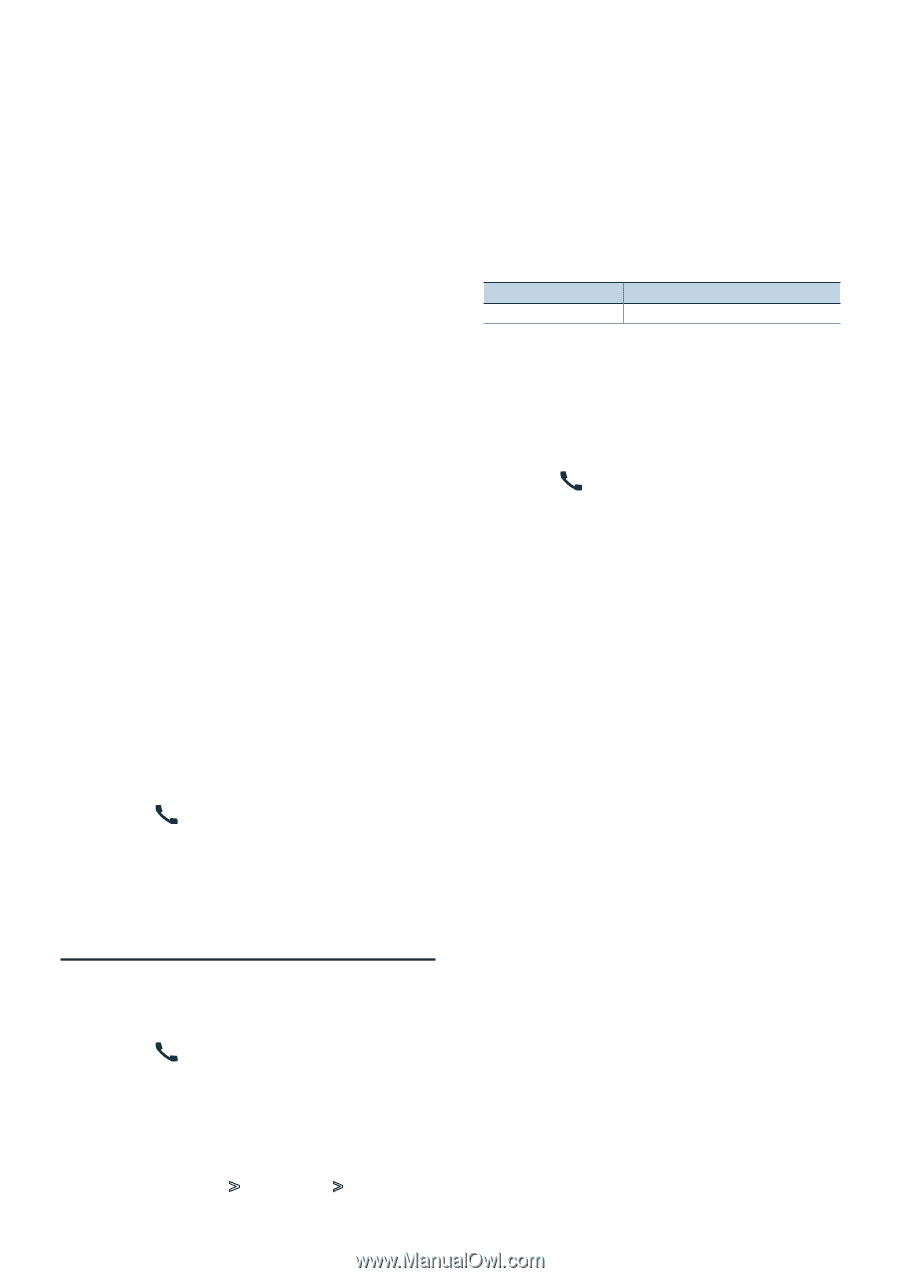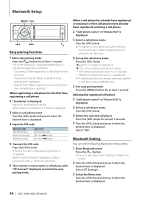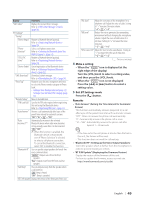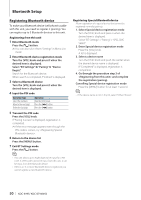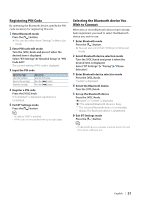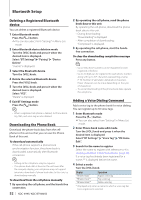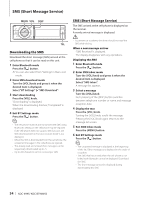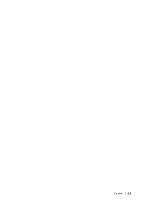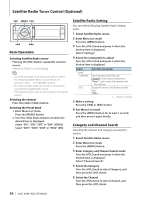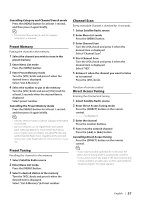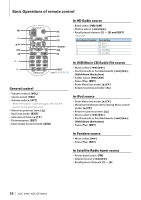Kenwood KDC-BT948HD kdcx995 (pdf) - Page 53
Setting a Voice Command for Category, <Adding a Voice Dialing, Command>
 |
UPC - 019048193643
View all Kenwood KDC-BT948HD manuals
Add to My Manuals
Save this manual to your list of manuals |
Page 53 highlights
Select "PB Name Regist" (Regist) 5 Press the [VOL] knob. 6 Register a voice tag (first) "Enter Voice 1" is displayed. When a beep is heard, say a voice tag within 2 seconds. 7 Confirm the voice tag (second) "Enter Voice 2" is displayed. When a beep is heard, say the same voice tag as that you said in step 6 within 2 seconds. "Completed" is displayed. 8 End registration Press the [VOL] knob. Return to step 3. You can register another voice tag continuously. ⁄ • If your voice cannot be recognized, a message is displayed. Pressing the [VOL] knob allows you to retry voice input. Refer to (page 72). Select "PB Name Check" (Play) 5 Press the [VOL] knob. Play the registered voice and return to step 3. Select "PB Name Delete" (Delete) 5 Delete a voice tag Press the [VOL] knob. 6 Turn the [VOL] knob to select "YES", and then press the [VOL] knob. Exit BT Settings mode Press the [ ] button. ⁄ • Audio sound is not output during voice tag registration. 3 Select the category (type) you wish to set Turn the [VOL] knob and press it when the desired item is displayed. Select "General", "Home", "Office", "Mobile", or "Other" 4 Select a mode Turn the [VOL] knob. Display "PN Type Regist" Operation Register a voice tag. * Displayed only when a name for which a voice tag has been registered is selected. 5 Register the category (type) by performing steps 5 to 8 in (page 52). 6 Exit BT Settings mode Press the [ ] button. ⁄ • Set the voice tag for all the 5 categories. If the voice tag is not registered for all the categories, the Phone book may not be recalled by voice command. Setting a Voice Command for Category Add a voice tag to the phone number category (type) for voice calling. 1 Enter Bluetooth mode Press the [ ] button. ✍✍You can also select from "Settings" in Menu List mode. 2 Enter Phone Number type edit mode Turn the [VOL] knob and press it when the desired item is displayed. Select "BT Settings" > "Voice Tag" > "PN Type Edit". English | 53