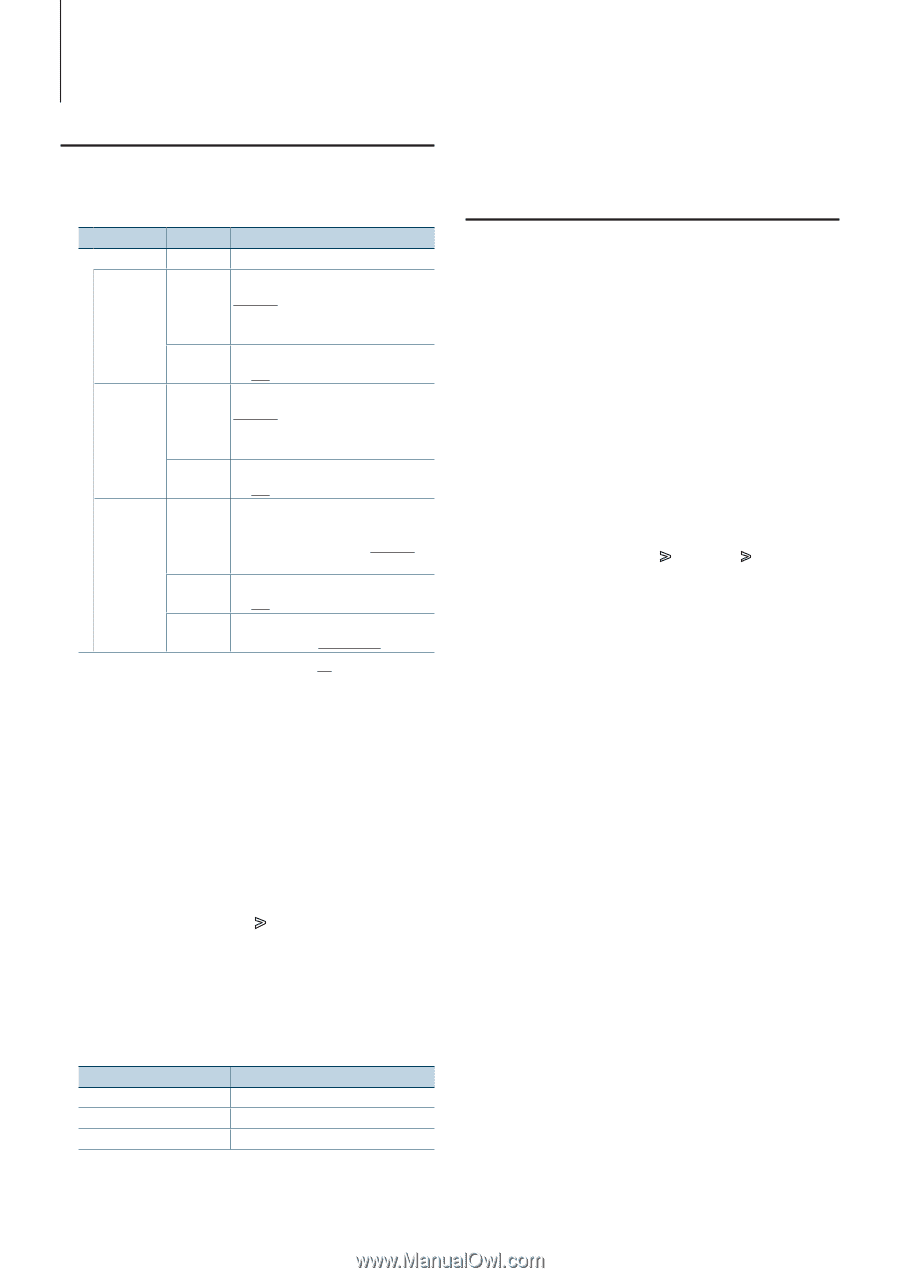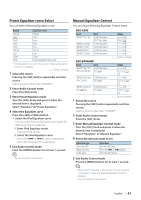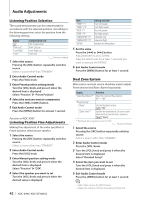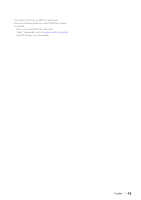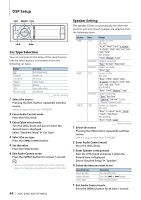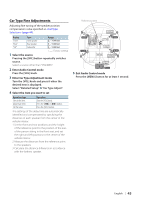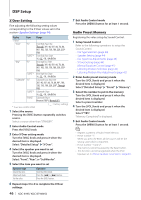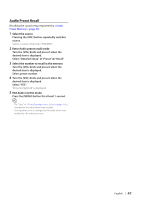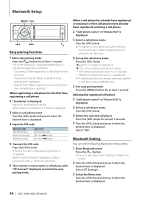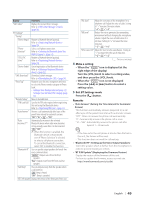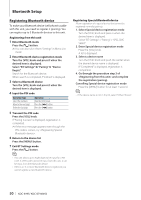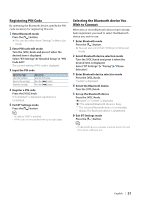Kenwood KDC-BT948HD kdcx995 (pdf) - Page 46
X’Over Setting, Audio Preset Memory
 |
UPC - 019048193643
View all Kenwood KDC-BT948HD manuals
Add to My Manuals
Save this manual to your list of manuals |
Page 46 highlights
DSP Setup X'Over Setting Fine adjusting the following setting values corresponding to the X'Over values set in the section (page 44). Display Item Range "X'Over" "Front" "FC" Front High Pass Filter Through, 30*, 40, 50*, 60, 70, 80, 90*, 100, 120, 150, 180, 220, 250* (Hz) "SLOPE"* Front High Pass Slope -6, -12, -18, -24 dB/Oct "Rear" "FC" Rear High Pass Filter Through, 30*, 40, 50*, 60, 70, 80, 90*, 100, 120, 150, 180, 220, 250* (Hz) "SLOPE"* Rear High Pass Slope -6, -12, -18, -24 dB/Oct "SubWoofer" "FC" Subwoofer Low Pass Filter 30*, 40, 50*, 60, 70, 80, 90*, 100, 120, 150, 180, 220, 250*, Through (Hz) "SLOPE"* Subwoofer Slope -6, -12, -18, -24 dB/Oct "PHASE" Subwoofer Phase Reverse (180°)/ Normal (0°) * Function of KDC-X995 ( : Factory setting) 1 Select the source Pressing the [SRC] button repeatedly switches source. Select a source other than "STANDBY". 2 Enter Audio Control mode Press the [VOL] knob. 3 Enter X'Over setting mode Turn the [VOL] knob and press it when the desired item is displayed. Select "Detailed Setup" > "X'Over". 4 Select the speaker you want to set Turn the [VOL] knob and press it when the desired item is displayed. Select "Front", "Rear", or "SubWoofer". 5 Select the item you want to set Operation type Selects the item. Adjust each item. Set the value Operation Turn the [VOL] knob. Press the [4] or [¢] button. Press the [VOL] button. 6 Repeat steps 3 to 4 to complete the X'Over settings. 46 | KDC-X995/ KDC-BT948HD 7 Exit Audio Control mode Press the [MENU] button for at least 1 second. Audio Preset Memory Registering the value setup by Sound Control. 1 Setup Sound Control Refer to the following operations to setup the Sound Control. - Car Type Selection (page 44) - Speaker Setting (page 44) - Car Type Fine Adjustments (page 45) - X'Over Setting (page 46) - Manual Equalizer Control (page 41) - Listening Position Selection (page 42) - Listening Position Fine Adjustments (page 42) 2 Enter Audio preset memory mode Turn the [VOL] knob and press it when the desired item is displayed. Select "Detailed Setup" > "Preset" > "Memory". 3 Select the number to put in the memory Turn the [VOL] knob and press it when the desired item is displayed. Select a preset number. 4 Turn the [VOL] knob and press it when the desired item is displayed. Select "YES". "Memory Completed" is displayed. 5 Exit Audio Control mode Press the [MENU] button for at least 1 second. ⁄ • Register 2 patterns of Audio Preset Memory. • Preset number "1": When you press the Reset, all the sources will be the setting value which is registered. • Preset number "1" and "2": The memory cannot be erased by the Reset button. • This function cannot be registered when the iPod Equalizer set in (page 41).