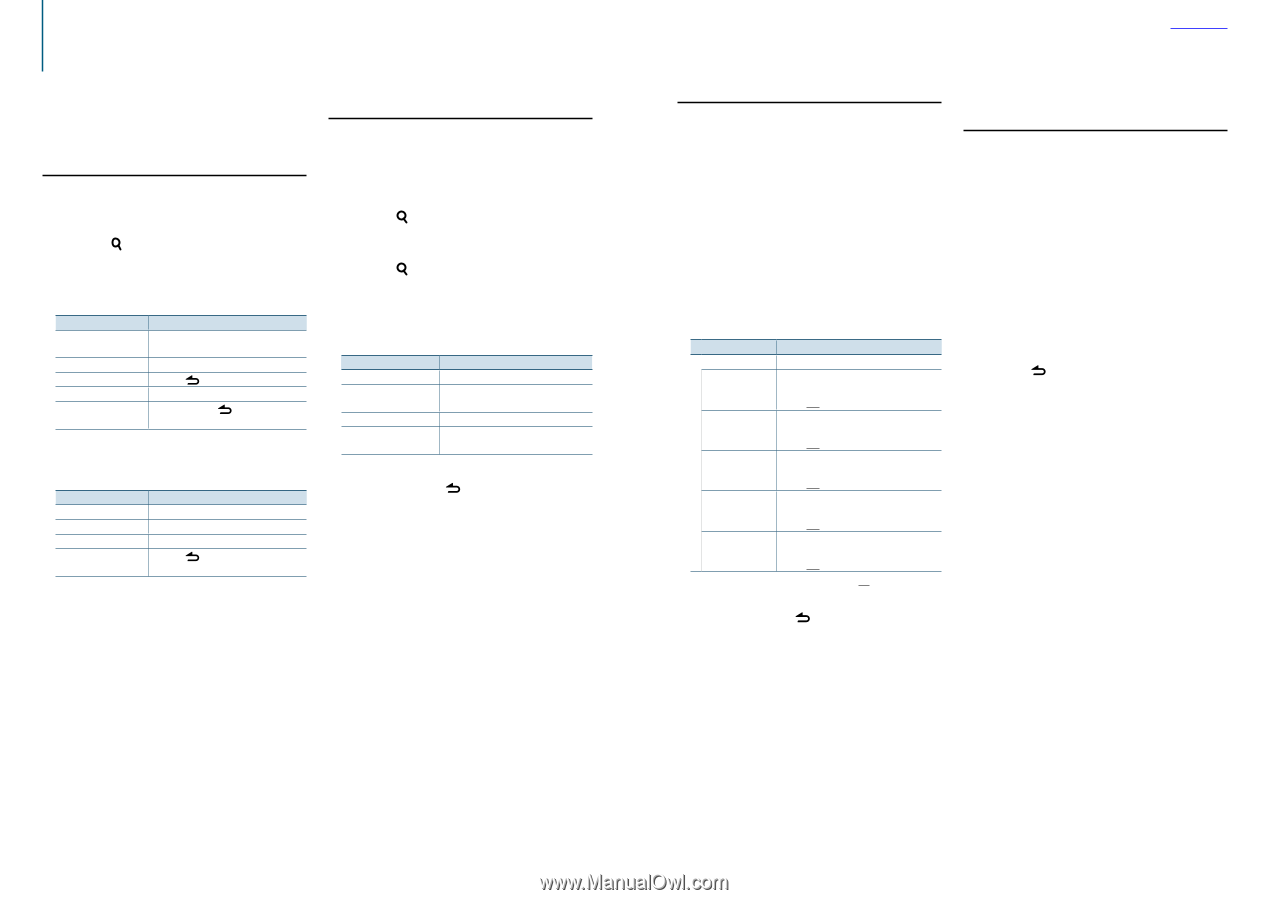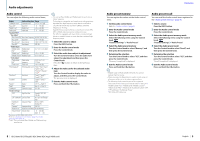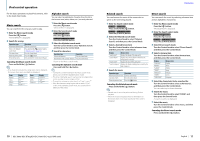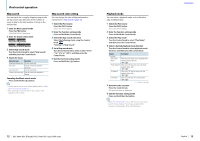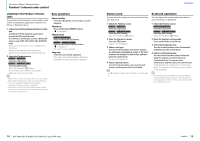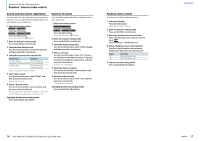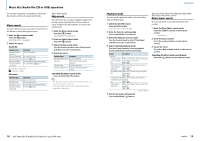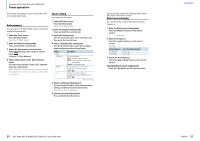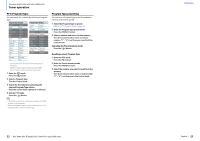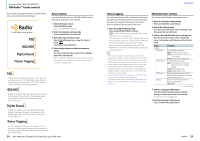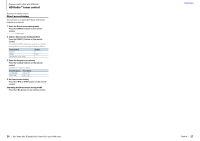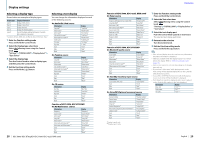Kenwood KDC-X496 User Manual - Page 10
Music disc/Audio file CD or USB operation
 |
View all Kenwood KDC-X496 manuals
Add to My Manuals
Save this manual to your list of manuals |
Page 10 highlights
Music disc/Audio file (CD or USB) operation For the basic operations to play Music disc/Audio file contents, refer to the Quick Start Guide. Music search You can select the music you want to listen to from the device or media being played now. 1 Enter the Music search mode Press the [ ] button. "MUSICSEARCH" is displayed. 2 Search for music Audio file Operation type Operation Movement between Turn the Control knob. folders/files Selection of folder/file Press the Control knob. Return to previous folder Press the [ ] button. Return to root folder Push and hold the Control knob leftward. Cancellation of Music Press and hold the [ ] button. search mode ¡ indicator: Audio file ] indicator: Folder CD source Operation type Operation Movement between track Turn the Control knob. Selection of track Press the Control knob. Return to first track Push and hold the Control knob leftward. Cancellation of Music Press the [ ] button. search mode Music Editor media Skip search You can search for a song by skipping songs at the set skip search ratio (the ratio of the number of songs to skip to the total number of songs in the selected list). 1 Enter the Music search mode Press the [ ] button. "MUSICSEARCH" is displayed. 2 Enter the Search select mode Press the [ ] button. 3 Select the Skip search mode Turn the Control knob to select "Skip Search", and then press the Control knob. 4 Search for music Operation type Operation Movement between items Turn the Control knob. Skip search Push the Control knob upward or downward. Selection of item Press the Control knob. Setting of skip search ratio Push the Control knob rightward or leftward. Canceling the Music search mode Press and hold the [ ] button. ⁄ • The skip search ratio is set to 0.5% as default. Refer to (page 12). • Press and hold the Control knob to skip songs at 10% regardless of the setting. Contents Playback mode You can select a playback mode, such as Random play and Repeat play. 1 Select the CD/ USB source Press the [SRC] button. Select the "CD" or "USB" display. 2 Enter the Function setting mode Press and hold the Control knob. 3 Select the Playback function mode Turn the Control knob to select "Play Mode", and then press the Control knob. 4 Select a desired playback mode Turn the Control knob to select a playback mode, and then press the Control knob. Display Description "Play Mode" "Track Scan" (CD)/ When set to "ON", plays the intros of the songs "File Scan" (Audio in the CD/folder successively. file) "ON" / "OFF" "Disc Random" (CD)/ When set to"ON", plays the songs in the CD/ "Folder Random" folder randomly. (Audio file) "ON" / "OFF" "All Random" (Audio When set to "ON", plays all songs in the disc/ file) USB randomly. "ON" / "OFF" "Track Repeat"(CD)/ When set to"ON", plays the selected song "File Repeat" (Audio repeatedly. file) "ON" / "OFF" "Folder Repeat" (Audio file) When set to "ON", plays the songs in the folder repeatedly. "ON" / "OFF" ( : Factory setting) 5 Exit the Function setting mode Press and hold the [ ] button. Function of KDC-X896/ KDC-BT852HD/ KDC-X496/ KDC-452U with remote control Direct music search You can search for music by entering the track number. 1 Enter the Direct Music search mode Press the [DIRECT] button on the remote control. "- -" is displayed. 2 Enter the music number Press the number buttons on the remote control. 3 Search for music Press the [4] or [¢] button on the remote control. Canceling the Direct music search mode Press the [ ] button on the remote control. 18 | KDC-X896/ KDC-BT852HD/ KDC-X496/ KDC-452U/ KMR-550U English | 19