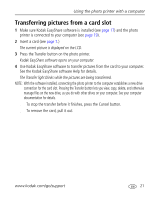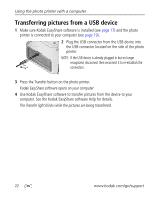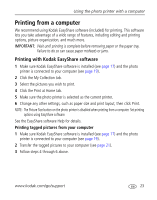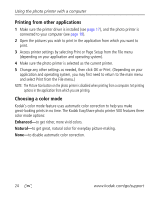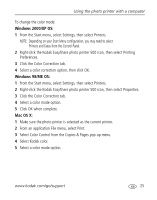Kodak 1783794 User's Guide - Page 26
Open the Utilities folder, then double-click Printer Setup Utility., Click Add.
 |
UPC - 041771783792
View all Kodak 1783794 manuals
Add to My Manuals
Save this manual to your list of manuals |
Page 26 highlights
Using the photo printer with a computer 4 Mac OS X- Add the printer to your computer (Mac OS 10.2.8 - 10.3.9) a Open the Finder window, then click the Applications button. (Or open the Applications folder on your operating drive.) b Open the Utilities folder, then double-click Printer Setup Utility. c Click Add. d From the menu, select Kodak printer. e Select the printer, then click Add. The printer is added to your computer. Add the printer to your computer (Mac OS 10.4) a Open the Finder window, then click the Applications button. (Or open the Applications folder on your operating drive.) b Open the Utilities folder, then double-click Printer Setup Utility. c Click Add. d From the list of printers, select the photo printer. Then click More Printers. e From the pull-down menu at the top of the screen, select Kodak printer f Select the printer, then click Add. The printer is added to your computer. 20 www.kodak.com/go/support