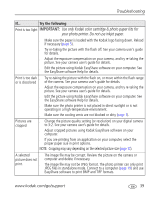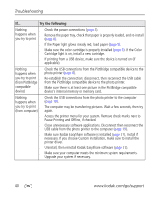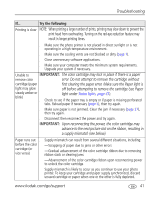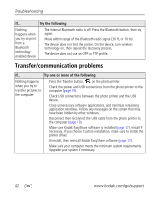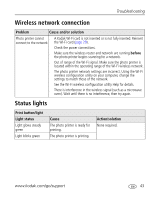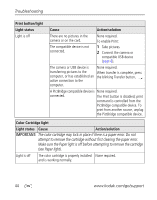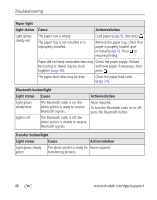Kodak 1783794 User's Guide - Page 50
Color Cartridge light, Light status, Cause, Action/solution, Print button/light, see Paper light.
 |
UPC - 041771783792
View all Kodak 1783794 manuals
Add to My Manuals
Save this manual to your list of manuals |
Page 50 highlights
Troubleshooting Print button/light Light status Light is off Cause Action/solution There are no pictures in the camera or on the card. None required. To enable Print: The compatible device is not connected. 1 Take pictures. 2 Connect the camera or compatible USB device (page 8). The camera or USB device is None required. transferring pictures to the When transfer is complete, press computer, or has established an the blinking Transfer button, . active connection to the computer. A PictBridge compatible device is None required. connected. The Print button is disabled; print command is controlled from the PictBridge compatible device. To print from another source, unplug the PictBridge compatible device. Color Cartridge light Light status Cause Action/solution IMPORTANT: The color cartridge may lock in place if there is a paper error. Do not attempt to remove the cartridge without first clearing the paper error. Make sure the Paper light is off before attempting to remove the cartridge (see Paper light). Light is off The color cartridge is properly installed None required. and is working normally. 44 www.kodak.com/go/support