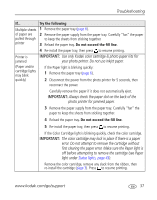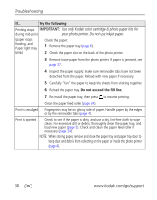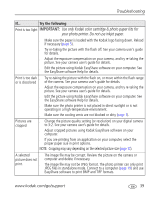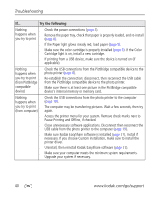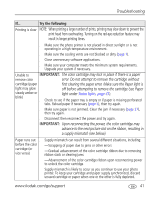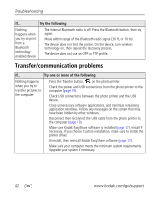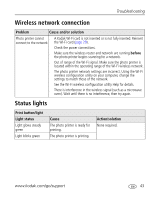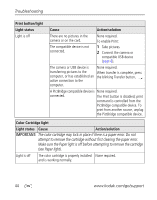Kodak 1783794 User's Guide - Page 45
NOTE: Cropping may vary depending on the selected picture size
 |
UPC - 041771783792
View all Kodak 1783794 manuals
Add to My Manuals
Save this manual to your list of manuals |
Page 45 highlights
Troubleshooting If... Try the following Print is too light IMPORTANT: Use only Kodak color cartridge & photo paper kits for your photo printer. Do not use inkjet paper. ■ Make sure the paper is loaded with the Kodak logo facing down. Reload if necessary (page 5). ■ Try re-taking the picture with the flash off. See your camera user's guide for details. ■ Adjust the exposure compensation on your camera, and try re-taking the picture. See your camera user's guide for details. ■ Edit the picture using Kodak EasyShare software on your computer. See the EasyShare software Help for details. Print is too dark ■ Try re-taking the picture with the flash on, or move within the flash range or is discolored of the camera. See your camera user's guide for details. ■ Adjust the exposure compensation on your camera, and try re-taking the picture. See your camera user's guide for details. ■ Edit the picture using Kodak EasyShare software on your computer. See the EasyShare software Help for details. ■ Make sure the photo printer is not placed in direct sunlight or is not operating in a high-temperature environment. ■ Make sure the cooling vents are not blocked or dirty (page 1). Pictures are cropped ■ Change the picture quality setting (or resolution) on your digital camera to 3:2. See your camera user's guide for details. ■ Adjust cropped pictures using Kodak EasyShare software on your computer. ■ If you are printing from an application on your computer, select the proper paper size in print options. NOTE: Cropping may vary depending on the selected picture size (page 12). A selected ■ The image file may be corrupt. Review the picture on the camera or picture does not computer and delete if necessary. print. ■ The image file may not be JPEG format. The photo printer can only print JPEG files in standalone mode. Connect to a computer (page 19) and use EasyShare software to print BMP and TIFF formats. www.kodak.com/go/support 39