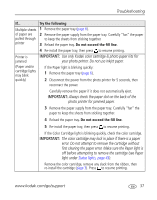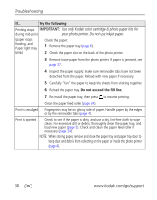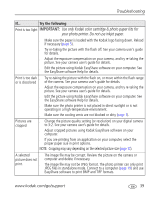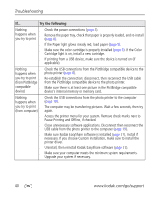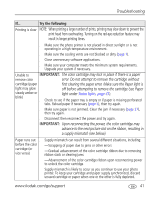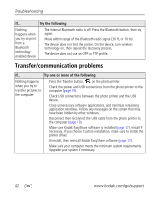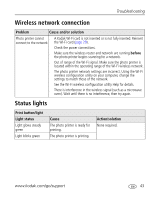Kodak 1783794 User's Guide - Page 44
NOTE: When storing paper, remove and close the paper tray and paper tray door
 |
UPC - 041771783792
View all Kodak 1783794 manuals
Add to My Manuals
Save this manual to your list of manuals |
Page 44 highlights
Troubleshooting If... Try the following Printing stops IMPORTANT: Use only Kodak color cartridge & photo paper kits for during mid-print your photo printer. Do not use inkjet paper. (paper stops ■ Check the paper: feeding, and Paper light may 1 Remove the paper tray (page 6). blink) 2 Check the paper slot on the back of the photo printer. 3 Remove loose paper from the photo printer. If paper is jammed, see page 37. 4 Inspect the paper supply: make sure removable tabs have not been detached from the paper. Reload with new paper if necessary. 5 Carefully "fan" the paper to keep the sheets from sticking together. 6 Reload the paper tray. Do not exceed the fill line. 7 Re-install the paper tray, then press to resume printing. ■ Clean the paper feed roller (page 34). Print is smudged ■ Fingerprints may be on glossy side of paper. Handle paper by the edges or by the removable tabs (page 4). Print is spotted ■ Check to see if the paper is dirty, and use a dry, lint-free cloth to wipe clean. For excessive dirt or debris, thoroughly clean the paper tray, and load new paper (page 5). Check and clean the paper feed roller if necessary (page 34). NOTE: When storing paper, remove and close the paper tray and paper tray door to keep dust and debris from collecting on the paper or inside the photo printer (page 4). 38 www.kodak.com/go/support