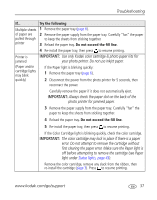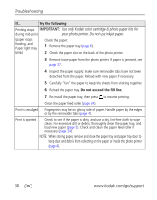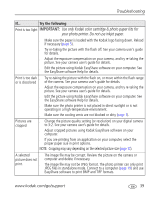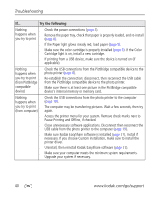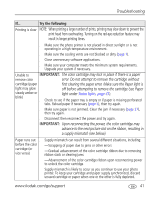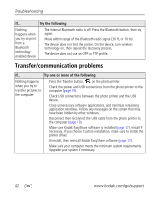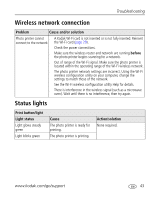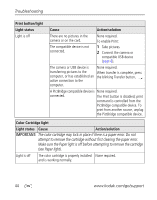Kodak 1783794 User's Guide - Page 46
If the Color, Try the following
 |
UPC - 041771783792
View all Kodak 1783794 manuals
Add to My Manuals
Save this manual to your list of manuals |
Page 46 highlights
Troubleshooting If... Try the following Nothing happens when you try to print ■ Check the power connections (page 2). ■ Remove the paper tray, check that paper is properly loaded, and re-install (page 6). ■ If the Paper light glows steady red, load paper (page 5). ■ Make sure the color cartridge is properly installed (page 3). If the Color Cartridge light is on, install a new cartridge. ■ If printing from a USB device, make sure the device is turned on (if applicable). Nothing ■ Check the USB connections from the PictBridge compatible device to the happens when photo printer (page 8). you try to print ■ Re-establish the connection: disconnect, then reconnect the USB cable (from PictBridge from the PictBridge compatible device to the photo printer. compatible device) ■ Make sure there is at least one picture in the PictBridge compatible device's internal memory or memory card. Nothing ■ Check the USB connections from the photo printer to the computer happens when (page 19). you try to print ■ The computer may be transferring pictures. Wait a few seconds, then try (from computer) again. ■ Access the printer menu for your system. Remove check marks next to Pause Printing and Offline, if checked. ■ Close unnecessary software applications. Disconnect then reconnect the USB cable from the photo printer to the computer (page 19). ■ Make sure Kodak EasyShare software is installed (page 17). Install if necessary. If you choose Custom installation, make sure to install the printer driver. ■ Uninstall, then reinstall Kodak EasyShare software (page 17). ■ Make sure your computer meets the minimum system requirements. Upgrade your system if necessary. 40 www.kodak.com/go/support