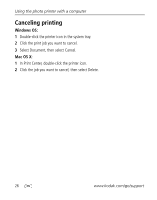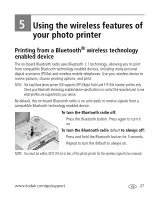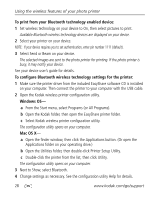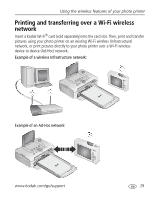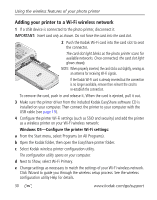Kodak 1783794 User's Guide - Page 37
Open the Utilities folder, then double-click Print Setup Utility.
 |
UPC - 041771783792
View all Kodak 1783794 manuals
Add to My Manuals
Save this manual to your list of manuals |
Page 37 highlights
Using the wireless features of your photo printer Add the printer as a wireless printer to your computer: a From the Start menu, select Programs (or All Programs). b Open the Kodak folder, then open the EasyShare printer folder. c Select Kodak wireless printer computer setup assistant. d Click Next. e Select the printer, then click Next. The wireless printer is added to your computer (represented as a wireless "copy" of your printer in the Windows OS list of printers). Mac OS X-Add the printer to your computer: See Connecting to a computer, page 19. Configure the printer Wi-Fi settings: a Open the finder window, then click the Applications button. (Or open the Applications folder on your operating drive.) b Open the Utilities folder, then double-click Print Setup Utility. c Select the printer from the list, then click Utility. d Change Wi-Fi settings as necessary to match the settings of your Wi-Fi wireless network. See the wireless configuration utility Help for details. 5 Close all programs on your computer, then disconnect the USB cable between the computer and the printer. 6 (Optional) Print a copy of your wireless settings for future reference: At the same time, press and hold the Print button and the Transfer button for 5 seconds. www.kodak.com/go/support 31